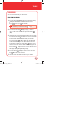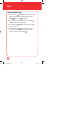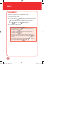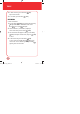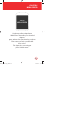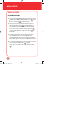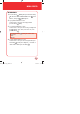User's Manual
91
TOOLS
CALENDAR
Sets an event and reminds you of that event.
ADD NEW CALENDAR
1.
Press the OK Key [MENU], then press the Directional Key
right 2 times for the “SETTINGS & TOOLS“ menu.
Press “Tools“, then “Calendar“.
2.
Press the Directional Key right, left, up, or down to
choose a date in the calendar then press Left Soft Key
[Add].
3.
The New Event screen will be displayed. Enter the event name.
Press the Directional Key down to move to the next fields.
In the Start Time field and End Time field, enter the time.
Press Left Soft Key
for AM or PM. In the Start Date field
and the End Date field, you can edit the date for the event.
In the Time Zone field, press Left Soft Key [Set] to choose
the time zone for the event. In the Recurrence field, press the
Directional Key right / left to choose how often the event
will happen (Daily, Weekly, Monthly, Yearly).
4.
Press the OK Key [SAVE] to save the event or the Clear
Key to return to the calendar.
5.
The date of the event will be marked on your calendar.
In Idle Mode, press the Directional Key
down.
Note
080827_7076PP_EN_M.indd 91080827_7076PP_EN_M.indd 91 2008.8.27 10:1:7 AM2008.8.27 10:1:7 AM