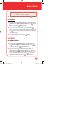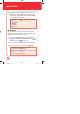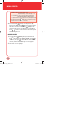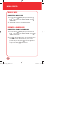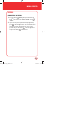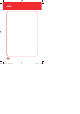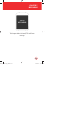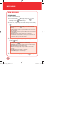User's Manual
103
MEDIA CENTER
TAKE PICTURE
To take a picture:
1.
Press and hold the Side Camera Key .
2.
Point the camera lens at your subject. You can check the
picture framing through the main display screen.
3.
Press the OK Key [TAKE] to take the picture.
2. Set As: Assigns the selected PIX to display for specific tasks.
(Wallpaper/Screensaver/Picture ID)
3. To Online Album
4. Take Picture: To Camera mode to take a picture.
5. Get New Pictures: To download picure.
6. Rename: To edit the picture’s title.
7. Lock/Unlock: To select “Lock” or “Unlock”.
8. Erase All: To erase all the pictures in your phone.
9. File Info: Displays information on the selected picture, such as
“File Name”, “Date”, “Time”, “Resolution”, “Size”.
• To view captured images, press
Left Soft Key
[My Pics].
• By pressing
Right Soft Key [Options]
, you can choose from the
following:
1. Resolution: To select a resolution for a picture.
(640x480/320x240/160x120)
2. Self Timer: To activate the camera’s timer function.
(Off/3sec./5sec./10sec.)
3. Brightness: To select brightness control. (-2 ~ +2)
4. White Balance: To select a white tone balance. (Auto/Sunny/
Cloudy/Tungsten/Flourescent/Darkness)
080827_7076PP_EN_M.indd 103080827_7076PP_EN_M.indd 103 2008.8.27 10:1:15 AM2008.8.27 10:1:15 AM