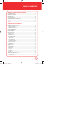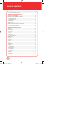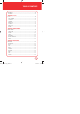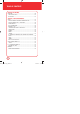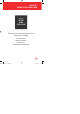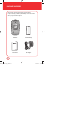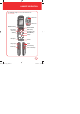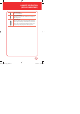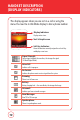TABLE OF CONTENTS CHAPTER 1. BEFORE USING YOUR PHONE PACKAGE INCLUDES ............................................................................................. 6 HANDSET DESCRIPTION........................................................................................ 7 BATTERY USAGE ................................................................................................. 12 POWER CONNECTION........................................................................................................
TABLE OF CONTENTS 911 USING ANY AVAILABLE SYSTEM ................................................................................. 29 CHAPTER 3. MEMORY FUNCTION STORING A PHONE NUMBER .............................................................................. 32 ENTERING LETTERS, NUMBERS & SYMBOLS ....................................................... 34 STANDARD INPUT MODE ................................................................................................... 35 T9WORD INPUT MODE..........
TABLE OF CONTENTS MY VERIZON ....................................................................................................... 85 MY VERIZON ...................................................................................................................... 85 CHAPTER 5. TOOLS TOOLS ................................................................................................................. 88 VOICE COMMAND ........................................................................................
TABLE OF CONTENTS CHAPTER 8. MOBILE WEB MOBILE WEB ..................................................................................................... 124 LAUNCHING MOBILE WEB 2.0 ......................................................................................... 124 BROWSER MENU ............................................................................................................. 124 CHAPTER 9 SAFETY AND WARRANTY SAFETY........................................................................
CHAPTER 1 BEFORE USING YOUR PHONE CHAPTER 1 BEFORE USING YOUR PHONE This chapter provides important information about using your phone including: 080827_7076PP_EN_M.indd 5 PACKAGE INCLUDES HANDSET DESCRIPTION BATTERY USAGE BATTERY HANDLING INFORMATION 5 2008.8.
PACKAGE INCLUDES This package should include all items pictured below. If any are missing or different, immediately contact the retailer where you purchased the phone. Handset User Manual Standard Battery AC Charger 6 080827_7076PP_EN_M.indd 6 2008.8.
HANDSET DESCRIPTION Your CDM7076 weighs 3.5 ounces. The dimensions are 3.5“x1.9“x8.6“. Camera Lens Camera Lens Main Menu/OK Key Left Soft Key Camera Key SEND Key DIRECTIONAL KEY Right Soft Key Speakerphone Key END/POWER Key CLR Key Microphone Charger jack Volume Keys 080827_7076PP_EN_M.indd 7 Antenna Earjack Side Camera Key Voice Command Key 7 2008.8.
HANDSET DESCRIPTION (THE FUNCTION KEYS) DIRECTIONAL KEY In Idle Mode: Press the Directional Key up for Mobile Web, Directional Key down for Calendar, Directional Key right for MY SHORTCUTS and Directional Key left for Mobile Web. Within A Menu: Use to scroll through menu options, or to select a function displayed on the screen. Send Key Press to make or receive a call. In Idle Mode, press to access the All Calls list. End Key Press to terminate a call or to return to Idle Mode.
080827_7076PP_EN_M.indd 9 HANDSET DESCRIPTION (DISPLAY INDICATORS) Side Camera Key Press to access Camera Mode. Voice Command Key In Idle Mode, press to access the Voice Command menu or to dial a phone number using your voice. Side Volume Key Allows you to adjust the master volume in idle mode (with the flip open) or adjust the earpice volume during a call. The volume Key can also be used to scroll up or down to navigate through the different menu options.
HANDSET DESCRIPTION (DISPLAY INDICATORS) This display appears when you are not on a call or using the menu. You must be in Idle Mode display to dial a phone number. Display Indicators Display various icons. Text & Graphic area Soft Key Indicators Shows the functions currently assigned to each soft key and displays some icons. Signal Strength Current signal strength: the more lines, the stronger the signal (1X Mode/Digital Mode). Voice Call Indicates call is in progress.
HANDSET DESCRIPTION (DISPLAY INDICATORS) GPS Icon Indicates the Location Service of your phone is disabled/enabled. TTY Indicates your phone is in TTY mode. Alarm Only Phone will alert you with an alarm tone when call is received. Alarm The only audible alert you can hear is for an alarm. Will not ring for incoming call or other alerts. Vibrate Only Phone will vibrate to notify you of an incoming call. Sounds Off Indicates all sounds and alerts are set to off.
BATTERY USAGE (BATTERY INSTALLATION) 1. Place the battery (label side up) on the back of the phone so the metal contacts match up on the battery and in the battery cavity. 2. Push the battery down into the battery cavity until it locks into place. 3. Place the battery cover over the battery and slide up into place. 12 080827_7076PP_EN_M.indd 12 2008.8.
BATTERY USAGE (BATTERY REMOVAL) 1. Push down the release latch button, then slide the battery cover off the phone. 2. Lift the battery up and out of the battery cavity from the top of the battery. Note 080827_7076PP_EN_M.indd 13 • If the battery is not correctly placed in the compartment, the handset will not turn on and/or the battery may detach during use. 13 2008.8.
BATTERY USAGE (BATTERY CHARGING) POWER CONNECTION 1. Plug the AC Charger into a standard outlet. 2. Plug the other end of the AC Charger into the bottom of your phone. The battery must be installed onto the phone. Hot Key • When you charge the battery with the phone power off, you will see a charging status screen. You cannot operate the phone until it is powered on. • The battery is not charged at the time of purchase. • Fully charge the battery before use.
BATTERY HANDLING INFORMATION DO’s Only use the battery approved for use with your phone. Only use the battery for its original purpose. l Try to keep batteries in a temperature between 41ºF (5ºC ) and 95ºF (35ºC). l If the battery is stored in temperatures above or below the recommended range, give it time to warm up or cool down before using. l Completely drain the battery before recharging. It may take one to four days to completely drain. l Store the discharged battery in a cool, dark, and dry place.
MEMO 16 080827_7076PP_EN_M.indd 16 2008.8.
CHAPTER 2 BASIC OPERATION CHAPTER 2 BASIC OPERATION This chapter addresses and explains the basic features of your phone including: 080827_7076PP_EN_M.indd 17 TURNING THE PHONE ON / OFF ACCESSING THE MENU MENU SUMMARY BASIC FUNCTIONS DURING A CALL MAKING AN EMERGENCY CALL 17 2008.8.
TURNING THE PHONE ON / OFF TURNING THE PHONE ON 1. Press and hold the END Key until your “Power On” logo appears and the tone sounds. Note • If “Phone Locked“ appears on the display, press Right [Unlocked] then enter your 4-digit lock code. Softkey • The default lock code is the last 4 digits of your phone number. TURNING THE PHONE OFF 1. Press and hold the END Key until your “Power Off” logo appears.
ACCESSING THE MENU Your phone can be customized via the menu. Each function can be accessed by scrolling with the Directional Key or by pressing the number that corresponds with the menu item. 1. To access the menu from Idle Mode, press the OK Key [MENU]. 2. Pressing the Directional Key up or down scrolls through the submenus for the menu item you are in. Pressing the Directional Key left or right enables you to scroll through the menu items. 3. To return to the previous page, press the Clear Key .
MENU SUMMARY MEDIA CENTER 1. Tunes & Tones 1.1. Get New Ringtones 1.2. My Ringtones 1.3. My Sounds 2. Pictures 2.1. Get New Pictures 2.2. My Pictures 2.3. Take Picture 2.4. Online Album 3. Games 4. Mobile Web 5. Browse & Download 6. Extras MESSAGING 1. New Message 1.1. TXT Message 1.2. Picture Message 1.3. Voice Message 2. Inbox 3. Sent 4. Drafts 5. Voicemail 6. Mobile IM 7. Email 8. Chat CONTACTS 1. New Contact 2. Contact List 3. Groups 4. Speed Dials 5. In Case of Emergency RECENT CALLS 1. Missed 2.
MENU SUMMARY 3.4.2. Minute Beep 3.4.3. Call Connect 3.5. Power On/Off 3.5.1. Power On 3.5.2. Power Off 4. Display Settings 4.1. Banner 4.1.1. Personal Banner 4.1.2. ERI Banner 4.2. Backlight 4.2.1. Display 4.2.2. Keypad 4.3. Contrast 4.4. Wallpaper 4.5. Screensaver 4.6. Display Themes 4.7. Main Menu 4.8. Dial Fonts 4.9. Clock Format 5. Phone Settings 5.1. Airplane Mode 5.2. Set Shortcuts 5.2.1. Set My Shortcuts 5.2.2. Set Directional Keys 5.3. Voice Commands 5.3.1. Prompts 5.3.2. Call Alert 5.4.
BASIC FUNCTIONS MAKING A CALL 1. Enter a phone number. Note To modify the phone number you have entered : • To erase one digit at a time press the Clear Key . • To erase the entire number, press and hold the Clear Key . 2. Press the SEND Key Note . • If “CALL FAILED” appears on the display or the line is busy, press the SEND Key or the END Key . • If you activate the “AUTO RETRY” function, the phone will automatically retry for the number of times you have selected.
BASIC FUNCTIONS ANSWERING CALLS 1. When your phone rings or vibrates, press the SEND Key to answer the incoming call. (Depending on your phone’s settings, you may also answer incoming calls by opening the phone or by pressing any digit key. See page 78) To ignore incoming calls, press Right Soft Key 2. To end the call, press the END Key Note [Unlock]. . In Auto Answer Mode a call is automatically answered after five seconds of ring tones. WAIT/PAUSE FEATURE Pauses are used for automated systems (i.e.
BASIC FUNCTIONS 3-WAY CALLING With 3-Way Calling, you can talk to two people at the same time. When using this feature, the normal airtime rates will be applied for each of the two calls. 1. Enter a number you wish to call then press the SEND Key . 2. Once you have established the connection, enter the second number you wish to call then press the SEND Key . 3. When you’re connected to the second party, press the SEND Key Note again to begin your 3-Way call.
BASIC FUNCTIONS CALL WAITING FUNCTION Notifies you of an incoming call when you are already on a call by sounding a beep tone and displaying the caller’s phone number. 1. To answer another call while on the phone, press the SEND Key . This places the first call on hold. To switch back to the first caller, press the SEND Key again. Note Call Waiting is a system dependent feature. Please contact your service provider for details. ADJUSTING VOLUME To adjust the volume: 1.
BASIC FUNCTIONS SPEAKERPHONE The speakerphone feature lets you hear audio through the speaker and talk without holding the phone. 1. To activate the speakerphone while on a call, press the Speakerphone Key . 2. The phone returns to normal (Speakerphone Off) after ending a call or when the phone is turned off and back on. 26 080827_7076PP_EN_M.indd 26 2008.8.
DURING A CALL MUTE (UNMUTE) The caller cannot hear you or any sounds from your side but you can still hear them. 1. Press Left Soft Key [Mute]. • To deactivate, press Left Soft Key [Unmute]. • The phone will automatically unmute in Emergency Call or Callback mode. SEND TXT MSG To send a TXT message during a call: 1. Press Right Soft Key [OPTIONS], then press “Messaging”. CONTACTS To select the phone number in your internal Contact List: 1.
DURING A CALL NOTEPAD To access the notepad during a call: 1. Press Right Soft Key [OPTIONS], then press "Notepad." 28 080827_7076PP_EN_M.indd 28 2008.8.
MAKING AN EMERGENCY CALL The 911 feature puts the phone in Emergency Call Mode when you dial the preprogrammed emergency number, 911. It also operates in Lock Mode and out of the service area. 911 IN LOCK MODE The 911 call service is available even in Lock Mode. 1. Enter “911”, then press the SEND Key . 2. The call connects. 3. When the call ends, the phone returns to the Lock Mode. 911 USING ANY AVAILABLE SYSTEM 1. Enter “911”, then press the SEND Key . 2. The call connects. 3.
MEMO 30 080827_7076PP_EN_M.indd 30 2008.8.
CHAPTER 3 MEMORY FUNCTION CHAPTER 3 MEMORY FUNCTION This chapter addresses memory functions including: 080827_7076PP_EN_M.indd 31 STORING A PHONE NUMBER ENTERING LETTERS, NUMBERS & SYMBOLS MAKING A CALL THROUGH THE CONTACT LIST 31 2008.8.
STORING A PHONE NUMBER The phone book stores up to 500 entries. 1. Enter phone number then press Left Soft Key [Save]. 2. Press for “Add New Contact“ or for “Update Existing“. If “Add New Contact“ is selected, the phone number will appear above a list. Press the Directional Key up / down to choose the type of number you are adding. Press the OK Key to select. If “Update Existing“ is selected, your contact list is displayed. Choose the entry to add the number to, then press the OK Key .
STORING A PHONE NUMBER Set As Default: Select to set the phone number as the primary phone number for the contact. Set as Default? will appear. Select Yes and press the OK Key . Add Pause: Select to add a pause after the number. 4. To store the entry in your contact list, press the OK Key [SAVE]. “CONTACT SAVED” will be displayed. 080827_7076PP_EN_M.indd 33 33 2008.8.
ENTERING LETTERS, NUMBERS & SYMBOLS The input mode will automatically be activated when it is necessary to enter letters and numbers. As shown below there are 5 available modes: Standard mode (Abc), Standard mode (ABC), T9 Mode (T9Word), Numeric mode (123) and Symbol mode (Symbols). The input mode indicator appears on the lower left of the display when letters and numbers are entered. To select the desired input mode, press Left Soft Key [Abc], then choose from the list on screen. KEY Press to change mode.
ENTERING LETTERS, NUMBERS & SYMBOLS STANDARD INPUT MODE Use the digit keys to enter letters, numbers and characters. 1. Enter letters using the keypad. To change the input mode, press Left Soft Key [Abc], or Left Soft Key [ABC]. 2. To enter a space, press . The cursor will automatically move to the next column. 3. Repeat until letters are entered. 4. To delete one digit, press the Clear Key . To delete the entire entry, press and hold the Clear Key . 5.
ENTERING LETTERS, NUMBERS & SYMBOLS T9WORD INPUT MODE T9 mode incorporates a built-in-dictionary to determine a word based on the entered characters. A word can be entered more quickly by pressing each key once per character. 1. Select the T9Word mode by pressing Left Soft Key [Abc]. 2. Press a digit key once to enter the character you want then enter all the characters to input the word you want. 3. To view the next matching word, press . 4. To accept the matching word then enter a space, press .
ENTERING LETTERS, NUMBERS & SYMBOLS NUMERIC MODE Allows you to enter numbers. 1. Press Left Soft Key [Abc] and scroll to “123 (Numeric mode)”. 2. To enter a number, press a digit key. SYMBOL MODE Allows you to enter symbols. 1. Press Left Soft Key [Abc] and scroll to “Symbols (Symbol mode)”. 2. Select the symbol you want to enter with the Directional Key, then press the OK Key Note 080827_7076PP_EN_M.indd 37 . Use the Directional Key to scroll through the different symbols available. 37 2008.
MAKING A CALL THROUGH THE CONTACT LIST ONE-TOUCH/TWO-TOUCH DIALING Ideal for frequently dialed numbers, this feature allows entries in your contact list to be dialed via the keypad with only one or two key presses. One Touch Dial needs to be set to On. (Please see page 79.) ONE-TOUCH DIALING 2-9: Press and hold the corresponding memory number for more than 1 second. TWO-TOUCH DIALING 10-96: Press the first digit and second digits of the memory number short and long respectively.
MAKING A CALL THROUGH THE CONTACT LIST #BAL/Balance: #BAL is a VZW Customer Service VRU number (Free call) that provides customers information on their Verizon Wireless billing balance. When a customer calls #BAL/#225 from their mobile phone, once connected (3 seconds or less), the user will have the option to - Stay on the line - the VRU system will read balance information in detail, along with some explanation to the user.
MEMO 40 080827_7076PP_EN_M.indd 40 2008.8.
CHAPTER 4 MENU FUNCTION CHAPTER 4 MENU FUNCTION This chapter addresses accessing the menu and using its functions and features to customize your phone. 080827_7076PP_EN_M.indd 41 CONTACTS RECENT CALLS SETTINGS 41 2008.8.
CONTACTS Stores up to 500 entries, each of which can be assigned to a group. Entries can be retrieved by name or group. NEW CONTACT To add a new entry: 1. Press the OK Key [MENU], then press “New Contact“. 2. Fill in the fields as they are selected. Press the Directional Key up down to select a field. PHONE BOOK FIELDS: Name/Mobile1/Home/Work/EMail1/ Group/Picture/Ringtone/Mobile2/Fax/EMail2. 3. To save the entry, press the OK Key [SAVE].
CONTACTS CONTACT LIST Retrieves an entry by name and calls the primary number by simply pressing the SEND Key . You can review all the entries stored in your contacts list or quickly find an entry by entering a name or its character string. 1. Press the OK Key [MENU], then press “Contact List”. In idle mode, press Right Soft Key [Contacts]. 2. The list of names in your contact list is displayed alphabetically. 3. Enter a name or its character string or scroll through the list . 4.
CONTACTS GROUPS Allows you to classify phone entries into groups. Existing groups include No Group, Company, Family, Friends, and V.I.P. A maximum of 30 groups is allowed. You can add, change, and erase a Group. ADD NEW GROUP 1. 2. 3. 4. Press the OK Key Press Left Soft Key [MENU], then press “Groups”. [New] to add a new group name. Input a new group name. To save it, press the OK Key [SAVE]. ASSIGN PHONE NUMBER TO GROUP 1. Press the OK Key [MENU], then press “Groups”. 2.
CONTACTS Note Each group can contain up to 10 phone numbers or email addresses. CHANGE GROUP NAME 1. Press the OK Key [MENU], then press “Groups”. 2. Select an existing group name with the Directional Key. The only group name that cannot be changed is No Group. 3. Press Right Soft Key Press the OK Key [Options], then scroll to “Rename”. . 4. Input a new group name. 5. Press the OK Key [SAVE] to save the setting. SEND TXT MSG. GROUP 1. Press the OK Key [MENU], then press “Groups”. 2.
CONTACTS 5. Input your message. Press Right Soft Key [Options] and select “Insert Quick Text”, “Save As Draft”, “Add”, “Priority Level” or “Cancel Message”. 6. Press the OK Key to send the message. SEND PIX MSG. GROUP 1. Press the OK Key [MENU], then press “Groups”. 2. Select an existing group name that has phone numbers saved to it. 3. Press Right Soft Key [Options], then scroll to “New Picture Message”. Press the OK Key . 4.
CONTACTS 6. Press the Directional Key down to select the Sound field. Press Left Soft Key [Sounds] to add a sound or . record a new sound. Press the OK Key 7. Press the Directional Key down to enter a Subject for the message. Press Directional Key up again to edit the phone numbers when you are for sending the message. Press the OK Key done editing the numbers and return to the New Picture Message screen. 8. Press the OK Key [SEND] to send your Picture Message. ERASE GROUP 1.
CONTACTS SPEED DIALS In Idle Mode, calls can be placed to numbers stored in speed dial by pressing & holding the location number on the key pad. For a 2-digit location number, press the first number, then press and hold the second number. Note One Touch Dial must be set to On. 1. Press the OK Key [MENU], then press “Speed Dials”. 2. To assign a phone number to a location, select the location by pressing Directional Key up/down then press the OK Key [SET]. Your contact list will be displayed.
CONTACTS IN CASE OF EMERGENCY Your phone has a special menu to organize your emergency contacts and personal information. TO ASSIGN EMERGENCY CONTACTS Follow the procedures below to register a Contact to be contacted in case of emergency, or to register a medical record number or other personal info. To register up to three different Contacts to ICE: 1. Press the OK Key [MENU], then press “In Case of Emergency”. 2.
CONTACTS TO RE-ASSIGN EMERGENCY CONTACTS 1. Press the OK Key [MENU], then press “In Case of Emergency”. 2. Select the contact you want to re-assign then press Right Soft Key [Options]. 3. Select “1. Re-assign”, then select “1. From Contacts” to select a contact from your Contact List, or “2. New Contact” to enter a new contact. 4. Press the OK Key [OK]. A confirmation window appears. TO ERASE ASSIGNED EMERGENCY CONTACTS 1. Press the OK Key [MENU], then press “In Case of Emergency”. 2.
CONTACTS TO ADD PERSONAL INFO To store a Medical Record Number or other information that may be useful in case of an emergency: 1. P ress the OK Key [MENU], then press “In Case of Emergency”. 2. P ress the Directional Key Info” and then press OK Key up /down to select “Personal [VIEW]. 3. P ress the Directional Key up /down to select “Note 1”, “Note 2” or “Note 3” and then press OK Key [ADD]. 4. E nter the information and then press OK Key [SAVE]. 5.
CONTACTS TO EDIT SAVED PERSONAL INFO 1. P ress the OK Key [MENU], then press “In Case of Emergency”. 2. P ress the Directional Key Info” and then press OK Key up /down to select “Personal [VIEW]. 3. S elect the Note you want to edit then press OK Key [VIEW]. 4. P ress OK Key [EDIT]. Edit the Note then press OK Key [SAVE]. TO ERASE SAVED PERSONAL INFO 1. P ress the OK Key [MENU], then press “In Case of Emergency”. 2.
RECENT CALLS MISSED Displays information about the 90 most recently missed calls. Place a call to a missed call number by simply pressing the SEND Key . 1. Press the OK Key [MENU], then press the Directional Key right once for the “RECENT CALLS“ menu. Press “Missed“. If the number is already stored in your contact list, only the name appears. If the number is not stored, the phone number appears. 2. To view missed call details, press the OK Key Note [OPEN].
RECENT CALLS RECEIVED Displays information about the 90 most recently answered calls. Place a call to a received call by simply pressing the SEND Key . 1. Press the OK Key [MENU], then press the Directional Key right once for the “RECENT CALLS“ menu. Press “Received“. If the number is already stored in your contact list, only the name appears. If the number is not stored, the number appears. 2. To view incoming call details, press the OK Key Note [OPEN].
RECENT CALLS DIALED Displays information about the 30 most recently dialed numbers. Place a call to a dialed call by simply pressing the SEND Key . 1. Press the OK Key [MENU], then press Directional Key right once for the “RECENT CALLS“ menu. Press “Dialed“. If the number is already stored in your contact list, only the name appears. If the number is not stored, the number appears. 2. To view dialed call details, press the OK Key Note [OPEN]. Call details include date, time and phone number. 3.
RECENT CALLS ALL Displays information about the most recent received, dialed and missed calls. 1. Press the OK Key [MENU], then press the Directional right once for the “RECENT CALLS“ menu. Press “All“. If the number is already stored in your contact list, only the name appears. If the number is not stored, the number appears. Key 2. To view details, press the OK Key Note [OPEN]. Call details include date, time and phone number. 3.
RECENT CALLS VIEW TIMERS Checks the usage time and manages your calls within the limit you set. The 7 timers include (Last Call, All Calls, Received Calls, Dialed Calls, Roaming Calls, Last Reset, Lifetime Calls): 1. Press the OK Key Key [MENU], then the press Directional right once for the “RECENT CALLS“ menu. Press “View Timers“. 2. To reset the selected timer, press Left Soft Key [Reset]. “Reset timer?“ will be displayed. Select “Yes“ and press the OK Key .
SETTINGS Customizes your phone and optimizes performance through a variety of settings. SOUNDS SETTINGS CALL SOUNDS To select a ringer type for incoming calls: Call Ringtone 1. Press the OK Key [MENU], then press the Directional Key right 2 times for the “SETTINGS & TOOLS“ menu. Press “Sounds Settings“, then “Call Sounds“, and then press “Call Ringtone“. 2. Press the Directional Key up / down to select Get New Ringtone or your desired ringer type. • Press Left Soft Key to Play/Stop the ringer.
SETTINGS Call Vibrate 1. Press the OK Key [MENU], then press the Directional Key right 2 times for the “SETTINGS & TOOLS“ menu. Press “Sounds Settings“, then “Call Sounds“, and then press “Call Vibrate“. 2. Select “On” or “Off” then press the OK Key to save it. ALERT SOUNDS When selected, this setting allows you to select the alert type for TXT and voicemail messages. TXT Message 1. Press the OK Key [MENU], then press the Directional Key right 2 times for the “SETTINGS & TOOLS“ menu.
SETTINGS 3. Press the OK Key to save the setting for that selection and return to the Sounds Settings menu. Pic/Voice Message 1. Press the OK Key [MENU], then press the Directional Key right 2 times for the “SETTINGS & TOOLS“ menu. Press “Sounds Settings“, then “Alert Sounds“, and then press “Pic/Voice Message“. 2. Select “Tone”, “Vibrate” or “Reminder” then select one of the following options: • Tone: Select Get New Rightone or select your desired ringer type. • Vibrate: Select “On” or “Off”.
SETTINGS Voicemail 1. Press the OK Key [MENU], then press the Directional Key right 2 times for the “SETTINGS & TOOLS“ menu. Press “Sounds Settings“, then “Alert Sounds“, and then press “Voicemail“. 2. Select “Tone”, “Vibrate” or “Reminder” then select one of the following options: • Tone: Select Get New Rightone or select your desired ringer type. • Vibrate: Select “On” or “Off”. • Reminder: Select “Once”, “Every 2 Minutes”, “Every 15 Minutes” or “Off”. 3.
SETTINGS KEYPAD VOLUME To adjust keypad tone: 1. Press the OK Key [MENU], then press the Directional Key right 2 times for the “SETTINGS & TOOLS“ menu. Press “Sounds Settings“, then “Keypad Volume“. 2. Select one of the following settings by pressing Directional Key up /down : • Off • Low, Medium Low, Medium, Medium High, High 3. Press the OK Key [OK] to save the setting. SERVICE ALERTS ERI (Enhanced Roaming Indicator) Sounds an alert when leaving a service area and entering a roaming service area.
SETTINGS Minute Beep Sounds an alert every minute during a call. 1. Press the OK Key [MENU], then press the Directional Key right 2 times for the “SETTINGS & TOOLS“ menu. Press “Sounds Settings“, then “Service Alerts“, and then press “Minute Beep“. 2. Select “On” or “Off” then press the OK Key to save the setting. Call Connect Notifies you that a call has been successfully placed. 1. Press the OK Key [MENU], then press the Directional Key right 2 times for the “SETTINGS & TOOLS“ menu.
SETTINGS POWER ON/OFF Power On Allows you to activate/deactivate the power on tones. 1. Press the OK Key [MENU], then press the Directional Key right 2 times for the “SETTINGS & TOOLS“ menu. Press “Sounds Settings“, “Power On/Off“, and then press “Power On“. 2. Select “On” or “Off” then press the OK Key to save the setting. Power Off Allows you to activate/deactivate the power off tones. 1. Press the OK Key [MENU], then press the Directional Key right 2 times for the “SETTINGS & TOOLS“ menu.
SETTINGS DISPLAY SETTINGS Allows you to customize the display. BANNER To input a personal/ERI banner greeting: Personal Banner The greeting can be up to 16 characters and is displayed on your phone’s idle screen. 1. Press the OK Key [MENU], then press the Directional Key right 2 times for the “SETTINGS & TOOLS“ menu. Press “Display Settings“, “Banner“, and then press “Personal Banner“. 2. Enter your personal greeting. To change the input mode, press Left Soft Key 3. Press the OK Key [Abc].
SETTINGS BACKLIGHT Backlights the display and keypad for easy viewing in dark places. Display 1. Press the OK Key [MENU], then press the Directional Key right 2 times for the “SETTINGS & TOOLS“ menu. Press “Display Settings“, “Backlight“, and then press “Display“. 2. Select one of the following options: 7 Seconds, 15 Seconds, 30 Seconds, Always On, Always Off 3. Press the OK Key to save the setting. Keypad 1.
SETTINGS CONTRAST To adjust the display contrast: 1. Press the OK Key [MENU], then press Key right 2 times for the “SETTINGS & TOOLS“ menu. Press “Display Settings“, then “Contrast“. 2. Select one of the following options: Level 0 ~ Level 6 3. Press the OK Key to save the setting. WALLPAPER To set the wallpaper: 1. Press the OK Key [MENU], then press the Directional Key right 2 times for the “SETTINGS & TOOLS“ menu. Press “Display Settings“, then “Wallpaper“. 2.
SETTINGS DISPLAY THEMES 1. Press the OK Key [MENU], then press the Directional Key right 2 times for the “SETTINGS & TOOLS“ menu. Press “Display Settings“, then “Display Themes“. 2. Select “Urban“ or “Blue Water“. 3. Press the OK Key [SET] to save the theme. MAIN MENU LAYOUT 1. Press the OK Key [MENU], then press the Directional Key right 2 times for the “SETTINGS & TOOLS“ menu. Press “Display Settings“, then “Main Menu Layout“. 2. Select “Tab“, “List“ or “Grid“. 3.
SETTINGS CLOCK FORMAT To change the clock’s appearance in Idle Mode: 1. Press the OK Key [MENU], then press the Directional Key right 2 times for the “SETTINGS & TOOLS“ menu. Press “Display Settings“, then “Clock Format“. 2. Select one of the following options: Analog, Large Analog, Digital 12, Large Digital 12, Digital 24, Large Digital 24, Off 3. Press the OK Key 080827_7076PP_EN_M.indd 69 to save the setting. 69 2008.8.
SETTINGS PHONE SETTINGS AIRPLANE MODE Allows you to turn off the wireless connectivity of your phone (for airline travel and other areas where posted). You can still use non-network functions, like calendar or games. 1. Press the OK Key [MENU], then press the Directional Key right 2 times for the “SETTINGS & TOOLS“ menu. Press “Phone Settings“, then “Airplane Mode“. 2. Select “On” or “Off”. 3. Press the OK Key to save the setting.
SETTINGS SET SHORTCUTS Your phone offers you the option of assigning one touch access right to a favorite or when you press the Directional Key often-used function. To assign a function to the key: Set My Shortcuts 1. Press the OK Key [MENU], then press the Directional Key right 2 times for the “SETTINGS & TOOLS“ menu. Press “Phone Settings“, “Set Shortcuts“, and then press “Set My Shortcuts“. 2. Select “Shortcut 1”, “Shortcut 2”, “Shortcut 3” or “Shortcut 4”. 3.
SETTINGS Set Directional Keys 1. Press the OK Key [MENU], then press the Directional Key right 2 times for the “SETTINGS & TOOLS“ menu. Press “Phone Settings“, “Set Shortcuts“, and then press “Set Directional Keys“. 2. Select “UP Directional Key”, “LEFT Directional Key” or “DOWN Directional Key”. 3. Select your desired function menu option then press the OK Key [SET] .
SETTINGS 3. Select your desired function menu option then press the OK . Key • Prompts: - Mode: Select “Prompts“ or “Tones Only“. - Timeout: Select “5 Seconds“ or “10 Seconds“. • Call Alert: Select “Ring Only“, “Caller ID+Ring“ or “Name Repeat“. LANGUAGE Selects the language in which letters are displayed on the screen. 1. Press the OK Key [MENU], then press the Directional Key right 2 times for the “SETTINGS & TOOLS“ menu. Press “Phone Settings“, then “Language“. 2. Select “English” or “Español”. 3.
SETTINGS Note If you have set the Lock Mode for Location to “Lock“, you will need to enter your location lock code before you can enter this menu. The default code is the last 4-digits number of your phone number. SECURITY Prevents unauthorized use of your phone. The following settings can be restricted: Edit Codes 1. Press the OK Key [MENU], then press the Directional Key right 2 times for the “SETTINGS & TOOLS“ menu. Press “Phone Settings“, then “Security“.
SETTINGS Restrictions 1. Press the OK Key [MENU], then press the Directional Key right 2 times for the “SETTINGS & TOOLS“ menu. Press “Phone Settings“, then “Security“. Enter your lock code, then press the OK Key . The default lock code is the last 4 digits of your phone number. 2. Press “Restrictions”. 3. Select “Location Setting”, ”Calls” or “Messages”. • Location Setting: Select “Unlock Setting“ or “Lock Setting“. • Calls: - Incoming Calls: Select “Allow All“, “Contacts Only“ or “Block All“.
SETTINGS Phone Lock Setting 1. Press the OK Key [MENU], then press the Directional Key right 2 times for the “SETTINGS & TOOLS“ menu. Press “Phone Settings“, then “Security“. Enter your lock code, then press the OK Key . The default lock code is the last 4 digits of your phone number. 2. Press “Phone Lock Setting”. 3. Select “Unlocked” or “On Power Up”. 4. Press the OK Key to save the setting. Lock Phone Now 1.
SETTINGS Restore Phone 1. Press the OK Key [MENU], then press the Directional Key right 2 times for the “SETTINGS & TOOLS“ menu. Press “Phone Settings“, then “Security“. Enter your lock code, then press the OK Key . The default lock code is the last 4 digits of your phone number. 2. Press “Restore Phone” . Follow the on-screen prompts. 3. Press the OK Key to save the setting. SYSTEM SELECT Selects the Preferred System. 1.
SETTINGS CALL SETTINGS ANSWER OPTIONS To select an answer mode: 1. Press the OK Key [MENU], then press the Directional Key right 2 times for the “SETTINGS & TOOLS“ menu. Press “Call Settings“, then “Answer Options“. 2. Select one of the following options: • Flip Open: Answer an incoming call by simply opening the phone. • Any Key: Answers an incoming call by pressing any key except the , the Clear Key , or Right Soft Key .
SETTINGS TTY MODE Your phone is able to operate with a TTY (Teletypewriter) device in digital modes. This feature is system dependent and may not be available in all areas. 1. Press the OK Key [MENU], then press the Directional Key right 2 times for the “SETTINGS & TOOLS“ menu. Press “Call Settings“, then “TTY Mode“. 2. Select one of the following options: • TTY Full • TTY + Talk • TTY + Hear • TTY Off 3. Press the OK Key to save the setting.
SETTINGS VOICE PRIVACY Enhances voice privacy during a call. 1. Press the OK Key [MENU], then press the Directional Key right 2 times for the “SETTINGS & TOOLS“ menu. Press “Call Settings“, then “Voice Privacy“. 2. Select “On” or “Off”. 3. Press the OK Key to save the setting. ASSISTED DIALING To ensure that the proper IDDD Prefix is in place for international dialing: 1. Press the OK Key [MENU], then press the Directional Key right 2 times for the “SETTINGS & TOOLS“ menu.
SETTINGS MEMORY PHONE MEMORY USAGE To display total or available memory usage: 1. Press the OK Key [MENU], then press the Directional Key right 2 times for the “SETTINGS & TOOLS“ menu. Press “Memory“, then “Phone Memory Usage”. 2. The Memory Usage screen will appear, including Total Used and Available. 3. To return to the previous page, press the OK Key . MY PICTURES To display “My Pictures” memory usage: 1.
SETTINGS MY RINGTONES To display “My Ringtones” memory usage: 1. Press the OK Key [MENU], then press the Directional Key right 2 times for the “SETTINGS & TOOLS“ menu. Press “Memory“, then “My Ringtones“. 2. The “My Ringtones“ total used and available memory will be displayed. 3. To return to the previous page, press the OK Key . MY SOUNDS To display “My Sounds” memory usage: 1. Press the OK Key [MENU], then press the Directional Key right 2 times for the “SETTINGS & TOOLS“ menu.
SETTINGS PHONE INFO To display the information about your phone: MY NUMBER To display your MDN and MIN: 1. Press the OK Key [MENU], then press the Directional Key right 2 times for the “SETTINGS & TOOLS“ menu. Press “Phone Info“, then “My Number“. 2. The MDN and MIN will be displayed along with your service provider's name. 3. To return to the previous page, press the OK Key . SW/HW VERSION To display the Software/PRL/ERI/Browser/Get It Now version: 1.
SETTINGS ICON GLOSSARY To display the Indicator icons used in your phone: 1. Press [MENU], then press the Directional Key right 2 times for the “SETTINGS & TOOLS“ menu. Press “Phone Info“, then “Icon Glossary“. 2. The Indicator icons are displayed. Press the Directional Key up / down to scroll through the list. 3. To return to the previous page, press the OK Key . 84 080827_7076PP_EN_M.indd 84 2008.8.
MY VERIZON MY VERIZON 1. Press the OK Key [MENU], then press the Directional Key right 2 times for the “SETTINGS & TOOLS“ menu. Press “My Verizon“. 2. You will connect to the browser. My Verizon page will appear. Note 080827_7076PP_EN_M.indd 85 Airtime is free for accessing My Verizon through your phone. 85 2008.8.
MEMO 86 080827_7076PP_EN_M.indd 86 2008.8.
CHAPTER 5 TOOLS CHAPTER 5 TOOLS This section shows you how to use these features to turn your phone into a time management planner that helps you keep up with your contacts, schedules, and commitments. 080827_7076PP_EN_M.indd 87 87 2008.8.
TOOLS VOICE COMMAND Voice Activated Dialing allows you to dial numbers, lookup contact information, and open applications using your voice. 1. In Idle Mode, press the Voice Command Key to access the Voice Command menu. You will hear “Please say a command“. Note You can also access this menu by pressing the OK Key [MENU], then the Directional Key right 2 times for the “SETTINGS & TOOLS“ menu. Press “Tools“, then “Voice Command“. 2.
TOOLS CALLING USING VOICE ACTIVATED DIALING 1. To call a number saved in your contact list, press the Voice Command Key Command”. 2. 3. 4. 5. . You will hear and see “Please Say a After the beep, say “Call”. You will hear and see “Please say a Name”. After the beep, say the name of contact. You will hear “Did you say [name] [phone number]” and the contact will be displayed on screen. More than one contact may be displayed. If the first contact is not correct, say “No”.
TOOLS 3. Your phone displays the information to help you use that menu item and plays it through your speaker. CALCULATOR To access the calculator: 1. Press [MENU], then press the Directional Key 2 times for the “SETTINGS & TOOLS“ menu. Press “Tools“, then “Calculator“. right 2. Enter the number using your keypad and perform one of the following functions: • Press Directional Key right for Multiplication (x). • Press Directional Key left for Division (÷).
TOOLS CALENDAR Sets an event and reminds you of that event. ADD NEW CALENDAR 1. Press the OK Key [MENU], then press the Directional Key right 2 times for the “SETTINGS & TOOLS“ menu. Press “Tools“, then “Calendar“. Note In Idle Mode, press the Directional Key down. 2. Press the Directional Key right, left, up, or down to choose a date in the calendar then press Left Soft Key [Add]. 3. The New Event screen will be displayed. Enter the event name.
TOOLS VIEW CALENDAR EVENTS 1. Press the OK Key [MENU], then press the Directional Key right 2 times for the “SETTINGS & TOOLS“ menu. Press “Tools“, then “Calendar“. 2. Scroll to a date in the calendar and press the OK Key [VIEW] to view the event for that day. 3. Press the OK Key [VIEW] for more detailed information about the event. 4. Press Right Soft Key [Options] and select 1. Erase to erase the event or 2. Erase All to erase all the events. Select “Yes“ then press the OK Key .
TOOLS ALARM CLOCK 1. Press the OK Key [MENU], then press the Directional Key right 2 times for the “SETTINGS & TOOLS“ menu. Press “Tools“, then “Alarm Clock“. 2. Select Alarm 1, 2 or 3 to set a new alarm, then press the OK Key . To edit an existing alarm, select the alarm name, then press the OK Key . When the alarm details are displayed, press the OK Key [EDIT]. 3. The Alarm field will be highlighted.
TOOLS STOPWATCH Simultaneously times up to ten different events. To operate the stop watch: 1. Press the OK Key [MENU], then press the Directional Key right 2 times for the “SETTINGS & TOOLS“ menu. Press “Tools“, then “Stopwatch”. 2. To measure a time period: • To start, press Left Soft Key [Start]. • To stop a time period and continue measuring another one, press Right Soft Key [Lap]. • To stop the second and continue measuring a third one, [Lap].
TOOLS WORLD CLOCK 1. Press the OK Key [MENU], then press the Directional Key right 2 times for the “SETTINGS & TOOLS“ menu. Press “Tools“, then “World Clock“. 2. Select a city by pressing Right Soft Key [City]. 3. The world map appears with the city, its date and time. Use the Directional Key Note to select another city. If you press Left Soft Key [Dst], then all Daylight Savings supporting cities Dst turn on/off. 4.
TOOLS 2. To add a new memo, press Left Soft Key [Add]. Input a new text memo. 3. To save memo, press the OK Key [SAVE]. VIEW MEMO To view a saved memo: 1. Press the OK Key [MENU], then press the Directional Key right 2 times for the “SETTINGS & TOOLS“ menu. Press “Tools“, then “Notepad“. 2. The list of all memos, in saved order, is displayed. Select a memo then press the OK Key [VIEW]. 3. The selected memo will appear.
CHAPTER 6 MEDIA CENTER CHAPTER 6 MEDIA CENTER Your phone provides a unique feature - Media Center - that enables you to download ringtones, games, and more from your network to your phone. Please contact your service provider about these services. This chapter also covers using your phone's built-in camera. 080827_7076PP_EN_M.indd 97 97 2008.8.
MEDIA CENTER TUNES & TONES GET NEW RINGTONES 1. Press the OK Key [MENU], then press the Directional Key left 2 times for the “MEDIA CENTER“. Press “Tunes & Tones“, then press “Get New Ringtones“. 2. If you have not previously downloaded any ringtones or ringtone applications, press “Get New Applications”. The Get It Now browser will launch. From the Download menu, select a service provider and press the OK Key . Then select the application and press the OK Key to download it. 3.
MEDIA CENTER MY RINGTONES 1. Press the OK Key [MENU], then press the Directional Key left 2 times for the “MEDIA CENTER“. Press “Tunes & Tones“, then press “My Ringtones“. 2. To play downloaded tunes or tones: Select the tunes or tones you want to play and then press the OK Key [PLAY]. 3. To erase downloaded tunes or tones: Select the tunes or tones you want to erase, press Right Soft Key [Options], select “Erase”, then select “Yes”, then press the OK Key . By pressing Right Soft Key the following: 1.
MEDIA CENTER By pressing Left Soft Key [Set As], you can choose from the following: 1. Ringtone 2. Contact ID 3. Alert Sounds - 1. All Messages 2. TXT Message 3. Pic/Voice Message 4. Voicemail MY SOUNDS 1. Press the OK Key [MENU], then press the Directional Key left 2 times for the “MEDIA CENTER“. Press “Tunes & Tones“, then press “My Sounds“. 2. To play downloaded sounds, select the sound you want to play, then press Left Soft Key [PLAY]. 3.
MEDIA CENTER 7. File Info: Displays information on the selected sound, such as “File Name”, “File Size”, “File Type”. 4. To send within a PIX message, press the OK Key [SEND]. Record New 1. Press the OK Key [MENU], then press the Directional Key left 2 times for the “MEDIA CENTER“. Press “Tunes & Tones“, then press “My Sounds“. 2. To record a sound or voice memo, press the OK Key . “Press OK to start recording“ will be displayed. Press the OK Key and you will hear a beep sound.
MEDIA CENTER 3. To download an image, select the application from the Get New PIX menu. Once the application has launched, follow the directions to download your images. Downloaded images are saved to the My Pictures menu. By pressing Right Soft Key following: • View Properties • Lock/Unlock • Cancel Subscr.
MEDIA CENTER 2. Set As: Assigns the selected PIX to display for specific tasks. (Wallpaper/Screensaver/Picture ID) 3. To Online Album 4. Take Picture: To Camera mode to take a picture. 5. Get New Pictures: To download picure. 6. Rename: To edit the picture’s title. 7. Lock/Unlock: To select “Lock” or “Unlock”. 8. Erase All: To erase all the pictures in your phone. 9. File Info: Displays information on the selected picture, such as “File Name”, “Date”, “Time”, “Resolution”, “Size”.
MEDIA CENTER 5. Shutter Sound: To select a shutter sound. (Shutter/Silent/Say “Cheeze”/Ready! 1 2 3) 6. Color Effects: To select color effect among the following: (Normal/Antique/Black & white/Negative) 7. Capture Mode: To select a capture mode. (Landscape/Portrait) • Press the Directional Key right / left: Zoom up/down (only if resolution is set to 160 x 120 or 320 x 240). 4. Press Left Soft Key [Save] to save the picture to My Pictures.
MEDIA CENTER GAMES DOWNLOADING GAMES 1. Press the OK Key [MENU], then press the Directional Key left 2 times for the “MEDIA CENTER“. Press “Games“. 2. If you have not previously downloaded any fun and games or applications, press “Get New Applications“. The Get It Now browser will launch. From the Download menu, select a service provider and press the OK Key . Then select the application and press the OK Key to download it. 3. To download a game, select the application from the Get Fun & Games menu.
MEDIA CENTER MOBILE WEB CONNECTING MOBILE WEB 1. Press the OK Key [MENU], then press the Directional Key left 2 times for the “MEDIA CENTER“. Press “Mobile Web“. 2. “Mobile Web“ launches. Select Mobile Web 2.0. BROWSE & DOWNLOAD CONNECTING BROWSE & DOWNLOAD 1. Press the OK Key [MENU], then press the Directional Key left 2 times for the “MEDIA CENTER“. Press “Browse & Download“. 2. Press “Get New Applications“. The Get It Now browser will launch.
MEDIA CENTER EXTRAS CONNECTING TO EXTRAS 1. Press the OK Key [MENU], then press the Directional Key left 2 times for the “MEDIA CENTER“. Press “Extras”. 2. If you have not previously downloaded any applications, press “Get New Applications“. The Get It Now browser will launch. From the Download menu, select a service provider and press the OK Key . Select the application and press the OK Key to download it. 080827_7076PP_EN_M.indd 107 107 2008.8.
MEMO 108 080827_7076PP_EN_M.indd 108 2008.8.
CHAPTER 7 MESSAGING CHAPTER 7 MESSAGING This chapter address Voicemail, TXT and Picture message. 080827_7076PP_EN_M.indd 109 109 2008.8.
MESSAGING NEW MESSAGE TXT MESSAGE To send a new TXT message: 1. Press Left Soft Key Message”. Press [Message], then press “TXT Message”. “New 2. Under “To”, input the phone number. Then press the OK Key . By pressing Right Soft Key [Add], you can choose from the following: • From Contacts: Search for a phone number which is stored in the contacts list. • Recent Calls: Search for a phone number which is stored in the recent calls list. • Groups: Search the groups stored in the contacts list.
MESSAGING PICTURE MESSAGE To send a new picture message: 1. Press Left Soft Key Message”. Press [Message], then press “Picture Message”. “New 2. Under “To”, input the phone number. Then press the OK Key . By pressing Right Soft Key [Add], you can choose from the following: • From Contacts: Search for a phone number which is stored in the contacts list. • Recent Calls: Search for a phone number which is stored in the recent calls list. • Groups: Search the groups stored in the contacts list.
MESSAGING 6. In Subject field, enter your subject text. Press Right Soft Key [Options] for the following: • Preview: To preview a written Picture Message. • Save As Draft: To save the Picture Message. • Quick Text: Inserts already written sentences in Picture Message. • Add Slide: To add another message. • Remove Picture: To remove inserted picture in Picture field. • Remove Slide: To remove inserted Slide Message. • Remove Sound: To remove inserted sound in Sound field.
MESSAGING INBOX The Inbox manages received TXT/PIX/Web Alert messages. To access: 1. Press Left Soft Key [Message], then press “Inbox”. 2. Select a message, then press the OK Key [OPEN]. The message is displayed. To delete a message, press Left Soft Key [Erase], then select “Yes” or “No”, then press the OK Key . By pressing Right Soft Key [Options], you can choose from the following: • Forward: To forward the message.
MESSAGING SENT Manages all sent messages. 1. Press Left Soft Key [Message], then press “Sent”. 2. Select a message, then press the OK Key [OPEN]. The message is displayed. To delete a message, press Left Soft Key [Erase], then select “Yes” or “No”, then press the OK Key . To resend a message, press the OK Key [RSND]. By pressing Right Soft Key [Options], you can choose from the following: • Forward: To forward the message. • Lock/Unlock: To lock or unlock the message.
MESSAGING DRAFTS Draft Folder contains any draft messages or saved messages. If message composition is interrupted by a voice call or other interrupting event, the text of the current composition is automatically saved in the drafts folder. 1. Press Left Soft Key [Message], then press “Drafts”. 2. Select a message then press the OK Key [EDIT]. By pressing Right Soft Key [Options], you can choose from the following: • Send: To send a selected message. • Lock/Unlock: To lock or unlock the message.
MESSAGING VOICEMAIL To access your voicemail: 1. Press Left Soft Key [Message], then press “Voicemail”. FIRST TIME USER 1. Dial *86 then press the Send Key . 2. At the recording, press . 3. To set up your account follow the voice tutorial. EXISTING USER 1. Dial *86 then press the Send Key . 2. At the recording, enter your 4 digit password, then press 3. To listen to new messages, press . . 116 080827_7076PP_EN_M.indd 116 2008.8.
MESSAGING MOBILE IM DOWNLOAD NEW IM APPLICATIONS 1. Press Left Soft Key [Message], press and then select “Get New Applications”. “Mobile IM“ 2. Launch “Get It Now”. EMAIL Allows you to send an Email. 1. Press Left Soft Key [Message], then press 2. “Mobile Web“ launches. 3. Enter your display name and e-mail address. “Email”. CHAT Allows you to chat with Internet Messenger users. 1. Press Left Soft Key [Message], then press 2. “Mobile Web“ launches. 080827_7076PP_EN_M.indd 117 “Chat”. 117 2008.
MESSAGING SETTINGS Manages messaging features through various features. ENTRY MODE Sets an Entry Mode as a default. For example, if T9 Mode is the default, its icon will appear. 1. Press Left Soft Key [Message], then press Left Soft Key [Settings] then press “Entry Mode”. 2. Select “T9Word”, “Abc”, “ABC” or “123”. 3. Press the OK Key to save it. AUTO SAVE SENT 1. Press Left Soft Key [Settings] then press [Message], press Left Soft Key “Auto Save Sent”. 2. Select “On”, “Off” or “Prompt”.
MESSAGING AUTO ERASE INBOX Automatically erases Inbox messages when new messages arrived. 1. Press Left Soft Key [Settings] then press [Message], press Left Soft Key “Auto Erase Inbox”. 2. Select “On” or “Off”. • On: Oldest message erased from Inbox automatically when message is full. • Off: Oldest message not erased from Inbox automatically when message is full. 3. Press the OK Key to save it. TXT AUTO VIEW If “TXT Auto View” is set to on, the user will be able to view the message.
MESSAGING MULTIMEDIA AUTO RECEIVE 1. Press Left Soft Key [Settings] then press [Message], press Left Soft Key “Multimedia Auto Receive”. 2. Select “On” or “Off”. • On: Multimedia message downloaded automatically. • Off: Multimedia message must be retrieved from the Inbox or at new TXT message prompt. 3. Press the OK Key to save it. QUICK TEXT To edit the Quick Text message you have saved: 1. Press Left Soft Key [Settings] then press [Message], press Left Soft Key “Quick Text”. 2.
MESSAGING VOICEMAIL # To view or edit your Voicemail number: 1. Press Left Soft Key [Settings] then press [Message], press Left Soft Key “Voicemail #”. 2. Input a new voice mail number or edit voice call back number. 3. Press the OK Key to save it. CALLBACK # Edits a default callback number so that the recipient can call back or reply. 1. Press Left Soft Key [Settings] then press [Message], press Left Soft Key “Callback #”. 2. Input a new call back number. 3. Press the OK Key to save it.
MESSAGING SIGNATURE Create a signature that can be automatically inserted at the end of a message. 1. Press Left Soft Key [Settings] then press [Message], press Left Soft Key “Signature”. 2. To activate Signature function, select “Custom” by pressing the Directional Key up or down. To deactivate Signature function, select “None”. 3. To input “Signature”, select “Custom” then enter Signature Edit window by pressing the Directional Key Press the OK Key to save it. down. 122 080827_7076PP_EN_M.
CHAPTER 8 MOBILE WEB CHAPTER 8 MOBILE WEB This chapter addresses Internet services and web browsing. For more detailed information contact your service provider. 080827_7076PP_EN_M.indd 123 123 2008.8.
MOBILE WEB LAUNCHING MOBILE WEB 2.0 Now you can access news, sports, weather, and e-mail from your phone. Mobile Web 2.0 keeps you updated by providing access to up-to-date information such as news, sports, weather and stock quotes when you subscribe to Internet service with your service provider. Please contact your service provider for a list of available websites and service details. 1. To start your Internet browser and access websites through your wireless handset press the Directional Key left.
MOBILE WEB SEARCH Takes user to the VZW Search page. 1. To select “Search”, press . GO TO URL Takes user to the VZW Search > Go to Site page. 1. To select “Go To URL”, press . SHOW URL Displays the current URL. 1. To select “Show URL”, press . BACK Returns to the previously viewed page. 1. To select “Back”, press . MANAGE MEMORY Displays the following list of options: 1. To select “Manage Memory”, press . • Clear Cache: Clears the cache.
MOBILE WEB SETTINGS 1. To select “Settings”, press . 1. Downloads: Selecting the “Downloads” item allows the user to enable/disable downloading images, background sounds, and object downloads when a URL is accessed. 2. Restart Browser: Selecting “Restart Browser” causes the history and cache to be cleared and returns the user to the homepage. 3. Scroll Mode: Selecting “Scroll Mode” from the Settings menu allows the user to select the way text scrolls and the scroll speed. 4.
MOBILE WEB ADVANCED Selecting the “Advanced” item in the Browser Menu displays the advanced menu items. 1. To select “Advanced”, press . • About...: Displays the name of the supplier of the Browser and the Browser SW version. • Refresh: Allows the user to reload the current URL. • History: Displays the previous 20 websites you visited, where X=20. • Encryption: Displays the following list of options. 1. Authentication: Gives the option to turn Authentication Caching ON or OFF. 2.
MEMO 128 080827_7076PP_EN_M.indd 128 2008.8.
CHAPTER 9 SAFETY AND WARRANTY CHAPTER 9 SAFETY AND WARRANTY This manual addresses the safety guidelines and precautions to follow when operating your phone. Before operating your phone, please be aware of all the safety details. This manual contains the terms and conditions of services and the warranty for your phone. Please review them thoroughly. 080827_7076PP_EN_M.indd 129 Safety Avoid potential hearing loss Fcc compliance information Warranty 129 2008.8.
SAFETY SAFETY INFORMATION FOR WIRELESS HANDHELD PHONES Read This Information Before Using Your Handheld Portable Cellular Telephone DRIVING SAFETY Talking on the phone while driving is extremely dangerous and is illegal in some states. Remember, safety comes first. Check the laws and regulations on the use of phones in the areas where you drive. Always obey them. If you must use your phone while driving, please: • Give full attention to driving. Driving safely is your first responsibility.
SAFETY ELECTRONIC DEVICES Your wireless handheld portable telephone is a low power radio transmitter and receiver. When it is ON, it receives and also sends out radio frequency (RF) signals. Most modern electronic equipment is shielded from RF energy. However, certain electronic equipment may not be shielded against the RF signals from your wireless phone. Therefore, use of your phone must be restricted in certain situations.
SAFETY • If you have any reason to suspect that interference is taking place, turn your phone OFF immediately. HEARING AIDS Some digital wireless phones may interfere with some hearing aids. In the event of such interference, you may want to consult your service provider (or call the customer service line to discuss alternatives).
SAFETY POSTED FACILITIES Turn your phone OFF where posted notices so require. AIRCRAFT FCC regulations prohibit using your phone while in the air. Turn your phone OFF before boarding an aircraft. Always request and obtain prior consent and approval of an authorized airline representative before using your phone aboard an aircraft.
SAFETY particles, such as grain, dust, or metal powders; and any other area where you would normally be advised to turn off your vehicle’s engine. SAFETY INFORMATION FOR FCC RF EXPOSURE Warning! Read this information before using your phone. In August 1996 the Federal Communications Commission (FCC) of the United States with its action in Report and Order FCC 96-326 adopted an updated safety standard for human exposure to radio frequency electromagnetic energy emitted by FCC regulated transmitters.
SAFETY For more information about RF exposure, please visit the FCC website at www.fcc.gov. SAR INFORMATION THIS MODEL PHONE MEETS THE GOVERNMENT’S REQUIREMENTS FOR EXPOSURE TO RADIO WAVES. Your wireless phone is a radio transmitter and receiver. It is designed and manufactured not to exceed the emission limits for exposure to radiofrequency (RF) energy set by the Federal Communications Commission of the U.S. Government.
SAFETY required to reach the network. In general, the closer you are to a wireless base station antenna, the lower the power output. Before a phone model is available for sale to the public, it must be tested and certified to the FCC that it does not exceed the limit established by the government adopted requirement for safe exposure. The tests are performed in positions and locations (e.g., at the ear and worn on the body) as required by the FCC for each model.
SAFETY phones used by the public is 1.6 watts/kg (W/kg) averaged over one gram of tissue. The standard incorporates a substantial margin of safety to give additional protection for the public and to account for any variations in measurements. 080827_7076PP_EN_M.indd 137 137 2008.8.
SAFETY FDA CONSUMER UPDATE U.S. Food and Drug Administration Cell Phone Facts Consumer Information on Wireless Phones 1. What kinds of phones are the subject of this update? The term “wireless phone” refers here to handheld wireless phones with built-in antennas, often called “cell,” “mobile,” or “PCS” phones. These types of wireless phones can expose the user to measurable radiofrequency energy (RF) because of the short distance between the phone and the user’s head.
SAFETY in the microwave range while being used. They also emit very low levels of RF when in the standby mode. Whereas high levels of RF can produce health effects (by heating tissue), exposure to low level RF that does not produce heating effects causes no known adverse health effects. Many studies of low level RF exposures have not found any biological effects. Some studies have suggested that some biological effects may occur, but such findings have not been confirmed by additional research.
SAFETY • Support needed research into possible biological effects of RF of thetype emitted by wireless phones; • Design wireless phones in a way that minimizes any RF exposure to the user that is not necessary for device function; and • Cooperate in providing users of wireless phones with the best possible information on possible effects of wireless phone use on human health FDA belongs to an interagency working group of the federal agencies that have responsibility for different aspects of RF safety to en
SAFETY networks rely upon. While these base stations operate at higher power than do the wireless phones themselves, the RF exposures that people get from these base stations are typically thousands of times lower than those they can get from wireless phones. Base stations are thus not the primary subject of the safety questions discussed in this document. 4.
SAFETY primary brain cancer, glioma, meningioma, or acoustic neuroma, tumors of the brain or salivary gland, leukemia, or other cancers. None of the studies demonstrated the existence of any harmful health effects from wireless phone RF exposures. However, none of the studies can answer questions about long-term exposures, since the average period of phone use in these studies was around three years. 5.
SAFETY 6. What is FDA doing to find out more about the possible health effects of wireless phone RF? FDA is working with the U.S. National Toxicology Program and with groups of investigators around the world to ensure that high priority animal studies are conducted to address important questions about the effects of exposure to radiofrequency energy (RF). FDA has been a leading participant in the World Health Organization International Electromagnetic Fields (EMF) Project since its inception in 1996.
SAFETY 7. What steps can I take to reduce my exposure to radiofrequency energy from my wireless phone? If there is a risk from these products--and at this point we do not know that there is--it is probably very small. But if you are concerned about avoiding even potential risks, you can take a few simple steps to minimize your exposure to radiofrequency energy (RF).
SAFETY using wireless phones. Reducing the time of wireless phone use and increasing the distance between the user and the RF source will reduce RF exposure. Some groups sponsored by other national governments have advised that children be discouraged from using wireless phones at all. For example, the government in the United Kingdom distributed leaflets containing such a recommendation in December 2000.
SAFETY 10. Do wireless phone accessories that claim to shield the head from RF radiation work? Since there are no known risks from exposure to RF emissions from wireless phones, there is no reason to believe that accessories that claim to shield the head from those emissions reduce risks. Some products that claim to shield the user from RF absorption use special phone cases, while others involve nothing more than a metallic accessory attached to the phone.
SAFETY The final draft, a joint effort by FDA, medical device manufacturers, and many other groups, was completed in late 2000. This standard will allow manufacturers to ensure that cardiac pacemakers and defibrillators are safe from wireless phone EMI. FDA has tested hearing aids for interference from handheld wireless phones and helped develop a voluntary standard sponsored by the Institute of Electrical and Electronic Engineers (IEEE).
SAFETY EMERGENCY CALLS Never rely solely upon your wireless phone for essential communications (e.g., medical emergencies), if it can be avoided, since a wireless phone requires a complex combination of radio signals, relay stations and landline networks for its operation. Consequently, emergency calls may not always be possible under all conditions on all wireless phone systems. Your wireless phone, however, may sometimes be the only available means of communication at the scene of an accident.
SAFETY The CDM7076 is an ALI-capable phone equipped with a GPS (Global Positioning System) receiver supporting a satellitebased GPS ALI-capable network to comply with the FCC’s ALI requirements.
SAFETY To call “911” in “Phone Lock” or “Restrict” mode. 1. Enter , , 2. Press Send Key the screen. . . “911” and “Emergency” will appear on 150 080827_7076PP_EN_M.indd 150 2008.8.
SAFETY COMPLIANCE WITH OTHER FCC REGULATIONS OPERATING PROCEDURES Never violate any of the following Rules and Regulations of the FCC when using your Cellular Phone. Such violations are punishable by fine, imprisonment or both. • Never use obscene, indecent, or profane language. • Never use your Cellular Phone to send false distress calls. • Never wiretap or otherwise intercept a phone call, unless you have first obtained the consent of the parties participating in the call.
SAFETY GENERAL SAFETY PRECAUTIONS Your Handheld Portable Telephone is a high quality piece of equipment. Before operating, read all instructions and cautionary markings on the product, battery and adapter/charger. Failure to follow the directions below could result in serious bodily injury and/or property damage due to battery liquid leakage, fire or rupture. • DO NOT use or store this equipment in a place where it will be exposed to high temperatures, such as near an open flame or heat-emitting equipment.
SAFETY ANTENNA ANTENNA SAFETY Use only the supplied or an approved replacement antenna. Unauthorized antennas, modifications, or attachments could impair call quality, damage the phone, or result in violation of FCC regulations. Please contact your local dealer for replacement antenna. Do not use the phone with a damaged antenna. If a damaged antenna comes into contact with the skin, a minor burn may result. Please contact your local dealer for replacement antenna. 080827_7076PP_EN_M.indd 153 153 2008.
SAFETY BATTERY BATTERY SAFETY Your device uses a removable and rechargeable lithium ion battery. Please contact customer service for assistance should you need a replacement battery. DOs • Only use the battery and charger approved by the manufacturer. • Only use the battery for its original purpose. • Try to keep batteries in a temperature between 41°F (5°C) and 95°F (35°C). • If the battery is stored in temperatures above or below the recommended range, give it time to warm up or cool down before using.
SAFETY DON’Ts • Don’t attempt to disassemble the battery – it is a sealed unit with no serviceable parts. • Don’t expose the battery terminals to any other metal object (e.g., by carrying it in your pocket or purse with other metallic objects such as coins, clips and pens). This can short circuit and critically damage the battery. • Don’t leave the battery in hot or cold temps. Otherwise, it could significantly reduce the capacity and lifetime of the battery. • Don’t dispose of the battery into a fire.
SAFETY CHARGER CHARGER SAFETY The charger designed by UTStarcom for this unit requires the use of a standard 120 V AC power source for its operation. • Never attempt to disassemble or repair a charger. • Never use a charger if it has a damaged or worn power cord or plug. Always contact a UTStarcom authorized service center, if repair or replacement is required. • Never alter the AC cord or plug on your charger.
SAFETY Handling the cord on this product or cords associated with accessories sold with this product, will expose you to lead, a chemical known to the State of California to cause birth defects or other reproductive harm. Wash hands after handling. Always disconnect the charger from the power source when it is not in use. FCC HEARING-AID COMPATIBILITY (HAC) REGULATIONS FOR WIRELESS DEVICES On July 10, 2003, the U.S.
SAFETY Not all phones have been rated. Phones that are rated have the rating on their box or a label located on the box. The ratings are not guarantees. Results will vary depending on the user’s hearing device and hearing loss. If your hearing device happens to be vulnerable to interference, you may not be able to use a rated phone successfully. Trying out the phone with your hearing device is the best way to evaluate it for your personal needs.
SAFETY The M and T marks are recommended by the Alliance for Telecommunications Industries Solutions (ATIS). The U and UT marks are referenced in Section 20.19 of the FCC Rules. The HAC rating and measurement procedure are described in the American National Standards Institute (ANSI) C63.19 standard. For information about hearing aids and digital wireless phone: • FCC Hearing Aid Compatibility and Volume Control http://www.fcc.gov/cgb/dro/hearing.html • GallaudetUniversity,RERC http://tap.gallaudet.
SAFETY GAMES SEIZURES/BLACKOUTS Warning A very small percentage of individuals may experience epileptic seizures when exposed to certain light patterns or flashing lights. Exposure to certain patterns or backgrounds on a computer screen, or while playing video games, may induce an epileptic seizure in these individuals. Certain conditions may induce previously undetected epileptic symptoms even in persons who have no history of prior seizures or epilepsy.
SAFETY • Take a minimum 15-minute break every hour of game playing. • If your hands, wrists, or arms become tired or sore while playing, stop and rest for several hours before playing again. • If you continue to have sore hands, wrists, or arms during or after play, stop playing and see a doctor. CAMERA Do not aim your camera at the sun. The sunlight passing through the camera lens may cause damage to the camera. Do not use your camera’s flash close to a person’s eyes.
SAFETY For Recycling UTStarcom Personal Communications LLC 555 Wireless Blvd. Hauppauge, NY 11788 Wireless phones also can be donated to the Wireless Foundation’s DONATE A PHONE® CALL TO PROTECT® campaign. This charitable cause collects wireless phones to benefit victims of domestic violence. All donated phones are tax deductible. You may mail the phone to:CALL TO PROTECT2555 Bishop Circle WestDexter, MI 48130 -ORDrop the phone off at a local collection center. For a list of collectioncenters,visit www.
AVOID POTENTIAL HEARING LOSS CAUTION: Avoid potential hearing loss. Prolonged exposure to loud sounds (including music) is the most common cause of preventable hearing loss. Some scientific research suggests that using portable audio devices, such as portable music players and cellular telephones, at high volume settings for long durations may lead to permanent noise-induced hearing loss. This includes the use of headphones (including headsets, earbuds and Bluetooth® or other wireless devices).
AVOID POTENTIAL HEARING LOSS • Do not turn the volume up to block out noisy surroundings. If you choose to listen to your portable device in a noisy environment, use noise-cancelling headphones to block out background environmental noise. • Limit the amount of time you listen. As the volume increases, less time is required before your hearing could be affected. • Avoid using headphones after exposure to extremely loud noises, such as rock concerts, that might cause temporary hearing loss.
AVOID POTENTIAL HEARING LOSS YOU CAN OBTAIN ADDITIONAL INFORMATION ON THIS SUBJECT FROM THE FOLLOWING SOURCES: American Academy of Audiology 11730 Plaza American Drive, Suite 300 Reston, VA 20190 Voice: (800) 222-2336 Email: info@audiology.org Internet: www.audiology.org National Institute on Deafness and Other Communication Disorders National Institutes of Health 31 Center Drive, MSC 2320 Bethesda, MD USA 20892-2320 Voice: (301) 496-7243 Email: nidcdinfo@nih.gov Internet: http://www.nidcd.nih.
FCC COMPLIANCE INFORMATION This device complies with Part 15 of FCC Rules.Operation is subject to the following two conditions: (1) This device may not cause harmful interference, and (2) This device must accept any interference received. Including interference that may cause undesired operation. INFORMATION TO USER This equipment has been tested and found to comply with the limits for a Class B digital device, pursuant to part 15 of the FCC Rules.
FCC COMPLIANCE INFORMATION - Consult the dealer or an experienced radio/ tv technician for help. CAUTION: The user who makes changes or modifications to the unit without the express approval by the manufacturer will void user authority to operate the equipment. 080827_7076PP_EN_M.indd 167 167 2008.8.
WARRANTY MANUFACTURER’S WARRANTY 12 MONTH LIMITED WARRANTY Personal Communications Devices, LLC (the Company) warrants to the original retail purchaser of this UTStarcom handheld portable cellular telephone, that should this product or any part thereof during normal consumer usage and conditions, be proven defective in material or workmanship that results in product failure within the first twelve (12) month period from the date of purchase, such defect(s) will be repaired or replaced (with new or rebuilt
WARRANTY (c) Damage from exposure to moisture, humidity, excessive temperatures or extreme environmental conditions; (d) Damage resulting from connection to, or use of any accessory or other product not approved or authorized by the Company; (e) Defects in appearance, cosmetic, decorative or structural items such as framing and non-operative parts; (f) Product damaged from external causes such as fire, flooding, dirt, sand, weather conditions, battery leakage, blown fuse, theft or improper usage of any ele
WARRANTY personal information or memory data contained in, stored on, or integrated with any wireless device, whether under warranty or not, returned to UTStarcom Personal Communications for repair or service. To obtain repairs or replacement within the terms of this Warranty, the product should be delivered with proof of Warranty coverage (e.g.
WARRANTY MONTHS FROM DATE OF ORIGINAL PURCHASE. IN NO CASE SHALL THE COMPANY BE LIABLE FOR AN SPECIAL CONSEQUENTIAL OR INCIDENTAL DAMAGES FOR BREACH OF THIS OR ANY OTHER WARRANTY, EXPRESS OR IMPLIED, WHATSOEVER. THE COMPANY SHALL NOT BE LIABLE FOR THE DELAY IN RENDERING SERVICE UNDER THIS WARRANTY OR LOSS OF USE DURING THE TIME THE PRODUCT IS BEING REPAIRED OR REPLACED.
WARRANTY IN USA: IN CANADA: 172 UTStarcom Personal Communications 555 Wireless Blvd.
080827_7076PP_EN_M.indd 173 MEMO 173 2008.8.
MEMO 174 080827_7076PP_EN_M.indd 174 2008.8.