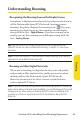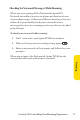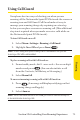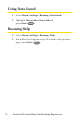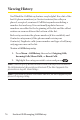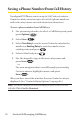User's Manual
Table Of Contents
Section 2E: Managing Call History 77
Call History Options
For additional information and options on a particular call,
highlight a Call History entry and press
.This feature
displays the date and time of the call, the phone number (if
available), and the caller’s name (if the number is already in
your Contacts). By pressing Options ( ), you can select
from the following options:
v
Send To/Send Pictureto send a text or picture message.
v
Edit (With Caller ID) to edit a contacts file.
v
Save (No Caller ID) to save the phone number.
v
Prependto add numbers to the beginning of the selected
number. (See "Prepending a Phone Number From Call
History" on page 79.)
v
Eraseto delete the entry.
v
Erase All to delete all Call History entries.
Tip: You can also view the nextCall History entry by pressing the navigation
key right or view the previous entry by pressing the navigation key left.
Making a Call From Call History
To place a call from Call History:
1. Press Menu> Call History, then select Outgoing Calls,
Incoming Calls, Missed Calls, or RecentCalls.
2. Use your navigation key to select a Call History entry and
press Call ( ) or .
Note: You cannot make calls from Call History to entries identified as No ID
or Restricted.
Call History