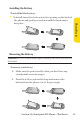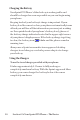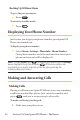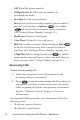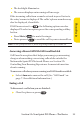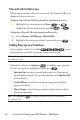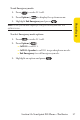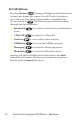User's Manual
Table Of Contents
Section 2A: Your Sprint PCS Phone
-
The Basics 21
Navigating Through Phone Menus
The navigation key on your Sprint PCS Phone allows you to
scroll through menus quickly and easily. The scroll bar at the
right of the menu keeps track of your position in the menu at
all times.
To navigate through a menu, simply press the navigation key
up or down. If you are in a first-level menu, such as Settings,
you may also navigate to the next or previous first-level menu
by pressing the navigation key right or left.
For a diagram of your phone’s menu, please see "Your Phone’s
Menu" on page iii.
Selecting Menu Items
As you navigate through the menu, menu options are
highlighted. Select any numbered option by simply pressing
the corresponding number on the phone’s keypad. You may
also select any item by highlighting it and pressing
.
For example, if you want to view your last incoming call:
1. SelectMenu( ) to access the main menu.
2. SelectCall History by highlighting it and pressing .
(It may already be highlighted.)
3. SelectIncoming Calls by pressing or by
highlighting it and pressing . (If you have received
any calls, they are displayed on the screen.)
Note: For the purposes of this guide, the above steps condense into
"SelectMenu > Call History > Incoming Calls."
Phone Basics