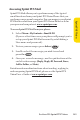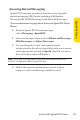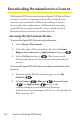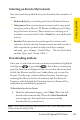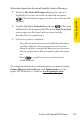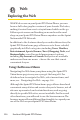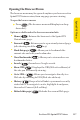User's Manual
Table Of Contents
Section 3B: Sprint PCS Vision 153
SprintPCS Vision
Selecting an Item to My Contents
You can search for available items to download in a number of
ways:
v
Featureddisplays a rotating selection of featured items.
v
Categoriesallows you to narrow your search to a general
category, such as Movie/TV Themes for Ringers or College
Logos for Screen Savers. (There may be several pages of
available content in a list. Select Next9to view additional
items.)
v
Searchallows you to use your keypad to enter search
criteria to locate an item. You may enter an entire word or
title or perform a partial-word search (for example,
entering gooreturns Good OlBoy,The Good, the Bad,
and the Ugly,and Goofy - Club).
Downloading an Item
Once youve selected an item you wish to download, highlight
itand press or press Go( ). You will see a summary
page for the item including its title, the vendor, the download
detail, the file size, and the cost. Links allow you to view the
License Details page, which outlines the price, license type,
and length of license for the download, and the Terms of
Usepage, which details the Premium Services Terms of Use
and your responsibility for payment.
To download a selected item:
1. From the information page, select Buy. (The item will
download automatically. When the New Download
screen appears, the item has been successfully
downloaded to your phone.)
Note: If you have not previously purchased an item, you will be prompted to
create your purchasing profile.