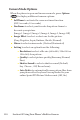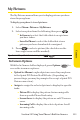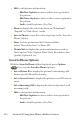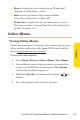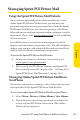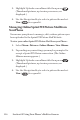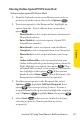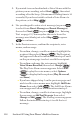User's Manual
Table Of Contents
112 Section 2I: Using Your
Phone’sBuilt-in Camera
v
Editto edit picture information:
n
EditText Caption to enter or edit a text caption for
the picture.
n
Edit Voice Caption to enter or edit a voice caption for
the picture.
n
Lockto lock the picture. (Yes, No)
v
Showto display the selected picture in "Thumbnail",
"Expand" or "Slide Show" mode.
v
Save to Phone to save the selected picture to the "Saved to
Phone" folder.
v
Erase to erase pictures in the In Camera folder.
Select "Erase Selection" or "Erase All".
v
Picture Info to display the picture information, such as
Text Caption, Voice Caption, Time/Date, Resolution, Size,
Quality, Uploaded, etc.
Saved to Phone Options
With the Saved to Phone folder displayed, press Options
( ) to access the Saved to Phone options:
v
Set as Picture ID to display the picture for incoming calls
fr
om a specific Phone Book entry.
v
Set as Screen Saver to display the picture as an LCD screen
saver.
v
Setas Incoming Call to display the selected picture for all
incoming calls.
v
Editto edit picture information:
n
EditText Caption to enter or edit a text caption for
the picture.
n
Lockto lock the picture. (Yes, No)