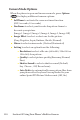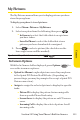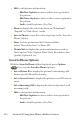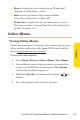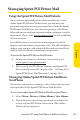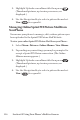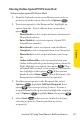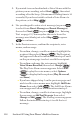User's Manual
Table Of Contents
Section 2I: Using Your
Phone’s Built-in Camera 111
My Pictures
The My Pictures menu allows you to display pictures you have
stored in your phone.
To display your phone’s stored pictures:
1. SelectMenu > Pictures > My Pictures.
2. Select an option from the following then press
.
n
In Camera to select the folder that stores pictures
you have taken.
n
Saved to Phone to select the folder that stores
pictures you have downloaded or assigned.
3. Press to select a picture (the check box on the
lower right corner will be marked).
Tip: To send the picture to someone, press
S
S
e
e
n
n
d
d
(
)
.
In Camera Options
With the In Camera folder displayed, press Options( ) to
access the in camera options:
v
Upload to Albums to upload pictures saved in your phone
to the Sprin
t PCS Picture Mail Website. (Depending on
your settings, you may be prompted to accept a Sprint PCS
Vision connection.)
v
Assign to assign the selected picture to display for specific
tasks:
n
Picture ID to display the picture for incoming calls
from a specific Phone Book entry.
n
Screen Saver to display the picture as an LCD screen
saver.
n
Incoming Call to display the selected picture for all
incoming calls.
Camera