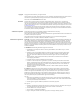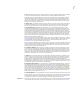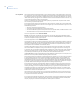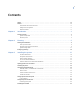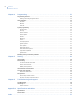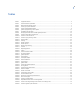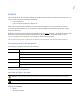600-1054-95R Simon XT Installation Manual Pb g
Copyright Copyright © 2007 GE Security. All rights reserved. This document may not be copied in whole or in part or otherwise reproduced without prior written consent from GE Security except where specifically permitted under US and international copyright law. Document number: 466-2265D (November 2007). Disclaimer The information in this document is subject to change without notice. GE Security, Inc.
iii 3. Term. This Agreement is effective until terminated. You may terminate this Agreement by uninstalling all components of the Software from all Machines and returning the Software to GE SECURITY. GE SECURITY may terminate this Agreement if You breach any of these terms and conditions. Upon termination of this Agreement for any reason, You agree to uninstall all components of the Software and return the Licensed Product to GE SECURITY.
iv Simon XT Installation Manual FCC compliance This equipment has been tested and found to comply with the limits for a Class B digital device, pursuant to part 15 of the FCC rules. These limits are designed to provide reasonable protection against harmful interference when the equipment is operated in a residential environment.
v Contents Tables. . . . . . . . . . . . . . . . . . . . . . . . . . . . . . . . . . . . . . . . . . . . . . . . . . . . . . . . . . . . . . . . . . . . . . . . . . . . . . . . . . . . . . . . . vii Preface . . . . . . . . . . . . . . . . . . . . . . . . . . . . . . . . . . . . . . . . . . . . . . . . . . . . . . . . . . . . . . . . . . . . . . . . . . . . . . . . . . . . . . . . .ix Conventions used in this document . . . . . . . . . . . . . . . . . . . . . . . . . . . . . . . . . . . . . . . . . . . . .
vi Simon XT Installation Manual Chapter 4. Programming . . . . . . . . . . . . . . . . . . . . . . . . . . . . . . . . . . . . . . . . . . . . . . . . . . . . . . . . . .33 Programming overview . . . . . . . . . . . . . . . . . . . . . . . . . . . . . . . . . . . . . . . . . . . . . . . . . . . . . . . . . . . . . . . . . . . . . . . . . 34 Entering and exiting the system menu . . . . . . . . . . . . . . . . . . . . . . . . . . . . . . . . . . . . . . . . . . . . . . . . . . . . . . . . . . . .
vii Tables Table 1. Table 2. Table 3. Table 4. Table 5. Table 6. Table 7. Table 8. Table 9. Table 10. Table 11. Table 12. Table 13. Table 14. Table 15. Table 16. Table 17. Table 18. Table 20. Table 19. Table 21. Table 22. Table 23. Table 24. Table 25. Table 26. Table 27. Table 28. Table 29. Table 30. Table 31. Table 32. Table 33. Table 34. Table 35. Table 36. Table 37. Table 38. Table 39. Table 40. Supported devices...........................................................................................
viii Simon XT Installation Manual
ix Preface This is the GE Simon XT Installation Manual for model 600-1054-95R. This document includes an overview of the product and detailed instructions explaining: • • how to install; and how to set up the product for customer use. There is also information describing how to contact technical support if you have questions or concerns. To use this document effectively, you should have a basic knowledge of electrical wiring and low-voltage electrical connections.
x Simon XT Installation Manual
Chapter 1 Introduction This chapter provides an overview of the system and an outline of the steps you need to perform before you begin installing and configuring your security system. In this chapter: Product overview . . . . . . . . . . . . . . . . . . . . . . . . . . . . . . . . . . . . . . . . . . . .2 System components . . . . . . . . . . . . . . . . . . . . . . . . . . . . . . . . . . . . . . .3 Standard panel . . . . . . . . . . . . . . . . . . . . . . . . . . . . . . . . . . . . . . . . . .
2 Simon XT Installation Manual Product overview This security system can be used as a fire warning system, an intrusion alarm system, an emergency notification system, or any combination of the three. The system (Figure 1) has three types of components: • • • Self-contained control panel Devices that report to the panel Devices that respond to commands from the panel Note: The keyfob and X10 modules have not been investigated by UL. Figure 1.
Chapter 1 Introduction System components The system can monitor up to 40 sensors and may use any of the devices listed in Table 1. Table 1. Supported devices Device Description Door/window sensor (60-670) For intrusion protection, install door/window sensors on all ground-floor doors and windows. At a minimum, install them in the following locations: • All easily accessible exterior doors and windows. • Interior doors leading into the garage.
4 Simon XT Installation Manual Table 1. Supported devices (continued) Device Description Remote handheld touchpad (60-671) The remote handheld touchpad lets you turn the system on and off while in the home, turn system controlled lights on and off (all or individual lights), or activate a panic alarm if there is a nonmedical emergency.
Chapter 2 Planning This chapter provides information to help you plan your installation to reduce time and costs. In this chapter: Planning the installation . . . . . . . . . . . . . . . . . . . . . . . . . . . . . . . . . . . . . .6 Control panel location . . . . . . . . . . . . . . . . . . . . . . . . . . . . . . . . . . . .6 Planning sensor types and locations. . . . . . . . . . . . . . . . . . . . . . . . . .6 System configuration. . . . . . . . . . . . . . . . . . . . . . . . . . . . . . . . . . . . .
6 Simon XT Installation Manual Planning the installation This section describes system capabilities to help you get familiar with your system. The planning sheets contain tables that let you record the hardware and programming configuration of your system. Complete all of the information ahead of time to help prepare for system installation. Refer to Sensor names on page 72 for sensor name segments listed alphabetically and by index number.
Chapter 2 Planning Table 3.
Simon XT Installation Manual Siren type Restoral Supervisory Sensor group characteristics (continued) Delay Table 4. Active In arming levels 15 Instant interior: Interior PIR motion sensors.a Intrusion F Y Y 234 16 Instant interior: Interior doors. Intrusion F Y Y 34 17 Instant interior: PIR motion sensors and Sound sensors.a Intrusion F N Y 34 18 Instant interior: Cross-zone PIR motion sensors.
Chapter 2 Planning Table 5.
10 Simon XT Installation Manual Table 5. Sensor assignments/locations (continued) Sensor # Device Sensor group Sensor name/location Notes 31 32 33 34 35 36 37 38 39 40 Cross-zoning Cross-zoning (two-trip) refers to two different group 18 sensors that must be tripped within two minutes of each other to report an alarm to the central station. Figure 2 shows the path of a person walking from the kitchen to the living room.
Chapter 2 Planning System configuration Table 6 is a worksheet for you to record the desired values for each programming option. For each option, the default value, effect of deletion (pressing DISARM while editing), range, and programming privilege are also listed. Each option is described in more detail in on page 33. Table 6.
12 Simon XT Installation Manual Table 6.
Chapter 2 Planning Table 6.
14 Simon XT Installation Manual Table 6. System programming menu options (continued) Function Default Delete Range Access code a Latchkey time b None None 12:00 midnight to 11:59 PM, None D, I, M Entry delay (must be 45 seconds for UL listed systems 30 sec. 30 sec. 30 to 240 sec. D, I Exit delay (must be 60 seconds for UL listed systems) 60 Seconds 45 sec. 45 to 254 sec.
Chapter 2 Planning Table 6.
16 Simon XT Installation Manual Table 6.
Chapter 3 Installing the system This section describes how to open the panel for mounting, mount the panel, connect sirens, connect hardwired contacts, and connect the AC power transformer. In this chapter: Opening panel cover and chassis . . . . . . . . . . . . . . . . . . . . . . . . . . . . . .22 Mounting the panel . . . . . . . . . . . . . . . . . . . . . . . . . . . . . . . . . . . . . . . . .23 Connecting hardwired devices. . . . . . . . . . . . . . . . . . . . . . . . . . . . . . . . .
18 Simon XT Installation Manual UL listed installations Some installations may require configurations dictated by city/state codes, insurance, or Underwriter’s Laboratories (UL). This section describes the various component and configuration listings. Basic system: • • • Control panel: backup battery 6 V 1.2 Ah (34-025) (Portalac model # PE6V1.2) Standard class 2, 9 VAC, 3.34 A power transformer (GE model # 22-153).
Chapter 3 Installing the system The following settings are in addition to UL 1023 and 985 and are required only if the system is set up for central station reporting. • • • • • • • Phone mod 1 set to zero or one. Automatic phone test set to 001. RF timeout set to four hours. AC power failure report set to on. CPU low battery report set to on. Fail to communicate set to on. Entry delay plus the dialer delay must not exceed 60 seconds.
20 Simon XT Installation Manual Table 8 describes nonprogrammable (hard-coded) system operation, as required to meet ANSI-SIA CP-01, and is provided only for your reference. Table 8.
Chapter 3 Installing the system Residential fire warning system control unit (ULC-S545-M89) Basic system as described for UL 985 listed installations plus: • • • Wireless smoke sensor 60-848-95 learned into sensor group 26 Siren timeout set to six minutes or more For 24-hour backup, the total current draw for all connected devices is limited to 250 mA (during normal standby conditions) using a 1.2 AH battery. California state fire marshall listed installations Applied for.
Simon XT Installation Manual Opening panel cover and chassis Tabs at the top of the panel secure and release the front cover and the chassis. The plastic hinges on the panel bottom allow the cover and chassis to swing down and out of the way (Figure 3). Figure 3.
Chapter 3 Installing the system Mounting the panel To mount the panel on a wall, do the following: 1. Choose a panel location. 2. Run all necessary power, phone, siren, and hardwired contact wires to the desired panel location. Note: When choosing the AC outlet location for the AC power transformer, make sure the outlet is not controlled by a switch or that it is not part of a ground fault circuit interrupt (GFCI). 3. Hold the panel against the wall and mark the mounting hole locations with a pencil. 4.
24 Simon XT Installation Manual Connecting hardwired devices The panel has seven screw terminals and two telephone connections (Figure 5). The screw terminals connect AC power, sirens, and/or hardwired detectors. Program sensors and devices before you install them. Follow the instructions in to add the sensors to panel memory. Figure 5.
Chapter 3 Installing the system LD105 hardwired interior siren Interior sirens must always be wired with a resistor in the circuit. For circuit supervision which allows the panel to detect if the siren wire is cut (open), Hardwired Siren Supervision must be turned on. (See on page 33). Note: Do not install the resistor at the panel terminals. This does not provide supervision of the wire. Connect the LD105 hardwired interior siren (13-374) to the panel using a 4.
Simon XT Installation Manual Note: Do not install the resistor at the panel terminals. This does not provide supervision of the wire. Figure 7.
Chapter 3 Installing the system Wiring a phone line to the panel You can connect a phone line to the panel for systems monitored by a central monitoring station or systems that notify users by a voice event notification. DSL (digital subscriber line) allows the use of multiple devices on a single phone line simultaneously. For DSL environments, connect the panel line-in jack to an available phone jack on the premises. You might also need an inline filter to ensure panel reporting is successful.
Simon XT Installation Manual Figure 8. Full line seizure wiring with RJ31X E BRN Pb GRY B C Red Green D White (or Yellow) RED GRN Black 28 TIP RING (+) (-) A Green Red Black White (or Yellow) Green Red Full line seizure wiring with one premises phone If a single phone is all that exists on the premises, full line seizure can be accomplished without an RJ31X (Figure 8 on page 29).
Chapter 3 Installing the system 1. Disconnect the phone from the premises phone jack and plug it into the panel PHONE jack A. This jack is disconnected automatically whenever the panel reports. 2. Connect the included phone cord to the panel LINE jack and the premises phone jack B. Note: If customers add phones or other phone devices to another phone jack, full line seizure no longer exists.
Simon XT Installation Manual Wiring the power transformer Connect the power transformer to the panel AC terminals as shown in Figure 10. Battery - Battery + 9 VAC in 9 VAC in HW2 in HW1&2 DC out Figure 10. Transformer connections HW1 I/O 30 Note: Do not plug in the transformer at this time Powering up the panel When applying power to the panel connect the battery first, then plug in the AC power transformer. This sequence prevents a battery fault condition.
Chapter 3 Installing the system Figure 11. Installing the panel backup battery Pb Applying AC power Make sure the outlet is not controlled by a switch or that it is not part of a ground fault circuit interrupt (GFCI). 1. Remove the center screw from the outlet cover plate and hold the cover plate in place. WARNING: Use extreme caution when securing the transformer to a metal outlet cover. You could receive a serious shock if a metal outlet cover drops down onto the prongs of the plug. 2.
32 Simon XT Installation Manual Installing X10 modules To install lamp and appliance modules, do the following: 1. Set the unit code dial to a unit number between 1 and 8. 2. Set the housecode for the installation. 3. Plug the module into a wall outlet. 4. Plug the lamp/appliance into the module. CAUTION: Do not plug in appliances or lamps with 300-watt or larger bulbs into Lamp Modules To install universal modules, do the following: 1.
Chapter 4 Programming This chapter provides steps on how to program your unit. In this chapter: Programming overview . . . . . . . . . . . . . . . . . . . . . . . . . . . . . . . . . . . . . .34 Entering and exiting the system menu . . . . . . . . . . . . . . . . . . . . . . .35 Menu navigation . . . . . . . . . . . . . . . . . . . . . . . . . . . . . . . . . . . . . . . . . . .36 Set clock . . . . . . . . . . . . . . . . . . . . . . . . . . . . . . . . . . . . . . . . . . . . . .38 Revision. . . . . . . .
34 Simon XT Installation Manual Programming overview The control panel Figure 12 provides the main processing unit for all system functions. The programming of system options and features is menu-driven. All installer options are set in the System Programming menu, except for setting the system time. Table 9 on page 35 explains the panel keys and features shown in Figure 12. Figure 12.
Chapter 4 Programming Table 9. Simon XT panel keys and features Control Description Piezo siren The piezo siren makes alarm beeps and status beeps. Fire and intrusion alarm beeps are always played at high volume, while the volume of status beeps (such as trouble or chime beeps, entry and exit delay beeps, or auxiliary alarm beeps) is programmable. LCD display The LCD module has a 2 x 16 character array that displays a variety of phrases and icons. DOORS + WINDOWS Press to arm perimeter sensors.
36 Simon XT Installation Manual Menu navigation Each menu contains a list of options and/or submenus. Press the scroll up/down buttons to navigate up and down the list of options and submenus in that menu. Pressing the Enter key after navigating to an option selects that option for editing and flashes the current value. Pressing the Enter key after navigating to a submenu enters that submenu, making a new list of options accessible. Pressing STATUS exits a menu and goes to the next higher level.
Chapter 4 Programming Table 10.
38 Simon XT Installation Manual Set clock If the panel loses both AC and battery power, then upon restoring power the system time will reset to midnight and blink, indicating it has not been set correctly. You can set the system time to display in either 12-hour or 24-hour format. Time of day format is HH:MMx, where: HH = 01 to 12 (12-hour format) or 00-23 (24-hour format) MM = 00 to 59 x = a or p (12-hour format) or none (24-hour format) To reset the clock: 1.
Chapter 4 Programming System programming To enter system programming mode, do the following: 1. Press the scroll buttons until the panel displays System programming. 2. Press Enter. The system prompts for an access code. 3. Enter the access code from the codes listed in Table 11. The system displays each entered access code digit as an asterisk. 4. Press Enter. The panel is now in program mode. Note: Do not remove panel power while in program mode. Table 11.
40 Simon XT Installation Manual Access codes Table 12. Access codes Function Default Description Dealer code 4321 You can use the dealer code to program all system options, including high-security options that are not accessible with the installer code if it is different from the dealer code. Changing the dealer code to differ from the installer code will prevent the installer from viewing certain fields. 1. Change the dealer code. 2. Enter program mode with the installer code. 3.
Chapter 4 Programming Security Table 13. Security Function Default Description Account number 00000 Lets you program up to a 10-character alphanumeric account number or delete an existing account number by pressing DISARM. You can enter numerical digits sequentially. To enter letters (A to F only), use the scroll buttons to select A to F then press Enter. To select next digit, press another number key. When finished press Enter.
42 Simon XT Installation Manual Table 13. Security (continued) Function Default Description Exit extend On Determines whether the panel restarts the exit delay time if the user enters the armed premises during the initial exit delay period (on), or not (off). Turning on this feature allows users to reenter during the exit delay period, without disarming and then rearming the system. Turning off this feature requires the user to disarm and rearm the system.
Chapter 4 Programming Phone numbers Table 14. Phone numbers Function Default Description Phone # 1 Blank Phone # 2 Blank Lets you program up to a 26-digit central monitoring station receiver/voice event notification phone number for monitored systems. Phone digits can be 0-9, *, #, or a pause (P). Phone # 3 Blank Phone # 4 Blank To delete the phone number, press DISARM while editing a phone digit. To add a pause to the phone number press BYPASS.
44 Simon XT Installation Manual Table 15. Phone options (continued) Function Default Description Ring hang ring a 1 Determines when the panel answers a remote phone access or Enterprise call. Depending on whether an answering machine exists at the panel location, offsite access to the panel can be done with a series of phone calls or just one. For offsite access where an answering machine does not exist, the user or Enterprise operator simply calls the panel location once and listens for 10 rings.
Chapter 4 Programming Sensors These instructions tell how to add (learn) sensors, touchpads, and other system devices into panel memory. The panel recognizes a sensor when you press a sensor program button, press and release a tamper switch, press a sensor test button, or put a sensor into alarm. Table 16 describes the programming method for each device.
46 Simon XT Installation Manual 6. Press Enter. The panel displays Trip sensor ##, with the number signs flashing. Note: If you wish to use a sensor number other than the next one available, use the number keys to enter a two-digit sensor number immediately. 7. Press the sensor program button or release the sensor tamper switch. The panel displays Sn ## Grp 10 , with the Grp 10 flashing.
Chapter 4 Programming Reporting Table 18 and Table 19 on page 49 provide report option details. Table 18. Reporting options Function Default Description Opening reports Off Determines whether the panel sends opening reports to a central station whenever the system is disarmed (on), or not (off). User number will be reported as zone number. Keyfobs learned into zone 1 to 40 will report as zone they are learned into.
48 Simon XT Installation Manual Table 18. Reporting options (continued) Function Default Description Low CPU battery On Determines whether the panel sends a low CPU battery report to the central station when the panel backup battery voltage drops Sen alarm restore Determines whether the panel reports sensor alarm restorals (on) or not (off). Setting when restorals are reported: Off 1. Immediately after sensor is closed or restored after dial delay. 2.
Chapter 4 Programming Table 19. Communication modes Function Default Description Phone 1 report mode Off All SIA All CID Phone 2 report mode Alarm SIA Phone 3 report mode Nonalarm SIA Alarm CID Nonalarm CID Backup SIA (phone failure backup) Phone 4 report mode Backup CID (phone failure backup) Voice dialer Off Note: UL has only verified reporting compatibility with the CS5000 Digital Alarm Communicator Receiver. For UL listed systems, Phone 1 Report Mode must be set to All SIA or All CID.
50 Simon XT Installation Manual Table 20. Timers (continued) Function Default Description No activity tm a Off Determines whether the panel sends a No Activity report to a central station when the programmed time period elapses (on), or if the feature is disabled (off). No activity means control panel, remote handheld, and key-chain touchpad buttons have not been pressed and sensors have not been tripped within a specified period of time (except sensors in group 25).
Chapter 4 Programming Table 20. Timers (continued) Function Default Description Smoke supervision Off Determines how often the panel must receive supervisory signals from the smoke sensors. If this option is on, the panel must receive at least one supervisory signal from smoke sensors every four hours or it will identify a sensor failure and sound trouble beeps. If this option is off, the time for receiving supervisory signals is determined by RF Timeout. a. b. Not investigated for use by UL.
52 Simon XT Installation Manual Table 22. System options (continued) Function Default Description HW 1 function 1 The setting for this option determines how the HW1 I/O output will function. 24-hour clock a. Off Off = No output. 1= Interior siren output. 2= Output activated when armed. 3= Output activated when disarmed. 4= Fail to communicate output; activates when fail to communicate condition occurs (Fail to communicate must be on) two.
Chapter 4 Programming Table 23. Siren options (continued) Function Default Description Status beeps vol. 7 Determines the panel piezo volume level for status sounds such as arming, trouble, and status beeps. Volume range is 1 (lowest) to 10 (highest). HW siren sup. Off Determines whether the panel monitors hardwired sirens for open conditions (on) or not (off). If this option is turned on, sirens connected to the panel terminals require an EOL resistor in the wire circuit.
54 Simon XT Installation Manual Audio verification options Table 25 provides audio verification option details. Note: These options have not been investigated for use by UL. Table 25. Audio verification Function Default Description Audio mode Off 1 = Instant. Panel stays online with central station for an instant audio session. 2 = Callback. Panel hangs up and waits for a callback from the central station operator before starting an audio session. Off = No audio verification.
Chapter 4 Programming 2. Press Enter. The panel displays Enter code. 3. Enter your access code and press Enter. The panel displays Access codes. 4. Press the scroll buttons until the panel displays Light control. 5. Press Enter. The panel displays Set entry lights. 6. Press the scroll buttons until the panel displays Housecode . 7. Press Enter. The letter flashes. 8. Press the scroll buttons until the letter you want displays. 9. Press Enter to accept the new housecode.
56 Simon XT Installation Manual Note: You can also program a keyfob button to control a light or appliance module. To program a light schedule: 1. Press the scroll buttons until the panel displays System programming. 2. Press Enter. The panel displays Enter code. 3. Enter your access code and press Enter. The panel displays Access codes. 4. Press the scroll buttons until the panel displays Light control. 5. Press Enter. The panel displays Set entry lights. 6.
Chapter 4 Programming When both sensor-activated light lockout start time and sensor-activated light lockout stop time are turned off and the sensor-activated lights feature is on, sensor-activated lights turn on at all times. Table 26. Light control Function Set entry lights: Entry light unit, 1 through 8 Default Description Off This menu allows the user to set X-10 lights with unit numbers from 1 to 8 as entry lights (On).
58 Simon XT Installation Manual Resetting memory to the factory defaults To reset the panel to its factory defaults, do the following: 1. Open the panel cover. 2. Unplug the transformer and disconnect the battery. 3. Press and hold the four arming/status buttons (DOORS+WINDOWS, MOTIONS, DISARM, and STATUS) on the front of the panel and the tamper switch on the inside of the panel (see Figure 5 on page 24). 4. Restore power to the panel with the battery while holding the four buttons and tamper switch. 5.
Chapter 5 Testing This section describes how to perform various test procedures. You should test the system after installing, after servicing, and after adding or removing devices from the system. In this chapter: Control panel . . . . . . . . . . . . . . . . . . . . . . . . . . . . . . . . . . . . . . . . . . . . . .60 Sensor testing. . . . . . . . . . . . . . . . . . . . . . . . . . . . . . . . . . . . . . . . . . . . . .61 If a sensor fails the sensor test . . . . . . . . . . . . . . . . . . . . . . . .
60 Simon XT Installation Manual Control panel Test the panel by pressing the buttons as described in Table 28. Table 29 provides a list of the arming levels. Note: An access code is required when arming if the Secure arming option is on.. Table 28. Control panel test sequence Button Function tested Test Correct result DOORS + WINDOWS The panel arms door and window sensors. Press DOORS + WINDOWS a second time to eliminate the programmed entry delay. The button will blink when No entry delay is on.
Chapter 5 Testing Sensor testing Test the sensors after all programming is completed and whenever a sensor-related problem occurs. Note: While the sensor test is a valuable installation and service tool, it only tests sensor operation for the current conditions. You should perform a sensor test after any change in environment, equipment, or programming. Notify the central station you will be performing a test prior to starting the test. To test the sensors, do the following: 1.
62 Simon XT Installation Manual Table 31. Minimum beeps Type of sensor Number of beeps Wireless intrusion sensors 7–8 Wireless smoke and heat sensors 7–8 Wireless environmental/panic buttons 7–8 Hardwired loops 1 Emergency buttons (remote handheld touchpads only) 7-8 4. Press STATUS. The panel displays Sensor Test Ok. 5. If you press STATUS and the panel has not heard from all sensors, the panel will display Sn test fail or aborted.
Chapter 5 Testing Phone communication Perform a communication test to check the phone communication between the panel and the central station. To perform a communication test: 1. Go to the Comm test option under the System tests menu. 2. Press Enter. The panel confirms that a communication test has begun. When the communication test is complete, the panel will display Comm test is OK within 3 minutes.
64 Simon XT Installation Manual Central station communication After performing sensor and communication tests, check that the system is reporting alarms successfully to the central station. Table 33 provides a list of sensor/user report codes. To test communication with the central station: 1. Call the central station and tell the operator that you will be testing the system. 2. Arm the system. 3. Test each of the wireless panic buttons and trip at least one sensor of each type (fire, intrusion, etc.
Chapter 5 Testing Two-way voice operation For the central station operator to initiate an audio session: Note: Panel voice announcements are silenced during AVM sessions. If the operator does not terminate the session correctly, panel announcements may not occur for up to 90 seconds after the operator hangs up. 1. After the panel has completed reporting the alarm, pick up the CS phone and press the * button to start the audio session. 2. Press 1 or 0 to speak, 2 for VOX operation, and 3 or 6 to listen. 3.
66 Simon XT Installation Manual X10 operation The following sections describe how to test X10 lamp, siren, appliance, and universal module operation. Manual lamp module control • • • Control panel: Press the asterisk button (*) and the unit number of the lamp module using the numeric buttons to test individual lamp modules 1 through 8. The panel responds with Light # on/off. Press the asterisk button (*) twice to turn on all lamp modules. Press the pound button (#) twice to turn off all lamp modules.
Chapter 6 Troubleshooting and support This chapter provides information to help you troubleshoot problems, perform simple preventive maintenance procedures, and contact technical support in case you need assistance with your GE equipment. In this chapter: Troubleshooting . . . . . . . . . . . . . . . . . . . . . . . . . . . . . . . . . . . . . . . . . . . .68 Contacting us. . . . . . . . . . . . . . . . . . . . . . . . . . . . . . . . . . . . . . . . . . . . . .70 Online resources . . . . . . . . . . . . .
68 Simon XT Installation Manual Troubleshooting This section provides information to help you diagnose and solve various problems that may arise while configuring or using your GE product and offers technical support contacts in case you need assistance. (See Contacting us on page 70.) System status To clear STATUS (alarm memory), do the following: From a disarmed state press STATUS, listen to the status message, then press DISARM. The panel displays and announces Siren 1 failure.
Chapter 6 Troubleshooting and support Sensors A sensor does not work. • • • Make sure the battery is good and installed correctly. Check for interference from metal objects. Move or rotate the sensor. Move the sensor to a new location. Door or window is closed, but the panel announces it is open. • • Be certain the arrow on the magnet and the guide line on the transmitter are aligned and within 1/4 inch of each other. The sensor tamper switch may be open (cover off). Motion sensors go off continuously.
70 Simon XT Installation Manual Contacting us For help installing, operating, maintaining, and troubleshooting this product, refer to this document and any other documentation provided. If you still have questions, contact us during business hours (Monday through Friday, excluding holidays, between 5 a.m. and 5 p.m. Pacific Time). Table 36. Technical support North America Latin America T: 888 GE Security (888.437.3287). Toll-free in the US, Puerto Rico, and Canada. 503.885.
Appendix A Specifications and tables This appendix provides a couple lists of sensor names and a quick reference chart for operating the Simon XT system with various peripheral devices. In this appendix: Specifications. . . . . . . . . . . . . . . . . . . . . . . . . . . . . . . . . . . . . . . . . . . . . .72 Sensor names . . . . . . . . . . . . . . . . . . . . . . . . . . . . . . . . . . . . . . . . . . . . . .72 Simon XT system quick reference . . . . . . . . . . . . . . . . . . . . . . . . . . . . . .
72 Simon XT Installation Manual Specifications Table 37. Simon XT specifications Requirement Description Power 9 VAC, 60 Hz, 3.34 A transformer Rechargeable battery: 6.0 VDC, 1.2 Ah lead-acid. The battery will last 24 hours with no AC and specified standby load of 250 mA. Maximum battery charging current is 45 mA. With loss of AC panel will continue to operate normally to a minimum of 5.1 VDC. Radio frequency 319.
73 Table 39.
74 Simon XT Installation Manual Table 40. Simon XT system quick reference a Control panel Level 0: Subdisarm the system Enter the master code while the system is disarmed. Level 1: Disarm the system DISARM, . Level 2: Arm doors and windows DOORS+WINDOWS, (if required). Level 3: Arm motion sensors MOTIONS, (if required). Level 4: Arm doors, windows, motions DOORS+WINDOWS, (if required), MOTIONS.
75 Index A H AC power ............................................................................................... 31 handheld touchpads .............................................................................. 2, 4 access codes............................................................................................ 40 hardwired contacts.................................................................................. 25 appliance modules ...................................................
76 Simon XT Installation Manual planning .................................................................................................... 6 system components .................................................................................. 3 police button ........................................................................................... 35 system menu ........................................................................................... 35 power transformer wiring ..................
77
78 Simon XT Installation Manual 466-2265 Rev.