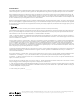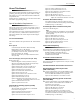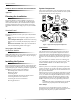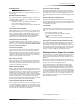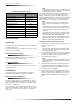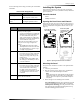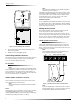Owner's Manual
Table Of Contents
- About This Manual
- Special Installation Requirements
- UL Listed Installations
- Basic System
- Household Burglary Alarm System Unit (UL 1023)
- Household Fire Warning System (UL 985)
- UL 1023 & 985 24-Hour Backup
- UL 1635 Digital Alarm Communicator System
- Central Station Reporting
- UL Canada Listed Installations
- Canadian Standards CSA Certified Accessories
- Residential Burglary Alarm System Unit (ORD-C1023-1974)
- Residential Fire Warning System Control Unit (ULC-S545-M89)
- California State Fire Marshall Listed Installations
- Special Installation Requirements
- Planning the Installation
- Installing the System
- System Components
- Figure 1. Typical Security System Components
- Control Panel
- User Interface
- Panel Tamper
- System Devices
- Door/Window Sensor (60-670)
- Indoor Motion Sensor (60-639)
- Outdoor Motion Sensor (60-639)
- Freeze Sensor* (60-742)
- Water Sensor* (60-744)
- Smoke Sensor (60-848-95)
- Carbon Monoxide (CO) Alarm* (60-652-95)
- Keychain Touchpad* (60-659)
- Remote Handheld Touchpad (60-671)
- X-10 Modules*
- Interrogator® 200 Audio Verification Module* (60-787)
- System Components
- Planning Sensor Types & Locations
- Recommended Sensor Types
- Device Locations
- X-10 Modules
- House Code and Unit Numbers
- To Fill Out the Home Control Planning Table:
- 1. Set the house code on all modules (except the remote siren) to the same letter.
- 2. Set the Remote Siren house code to the next alphabetical letter. For example, if you chose hou...
- 3. Set the module unit numbers.
- 4. List the location of the lamp or appliance in the Location column of the Home Control Planning...
- 5. Write the location of each Lamp Module on an adhesive note and label the module.
- 6. Decide if the device should be activated by sensors, entry/exit delay, time, or a combination....
- House Code Assignments
- Installing the System
- Materials Needed
- Opening the Panel Cover and Chassis
- Mounting the Panel
- Connecting Hardwire Devices
- Wiring Interior Sirens
- Wiring Exterior Sirens
- Wiring Hardwire Contacts
- Wiring a Phone Line to the Panel
- Full Line Seizure
- Full Line Seizure Wiring with an RJ-31X
- 1. Run a 4-conductor cable from the TELCO block to the RJ-31X (A in Figure 8).
- 2. Connect the 4-conductor cable wires to the RJ-31X (B in Figure 8).
- 3. Disconnect the Green and Red premises phone jack wires from the TELCO block and splice them to...
- 4. Connect the 4-conductor cable Green and Red wires to the TELCO block TIP (+) and Red to RING (...
- 5. Connect the phone cord included with the panel to the RJ-31X and the panel LINE IN jack (E in ...
- Full Line Seizure Wiring with 1 Premises Phone
- No Line Seizure
- Wiring the Power Transformer
- Powering Up the Panel
- Installing the Panel Backup Battery
- Applying AC Power
- Installing X-10 Modules
- Lamp and Appliance Modules
- Universal Module
- 1. Set the unit code dial to a unit number different from all other X-10 modules (between 1 and 8).
- 2. Set the house code for the installation.
- 3. Set the module switches to momentary and relay only.
- 4. Connect the module terminals to the desired device terminals.
- 5. Plug the universal module into a wall outlet.
- Sensor Installation
- Programming
- Entering Program Mode
- Exiting Program Mode
- Reset Memory to the Factory Defaults
- 1. Open the panel cover and enter Utility Access code 1.
- 2. Unplug the transformer and disconnect the battery.
- 3. Simultaneously press and hold Cancel, Clock Set, and Minutes +.
- 4. Restore power to the panel with either the battery or the transformer while pressing these thr...
- 5. Connect the remaining power source to the panel.
- Set the Clock
- Adding (Learning) Sensors
- Device Programming
- Device
- To Program
- 1. Press Add. The panel announces “Select from Main Menu.”
- 2. Press Sensor/Remote. The panel announces “Press button on sensor.”
- 3. Press the sensor program button or release sensor tamper switch. The panel announces “Keychain...
- 4. Press Sensor/Remote repeatedly until you hear the name or item you want to use. An alphabetica...
- 5. Press DONE when you hear the desired name. The panel announces “Use numbered keys to enter sen...
- 6. Enter the 2-digit sensor group. The panel announces the sensor group and the first available s...
- 7. Press DONE. The panel confirms programming by announcing the sensor number, name, and group.
- Deleting Sensors
- Device Programming
- X-10 Module Operation
- 1. Press Add.
- 2. Press Light Control repeatedly until you hear the desired house code letter.
- 3. Press DONE.
- 4. Set the HOUSE dial on each lamp, appliance, and universal module, to the same letter.
- 5. Set the HOUSE dial on powerhorn/remote sirens to the next sequential alphabetical letter.
- 1. Press Add.
- 2. Press Light Control.
- 3. Press Unit # repeatedly until you hear the unit number that matches the one you chose for the ...
- 4. Press Entry/Exit Delay. The panel confirms your programming.
- 1. Press Add.
- 2. Press Light Control.
- 3. Press Unit # repeatedly until you hear the unit number that matches the one you chose for the ...
- 4. Press Sensors until you hear the sensor you want to control the light.
- 5. Press DONE. The panel confirms your programming.
- 1. Press Add.
- 2. Press Light Control.
- 3. Press Unit # until you hear the unit number that matches the one you chose on the module.
- 4. Press Time.
- 5. Press Hours and Minutes to set the beginning of the schedule.
- 6. Press DONE.
- 7. Press Hours and Minutes to set the end of the schedule.
- 8. Press DONE. The panel confirms your programming.
- 1. Press Delete.
- 2. Press Light Control.
- 3. Press Unit # repeatedly until you hear the unit number you want deleted.
- 4. Press Entry/Exit Delay, then press DONE. The panel confirms your programming.
- 1. Press Delete.
- 2. Press Light Control.
- 3. Press Unit # repeatedly until you hear the unit number you want deleted.
- 4. Press Sensors until you hear the one you want deleted.
- 5. Press DONE. The panel confirms your programming.
- 1. Press Delete.
- 2. Press Light Control.
- 3. Press Unit # repeatedly until you hear the unit number you want deleted.
- 4. Press DONE. The panel confirms your programming
- Numbered Options
- Option 01: Panel Piezo Beeps (Default = On)
- Panel Piezo Beeps
- Activity
- Piezo Beep Response
- To turn on Panel Piezo Beeps, press:
- To turn off Panel Piezo Beeps, press:
- Option 02: Panel Voice (Default = On)
- Option 03: Latchkey (Default = Off)
- Option 04: Primary Phone Number (Default = none)
- Option 05: Secondary Phone Number (Default = none)
- Option 06: Downloader Phone Number (Default = none)
- Option 07: Account Number (Default = 00000)
- Option 08: Phone Lock (Default = off)
- Option 09: Downloader Code (Default = 12345)
- Option 10: Entry Delay (Default = 030 sec)
- Option 11: Exit Delay (Default = 060 sec)
- Option 12: Phone Mod 1 (Default = 0)
- Phone Mod 1
- Phone Mod 2
- Setting #
- Content
- Format
- To set Phone Mod 2, press:
- To reset Phone Mod 2 (return to default), press:
- Option 14: DTMF Dialing (Default = on)
- Option 15: No Activity Time-out (Default = off)
- Option 16: Auto Phone Test (Default = off)
- Option 17: Dialer Delay (Default = off)
- Option 18: Alarm Cancel Report (Default = 005 minutes)
- Option 19: RF Timeout (Default = 12 hours)
- Option 20: Manual Phone Test (Default = on)
- Option 21: Opening Reports (Default = off)
- Option 22: Closing Reports (Default = off)
- Option 23: Force Armed Report (Default = off)
- Option 24: AC Power Failure Report (Default = off)
- Option 25: CPU Low Battery Report (Default = on)
- Option 26: Fail to Communicate (Default = on)
- Option 27: Ring/Hang/Ring (Default = 1)
- Ring/Hang/Ring Settings
- Setting
- Control Panel answers after:
- 1. Call the panel location.
- 2. Let the phone ring once, then hang up.
- 3. Wait at least 10 seconds but not more than 40, then call the panel location again. The panel s...
- To turn on Ring/Hang/Ring, press:
- To turn off Ring/Hang/Ring (disable remote access), press:
- Option 28: No Delay from Keychain Touchpad (Default = off)
- Option 29: Panel Piezo Alarms (Default = on)
- Option 30: Panel Panic Alarms (Default = on)
- Option 31: Downloader Enable (Default = on)
- Option 32: 300 Baud (Default = on)
- Option 33: Audio Verification (Default = off)
- Option 34: Fail to Open Report (Default = off)
- Option 35: Fail to Close Report (Default = off)
- Option 36: Sensor Activated Light Lockout Start Time (Default = off)
- Option 37: Sensor Activated Light Lockout Stop Time (Default = off)
- Option 38: Auto Arm (Default = off)
- Option 39: Siren Timeout (Default = 4 min.)
- Option 40: Trouble Beeps (Default = on)
- Option 41: Chime Voice (Default = off)
- Option 42: Speaker Level (Default = 8)
- Option 43: Numeric Pager/Voice Event Notification Phone Number (Default = off)
- Option 44: Numeric Pager/Voice Event Notification Phone Mod 3 (Default = 09)
- Phone Mod 3
- Sensor Alarm Restoral Settings
- Setting
- When Restorals are Reported
- To turn on Sensor Alarm Restoral Report, press:
- To turn off Sensor Alarm Restoral Report, press:
- Option 46: Fire Shutdown - AVM (Default = off)
- Option 47: AVM Mode (Default = off)
- Option 48: Panic Talk - AVM (Default = off)
- Option 49: Arming LEDs Shutdown (Default = off)
- Option 50: RF Jam Detect (Default = off)
- Option 51: 24 Hour Sensor Tamper (Default = off)
- Option 52: Unvacated Premises (Default = on)
- Option 53: Hardwire Siren Supervision (Default = off)
- Option 54: Access Code Length (Default = 4)
- Access Code Length Defaults
- Setting
- Default Code
- To change Access Code Length, press:
- To reset Access Code Length (to default), press:
- Option 55: Status Beep Volume (Default = 07)
- Option 56: Call Waiting (Default = off)
- Option 57: Supervisory/Tamper Report (Default = off)
- Option 58: Remote Touchpad Arming (Default = off)
- Option 59: Exit Extension (Default = on)
- Option 60: Secure Arming (Default = off)
- Option 61: Demo Mode (Default = off)
- Option 62: Supervisory Protest (Default = off)
- Option 63: 24 Hour Time (Default = off)
- Option 64: No Arm on Panel Low Battery (Default = off)
- Option 65: No Usage Report (Default = off)
- Option 66: External Siren Delay (Default = off)
- Option 67: Quick Exit (Default = off)
- Option 68: Swinger Shutdown (Default = on)
- Option 69: SIA Limits (Default = on)*
- SIA Limits
- Affected Option
- SIA Limits (Option 69 on)
- Factory Ranges (Option 69 off)
- To turn on SIA Limits, press:
- To turn off SIA Limits, press:
- Option 70: Not Available
- Option 71: Programming Report (Default = off)
- Option 72: Supervisory Time (Default = 12:00am)
- Option 73: Modem Sensitivity (Default = off)
- Option 74: Silent Panel Police Panic (Default = off)
- Option 75: VOX Mic Gain (Default = 14)
- Option 76: VOX Gain Range (Default = 64)
- Option 77: Manual Mic Gain (Default = 64)
- Option 78: VOX Receiver Gain (Default = 6)
- Option 79: Panel Cover Tamper (Default = off)
- Option 80: Alarm Report Verification (Default = off)
- Programming System Access Codes
- Master Access Code
- Access Codes (1 - 5)
- Panic Code
- 1. Press Add.
- 2. Press Access Code button. Continue pressing this button until you hear the access code to be c...
- 3. Press DONE.
- 4. Enter the new access code by using the numbered keys. The panel announces the new code.
- 1. Press Delete.
- 2. Press Access Code. Continue pressing this button until you hear the access code to be deleted.
- 3. Press DONE. The panel announces the code is deleted.
- Testing the System
- Control Panel
- Sensors
- Improving Sensor/Panel Communication
- Phone Communication
- Off-Site Phone Operation
- Central Station Communication
- To test communication with the central station:
- 1. Call the central station and tell the operator that you will be testing the system.
- 2. Arm the system.
- 3. Test each of the wireless panic buttons and trip at least one sensor of each type (fire, intru...
- 4. When you finish testing the system, call the central station to verify that the alarms were re...
- User Codes for Opening and Closing Reports
- To test communication with the central station:
- Pager Communication
- 2-Way Voice Operation
- Voice Event Notification
- 1. Contact the central monitoring station (if system is monitored) to inform them you are testing...
- 2. At the system site, put the system into an alarm condition.
- 3. At the calling location, pick up the phone after it starts ringing. You should hear the panel ...
- 4. Press Ç and the panel voice identifies the alarm. If there is more than one alarm in progress,...
- 5. After listening to the alarm information, press É to terminate the call.
- X-10 Operation
- Emergency Planning
- Appendix A: Troubleshooting
- Appendix B: System Configuration
- Specifications
3
Planning Sensor Types & Locations
System Devices
The system can monitor up to 24 sensors and may use any of
the following:
Door/Window Sensor (60-670)
For intrusion protection, install Door/Window sensors on all
ground-floor doors and windows. At a minimum, install them
in the following locations:
❑ All easily accessible exterior doors and windows.
❑ Interior doors leading into the garage.
❑ Doors to areas containing valuables such as cabinets and
closets.
Indoor Motion Sensor (60-639)
Indoor motion sensors are ideal whenever it is not practical to
install door/window sensors on every opening. Identify areas
where an intruder is likely to walk through. Large areas in an
open floor plan, downstairs family rooms, and hallways are
typical locations for indoor motion sensors. For installations
with pets, use the ITI SAW Pet Immune PIR (60-807).
Outdoor Motion Sensor (60-639)
Use outdoor motion sensors to detect motion in a protected
outdoor area. Detected motion in this protected area can sound
chimes or turn on outside lights. Do not use Outdoor Motion
Sensors for intrusion protection.
Freeze Sensor* (60-742)
Freeze sensors detect low temperature conditions which may
indicate a furnace failure. The sensor contains a bimetallic
thermal switch connected to the built-in transmitter. The sensor
transmits an alarm signal to the panel when the surrounding
temperature drops to about 41°F. When the temperature rises to
50°F, the sensor transmits a restore signal.
Water Sensor* (60-744)
Water sensors detect a water leak/rising water. The detector is
connected to the sensor by an 8-foot (2.4-meter) cable. Water
that reaches both detector contact points activates the sensor,
causing it to transmit an alarm signal.
Smoke Sensor (60-848-95)
Smoke sensors provide fire protection by causing an alarm to
sound throughout the house. You can add smoke sensors near
sleeping areas and on every floor of the house. Avoid areas that
could have some smoke or exhaust such as attics, kitchens,
above fireplaces, dusty locations, garages, and areas with tem-
perature extremes. In these areas you may want to install Rate-
of-Rise sensors to detect extreme temperature changes. See
“Emergency Planning” and the instructions packaged with the
smoke sensor for complete placement information.
Carbon Monoxide (CO) Alarm* (60-652-95)
The Learn Mode™ CO Alarm alerts users to hazardous levels
of carbon monoxide gas. If dangerous concentrations of gas are
present, the red indicator light comes on, the internal siren goes
off, and an alarm is transmitted to the panel. The panel sounds
its own alarm and reports to the central station.
Keychain Touchpad* (60-659)
The Keychain Touchpad lets you turn the system on and off
from right outside the home or activate a panic alarm if there is
an emergency. If you have X-10 Lamp Modules, you can use
keychain touchpads to turn all system controlled lights on and
off.
Remote Handheld Touchpad (60-671)
The Remote Handheld Touchpad lets you turn the system on
and off while in the home, turn system controlled lights on and
off (all or individual lights), or activate a panic alarm if there is
a non-medical emergency.
X-10 Modules*
When the panel is powered using the line carrier power trans-
former, the system can work with any of the following mod-
ules:
❑ X-10 Appliance Module (13-402)
❑ X-10 Powerhorn/Remote Siren Module (13-398)
❑ X-10 Universal Module (13-399)
Note
Use of X-10 modules has not been investigated by UL.
Interrogator
®
200 Audio Verification Module* (60-787)
The Audio Verification Module (AVM) gives the central sta-
tion operator the ability to hear what’s happening at the pre-
mises during an alarm and to speak directly to the system user.
The operator can then determine how serious an alarm is, find
out what kind of help is needed, and dispatch the appropriate
assistance. Only one AVM may be installed per panel.
Planning Sensor Types & Locations
The first step to an easy and successful installation is to decide
what areas or items to protect, which lights or appliances to
operate, and the best location for the panel, touchpad, sensors,
and sirens.
Metal objects, mirrors, and metallic wallpaper can block sig-
nals sent by the wireless sensors. Make sure there are no metal
objects in the way when installing the system.
Use the planning tables in “Appendix B” to determine the
appropriate Sensor Type for the sensors you will be adding.
You’ll need to understand the application for each sensor. For
example, Keychain Touchpads are typically programmed as
sensor type 01 (Portable panic), used to send an intrusion alarm
to a central monitoring station. This sensor type is instant intru-
sion, it does not require restoral or supervisory communication
with the panel and it is active in 4 arming levels (disarm, arm
doors & windows, arm motion sensors, and arm doors/win-
dows and motions sensors).
* Not investigated for use by UL.