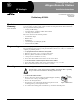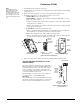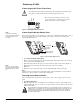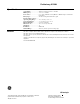User's Manual
Table Of Contents
- Part No. 60-982-95R
- Dialog QS1000
- Allegro Remote Station
- Product Summary
- Programming
- 1. Enter the appropriate code to access the panel menus.
- 2. Enter the panel Learn/Add Sensors/Devices menu.
- 3. Change the sensor number if necessary.
- 4. Press and hold both Police Panic buttons on the remote station.
- 1. Press and hold the 8 button. The remote station will beep every 2 seconds.
- 2. Release the button when the desired volume is reached.
- Mounting
- Figure 1. Tab location
- 1. Remove the remote station from the back mounting plate by lifting the tab located on the top and pulling back.
- 2. Remove the wiring knockout.
- 3. Feed all device wires through the knockout and place the back mounting plate in position against the wall.
- 4. Level the back mounting plate and mark the top and bottom mounting holes.
- 5. Install anchors where studs are not present.
- 6. Partially insert a screw into the top mounting hole location then hang the back mounting plate on the screw.
- 7. Recheck for level, insert the lower screw, and tighten both mounting screws.
- 8. Install the antenna. There are three antenna options to choose from:
- 9. Place the remote station cabinet into the back mounting plate and snap into place.
- Connecting Detection Devices to the remote station
- Important ! The 2.2 kOhm EOL resistor must be installed across termi nal 3 and 4 even when no detection device is connected. If this is not done the panel will indicate the zone is open.
- Connecting the AC Power Transformer
- Connecting the Backup Battery Pack
- Figure 5. Connecting the Battery Pack
- 1. Remove the panel housing from the back mounting plate by lifting the tab located on the top of the remote station and pulling back.
- 2. Slide the battery pack into the space provided on the back of the remote station (Figure 5).
- 3. Plug the battery pack lead into the slot provided next to the wire terminals (Figure 5).
- 4. Replace the remote station housing on the back mounting plate and snap into place.
- Powering Up the Remote Station
- Specifications
- Notices
1
,QVWDOODWLRQ,QVWUXFWLRQV
ZZZ*(,QWHUORJL[FRP
*(,QWHUORJL[
'
Product
Summary
The Dialog™ QS1000 Allegro Remote Station is a wireless wall-mount remote station designed
to provide remote security system control and status checking. The Remote Station allows the
user to perform the following functions:
• Arming and Disarming
• Activating Police, Auxiliary and Fire Panic Alarms
• Checking of System Status
The remote station has the following features:
• One Hardwire Input
• Built-in Siren
• Wall Tamper
• Custom Liquid Crystal Display (LCD)
• Armed and Ready LEDs
Programming The following steps describe the general process for programming (learning) the remote station
into panel memory. Refer to the specific panel Installation Instructions or Reference Manual for
complete programming details.
¾
To program the remote station into the system:
1. Enter the appropriate code to access the panel menus.
2. Enter the panel Learn/Add Sensors/Devices menu.
3. Change the sensor number if necessary.
4. Press and hold both Police Panic buttons on the remote station.
¾
To set the volume of status beeps from the remote station:
1. Press and hold the 8 button. The remote station will beep every 2 seconds.
2. Release the button when the desired volume is reached.
Mounting Use the following procedure to mount remote station to the wall or wall studs.
¾
To mount the remote station:
1. Remove the remote station from the back mounting plate by lifting
the tab located on the top and pulling back.
2. Remove the wiring knockout.
3. Feed all device wires through the knockout and place the back
mounting plate in position against the wall.
4. Level the back mounting plate and mark the top and bottom mounting holes.
You must be free of static electricity before handling circuit boards. Wear a grounding
strap or touch a bare metal surface to discharge static electricity.
Static
Tab
Antenna
(Standard)
Figure 1. Tab location
'RFXPHQW1XPEHU5HY$
6HSWHPEHU
35(/,0,1$5<
Preliminary 9/19/03
'LDORJ46
$OOHJUR5HPRWH6WDWLRQ
3DUW1R5