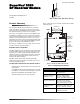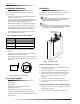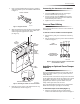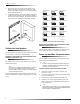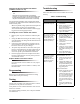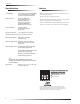User's Manual
Table Of Contents
- Product Summary
- Component
- Function
- Wire Gauge (Unshielded or Shielded)
- Max. Wire Length Between Module and Concord Panel
- Figure 2. Mounting on or Near Metal
- Tools and Supplies
- Installation
- Figure 3. Removing the Cover
- To mount the module on a wall:
- 1. Remove the panel AC power transformer and disconnect the backup battery.
- 2. Remove the module cover and set it aside (Figure 3).
- 3. Hold the base against the mounting surface and mark the three mounting holes (Figure 1). Remem...
- 4. Drill holes and insert the appropriate anchors.
- 5. Secure the back-plate to the wall with included panhead screws.
- To mount the module in a Concord panel cabinet:
- 1. Remove the panel AC power transformer and disconnect the backup battery.
- 2. Remove and discard the module cover (Figure 3).
- 3. Insert a support standoff shown in Figure 4 (supplied with panel) into the panel circuit board...
- 4. Slide the module back-plate into the two top mounting clips located on the top-right side of t...
- 5. Push the lower-left corner of the module onto the support standoff (see detail in Figure 5).
- Connecting the Antennas to the Module
- Concord Panel Wiring
- Installing an Optional Cover Tamper Switch
- To install the tamper reed switch (Figure 7):
- 1. Slide the reed switch into the reed switch holder located on the module back-plate as shown in...
- 2. Insert the magnet into the nibs on the module cover. Remove the magnet clip from the module ba...
- 3. Connect the normally closed reed switch (in series with a 2.0K ohm EOL resistor) to the desire...
- To install the tamper reed switch (Figure 7):
- Setting the Unit Number
- Power Up and Bus Communication
- To power up the panel and receiver module:
- 1. Verify that all wiring at the panel, touchpad, and receiver is correct.
- 2. Connect the panel backup battery and plug in the panel AC power transformer.
- 3. Verify that the receiver module status LED is on.
- 4. If desired, enter panel program mode to verify unit number exists (see panel Installation Inst...
- Changing the Receiver Module Unit Number (software versions 1.0–1.6)
- To change the receiver module unit number:
- 1. Remove panel AC power transformer and backup battery.
- 2. Change the DIP switch setting on the module (see Figure 8). Remember, the setting must be diff...
- 3. Connect the panel backup battery and plug in the AC power transformer. The panel automatically...
- 4. The system may still indicate a bus failure if the panel learned a unit number that is no long...
- 5. Exit from program mode. The touchpad and all other bus devices should operate correctly and an...
- Replace Module Cover/Close Cabinet
- To power up the panel and receiver module:
- Programming
- Testing
- Troubleshooting
- Problem
- Action/Solution
- 1. Check for incorrect wiring connections.
- 2. Make sure the panel AC power transformer is plugged in and the backup battery is connected.
- 3. If the LED still remains off, replace the module.
- 1. Verify that the panel recognizes the module by entering program mode (see specific panel Insta...
- 2. Check for incorrect wiring connections.
- 3. Check receiver antenna connections.
- 4. Check for receiver antenna proximity to metal obstructions such as ducting or AC wiring.
- 5. If the LED still doesn’t flash, replace the module.
- 1. Check that no bus devices are set to the same unit number.
- 2. Change the module unit number and re-initialize the panel/module by disconnecting and reconnec...
- 1. Make sure that the wireless zone capabilities of the module and panel have not been exceeded. ...
- 2. If the system still doesn’t respond, replace the module.
- Specifications
- Notices
5
Programming
Changing the Receiver Module Unit Number
(software versions 1.0–1.6)
Note
Whenever the receiver module unit number is
changed, you must remove the panel AC power trans-
former and backup battery, then reconnect them for
the panel and module to communicate successfully.
Use the following guidelines when changing unit number
assignments to avoid communication conflicts between bus
devices and the panel:
❑ Whenever possible, assign alphanumeric touchpad unit
numbers before all other panel programming.
❑ All unit number DIP switches must be set before apply-
ing power and entering program mode.
To change the receiver module unit number:
1. Remove panel AC power transformer and backup bat-
tery.
2. Change the DIP switch setting on the module (see Fig-
ure 8). Remember, the setting must be different from all
other bus devices.
3. Connect the panel backup battery and plug in the AC
power transformer. The panel automatically scans all
bus devices and learns any new settings.
4. The system may still indicate a bus failure if the panel
learned a unit number that is no longer assigned to any
bus device. To delete the unused unit number, please
refer to the specific panel Installation Instructions.
5. Exit from program mode. The touchpad and all other
bus devices should operate correctly and any bus fail-
ures should be cleared.
Replace Module Cover/Close Cabinet
❑ If you mounted the receiver module on a wall, replace
the cover.
❑ If you mounted the receiver module in a cabinet, close
the cabinet door.
Programming
Refer to the panel Installation Instructions for learning
wireless devices into panel memory.
Testing
Test the receiver module at the desired location to evaluate
performance in the particular environment.
Verify that the receiver module LED flashes when wireless
devices are activated.
For complete testing procedures, refer to the panel Installa-
tion Instructions.
Troubleshooting
Table 3 describes what to do if the module does not work
correctly.
Table 3. Troubleshooting
Problem Action/Solution
The receiver module
status LED stays off.
1. Check for incorrect wiring
connections.
2. Make sure the panel AC
power transformer is
plugged in and the backup
battery is connected.
3. If the LED still remains off,
replace the module.
The receiver module
status LED stays lit but
doesn’t blink when
wireless devices are
tripped (limited or no
wireless operation).
1. Verify that the panel recog-
nizes the module by enter-
ing program mode (see
specific panel Installation
Instructions).
2. Check for incorrect wiring
connections.
3. Check receiver antenna
connections.
4. Check for receiver antenna
proximity to metal obstruc-
tions such as ducting or AC
wiring.
5. If the LED still doesn’t
flash, replace the module.
The receiver module
status LED stays lit
and blinks when
wireless devices are
tripped, but system
doesn’t respond.
Concord Panels 1.0–1.6
1. Check that no bus devices
are set to the same unit
number.
2. Change the module unit
number and re-initialize
the panel/module by dis-
connecting and reconnect-
ing panel power.
All Concord Panels
1. Make sure that the wireless
zone capabilities of the
module and panel have not
been exceeded. (Removing
one of two receiver mod-
ules connected to a panel
after wireless devices are
learned can cause this prob-
lem.)
2. If the system still doesn’t
respond, replace the mod-
ule.