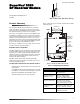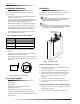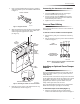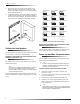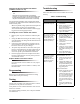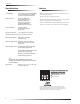User's Manual
Table Of Contents
- Product Summary
- Component
- Function
- Wire Gauge (Unshielded or Shielded)
- Max. Wire Length Between Module and Concord Panel
- Figure 2. Mounting on or Near Metal
- Tools and Supplies
- Installation
- Figure 3. Removing the Cover
- To mount the module on a wall:
- 1. Remove the panel AC power transformer and disconnect the backup battery.
- 2. Remove the module cover and set it aside (Figure 3).
- 3. Hold the base against the mounting surface and mark the three mounting holes (Figure 1). Remem...
- 4. Drill holes and insert the appropriate anchors.
- 5. Secure the back-plate to the wall with included panhead screws.
- To mount the module in a Concord panel cabinet:
- 1. Remove the panel AC power transformer and disconnect the backup battery.
- 2. Remove and discard the module cover (Figure 3).
- 3. Insert a support standoff shown in Figure 4 (supplied with panel) into the panel circuit board...
- 4. Slide the module back-plate into the two top mounting clips located on the top-right side of t...
- 5. Push the lower-left corner of the module onto the support standoff (see detail in Figure 5).
- Connecting the Antennas to the Module
- Concord Panel Wiring
- Installing an Optional Cover Tamper Switch
- To install the tamper reed switch (Figure 7):
- 1. Slide the reed switch into the reed switch holder located on the module back-plate as shown in...
- 2. Insert the magnet into the nibs on the module cover. Remove the magnet clip from the module ba...
- 3. Connect the normally closed reed switch (in series with a 2.0K ohm EOL resistor) to the desire...
- To install the tamper reed switch (Figure 7):
- Setting the Unit Number
- Power Up and Bus Communication
- To power up the panel and receiver module:
- 1. Verify that all wiring at the panel, touchpad, and receiver is correct.
- 2. Connect the panel backup battery and plug in the panel AC power transformer.
- 3. Verify that the receiver module status LED is on.
- 4. If desired, enter panel program mode to verify unit number exists (see panel Installation Inst...
- Changing the Receiver Module Unit Number (software versions 1.0–1.6)
- To change the receiver module unit number:
- 1. Remove panel AC power transformer and backup battery.
- 2. Change the DIP switch setting on the module (see Figure 8). Remember, the setting must be diff...
- 3. Connect the panel backup battery and plug in the AC power transformer. The panel automatically...
- 4. The system may still indicate a bus failure if the panel learned a unit number that is no long...
- 5. Exit from program mode. The touchpad and all other bus devices should operate correctly and an...
- Replace Module Cover/Close Cabinet
- To power up the panel and receiver module:
- Programming
- Testing
- Troubleshooting
- Problem
- Action/Solution
- 1. Check for incorrect wiring connections.
- 2. Make sure the panel AC power transformer is plugged in and the backup battery is connected.
- 3. If the LED still remains off, replace the module.
- 1. Verify that the panel recognizes the module by entering program mode (see specific panel Insta...
- 2. Check for incorrect wiring connections.
- 3. Check receiver antenna connections.
- 4. Check for receiver antenna proximity to metal obstructions such as ducting or AC wiring.
- 5. If the LED still doesn’t flash, replace the module.
- 1. Check that no bus devices are set to the same unit number.
- 2. Change the module unit number and re-initialize the panel/module by disconnecting and reconnec...
- 1. Make sure that the wireless zone capabilities of the module and panel have not been exceeded. ...
- 2. If the system still doesn’t respond, replace the module.
- Specifications
- Notices
4
Setting the Unit Number
2. Insert the magnet into the nibs on the module cover.
Remove the magnet clip from the module back-plate
and press the magnet clip down over the magnet until it
clicks into place (Figure 7).
3. Connect the normally closed reed switch (in series with
a 2.0K ohm EOL resistor) to the desired panel, HIM, or
SnapCard zone input terminals. The resistor should be
located at the reed switch inside the module housing.
Figure 7. Installing the Optional Reed Switch
Setting the Unit Number
Each bus module connected to the panel must have a differ-
ent unit number set for correct communication.
Setting the Unit Number on Concord Panels with
Software Versions 1.0–1.6
The module can be set to any unit number 0–15, using the
module DIP switches.
Note
Do not set the SuperBus 2000 RF Receiver unit num-
ber to 15 if it is installed in a Concord RF system,
since the built-in receiver is factory set to unit number
15 and cannot be changed.
Locate the DIP switches on the module and set them to the
desired unit number (0–15) before applying power (see Fig-
ure 8).
Figure 8. Unit Number DIP Switch Settings
Setting the Unit Number on Concord Panels with
Software Version 2.0 or Later
The unit number will be automatically set when powering
up the system. No action is required by the installer.
Power Up and Bus Communication
Use the following procedures for powering up the system
and verifying bus communication.
Note
In order to enter panel program mode to verify unit
numbers, an alphanumeric touchpad must be con-
nected to all Concord panels.
To power up the panel and receiver module:
1. Verify that all wiring at the panel, touchpad, and
receiver is correct.
2. Connect the panel backup battery and plug in the panel
AC power transformer.
3. Verify that the receiver module status LED is on.
4. If desired, enter panel program mode to verify unit
number exists (see panel Installation Instructions for
more information).
Note
If the receiver module LED is not on, unplug the panel
AC power transformer, disconnect the backup battery,
and see Table 3 “Troubleshooting”.
9712G12A.DSF
MODULE
BACK-PLATE
MODULE
COVER
REED
SWITCH
MAGNET
CLIP
MAGNET
TO ANY ZONE
INPUT
2.0K OHM EOL
RESISTOR (49-467)
1065G05A.DSF
UNIT NUMBER 0
1
2
34
ON
UNIT NUMBER 1
1
2
34
ON
UNIT NUMBER 2
1
2
3
4
ON
UNIT NUMBER 3
1
2
34
ON
UNIT NUMBER 4
1
2
34
ON
UNIT NUMBER 5
1
2
34
ON
UNIT NUMBER 6
1
2
34
ON
UNIT NUMBER 7
1
2
34
ON
UNIT NUMBER 8
1
2
34
ON
UNIT NUMBER 9
1
2
34
ON
UNIT NUMBER 10
1
2
34
ON
UNIT NUMBER 11
1
2
34
ON
UNIT NUMBER 12
1
2
34
ON
UNIT NUMBER 13
1
2
34
ON
UNIT NUMBER 14
1
2
34
ON
UNIT NUMBER 15--Do not use in Concord RF systems.
1
2
34
ON