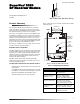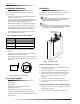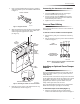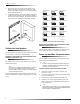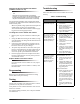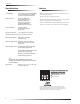User's Manual
Table Of Contents
- Product Summary
- Component
- Function
- Wire Gauge (Unshielded or Shielded)
- Max. Wire Length Between Module and Concord Panel
- Figure 2. Mounting on or Near Metal
- Tools and Supplies
- Installation
- Figure 3. Removing the Cover
- To mount the module on a wall:
- 1. Remove the panel AC power transformer and disconnect the backup battery.
- 2. Remove the module cover and set it aside (Figure 3).
- 3. Hold the base against the mounting surface and mark the three mounting holes (Figure 1). Remem...
- 4. Drill holes and insert the appropriate anchors.
- 5. Secure the back-plate to the wall with included panhead screws.
- To mount the module in a Concord panel cabinet:
- 1. Remove the panel AC power transformer and disconnect the backup battery.
- 2. Remove and discard the module cover (Figure 3).
- 3. Insert a support standoff shown in Figure 4 (supplied with panel) into the panel circuit board...
- 4. Slide the module back-plate into the two top mounting clips located on the top-right side of t...
- 5. Push the lower-left corner of the module onto the support standoff (see detail in Figure 5).
- Connecting the Antennas to the Module
- Concord Panel Wiring
- Installing an Optional Cover Tamper Switch
- To install the tamper reed switch (Figure 7):
- 1. Slide the reed switch into the reed switch holder located on the module back-plate as shown in...
- 2. Insert the magnet into the nibs on the module cover. Remove the magnet clip from the module ba...
- 3. Connect the normally closed reed switch (in series with a 2.0K ohm EOL resistor) to the desire...
- To install the tamper reed switch (Figure 7):
- Setting the Unit Number
- Power Up and Bus Communication
- To power up the panel and receiver module:
- 1. Verify that all wiring at the panel, touchpad, and receiver is correct.
- 2. Connect the panel backup battery and plug in the panel AC power transformer.
- 3. Verify that the receiver module status LED is on.
- 4. If desired, enter panel program mode to verify unit number exists (see panel Installation Inst...
- Changing the Receiver Module Unit Number (software versions 1.0–1.6)
- To change the receiver module unit number:
- 1. Remove panel AC power transformer and backup battery.
- 2. Change the DIP switch setting on the module (see Figure 8). Remember, the setting must be diff...
- 3. Connect the panel backup battery and plug in the AC power transformer. The panel automatically...
- 4. The system may still indicate a bus failure if the panel learned a unit number that is no long...
- 5. Exit from program mode. The touchpad and all other bus devices should operate correctly and an...
- Replace Module Cover/Close Cabinet
- To power up the panel and receiver module:
- Programming
- Testing
- Troubleshooting
- Problem
- Action/Solution
- 1. Check for incorrect wiring connections.
- 2. Make sure the panel AC power transformer is plugged in and the backup battery is connected.
- 3. If the LED still remains off, replace the module.
- 1. Verify that the panel recognizes the module by entering program mode (see specific panel Insta...
- 2. Check for incorrect wiring connections.
- 3. Check receiver antenna connections.
- 4. Check for receiver antenna proximity to metal obstructions such as ducting or AC wiring.
- 5. If the LED still doesn’t flash, replace the module.
- 1. Check that no bus devices are set to the same unit number.
- 2. Change the module unit number and re-initialize the panel/module by disconnecting and reconnec...
- 1. Make sure that the wireless zone capabilities of the module and panel have not been exceeded. ...
- 2. If the system still doesn’t respond, replace the module.
- Specifications
- Notices
3
Concord Panel Wiring
3. Insert a support standoff shown in Figure 4 (supplied
with panel) into the panel circuit board location shown
in Figure 5.
Figure 4. Support Standoff
4. Slide the module back-plate into the two top mounting
clips located on the top-right side of the cabinet and
onto the right-side support on the cabinet
(see Figure 5).
Figure 5. Mounting the module in a Concord Cabinet
5. Push the lower-left corner of the module onto the sup-
port standoff (see detail in Figure 5).
Connecting the Antennas to the Module
1. Loosen the inside terminals of the left and right
antenna terminal blocks (see Figure 1).
2. Insert an antenna into each inside terminal. (Insert
antennas through cabinet top holes when module is
mounted inside panel cabinet.)
3. Tighten the antenna terminal screws.
Concord Panel Wiring
This section describes how to wire the receiver module to
Concord panels.
To wire the receiver module to Concord panels:
1. Disconnect the panel power transformer and backup
battery.
2. Wire the module to the panel power and bus terminals
as shown in Figure 6.
Figure 6. Wiring the Receiver Module to Concord Hard-
wire and Wireless Panels
Installing an Optional Cover Tamper
Switch
If you are mounting the module in its own plastic and not
mounting it inside a cabinet, you may want to add cover
tamper detection.
To do this, install a UL listed 1/4-inch press-fit reed switch
on the module back-plate and wire the switch to any unused
panel, HIM, or SnapCard ™ zone input terminals. Once
programmed, if someone opens the module cover, the
tamper switch opens and causes an alarm.
The reed switch holder and magnet clip are located at the
bottom of the back-plate (see Figure 1 for details).
To install the tamper reed switch (Figure 7):
1. Slide the reed switch into the reed switch holder
located on the module back-plate as shown in Figure 7.
SUPPORT STANDOFF
8573
g
64A.DSF
PANEL
END
MODULE
END
8573G37B.DSF
TOP
MOUNTING
CLIPS (6)
DETAIL
SUPPORT STANDOFF
PANEL
CABINET
SIDE
MOUNTING
SUPPORT
RF
RECEIVER
MODULE
(COVER
REMOVED)
63 4 5
1065G04A.DSF
PANEL
TERMINAL STRIP
+12
VDC
BUS
A
BUS
B
GND
SUPERBUS 2000
RF RECEIVER MODULE
TERMINAL STRIP
41 2 3
+12
VDC
BUS
A
BUS
B
GND