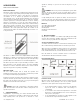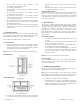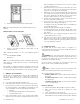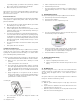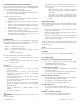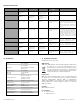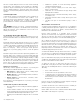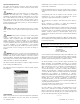User's Manual
Table Of Contents
UTC. All Rights Reserved. 5 P/N 0000000 – Rev. A – 06 Nov 12
11. Deleting the Product from the Control Panel
Deleting a sensor from the premises removes it from being monitored
by the customer’s system. This is not the same as disabling (bypassing)
a sensor. You should delete a sensor only:
o If the product is being removed from the premises
o To reset the product to factory default settings by deleting the
product and re-adding it immediately.
To delete a product from the system:
A. Contact Customer Care to obtain the Premise Passphrase for
the current customer account.
B. Perform steps A through D in Step 6, “Adding to the Control
Panel.”
C. When the Technician Settings menu appears, select Sensors
& Zones > Delete a Sensor/Zone. The Premise Passphrase
keyboard appears.
D. Enter the Premise Passphrase and click Done. The currently
installed sensors/security zones appear.
E. Tap the zone you want to delete and follow the instructions
provided by the Control Panel to delete the sensor and
security zone from the current system.
12. Maintenance
This product is design for a long service life of 10-years. Even though
the control panel indicates when to service this product, several annual
and random/as required checks are recommended.
Weekly - CO Alarm Test once a week
Annual - CO Alarm Functional Gas Test
Random - visual check for green Power LED flashing every 30
seconds
- Wireless Signal Strength
The control panel indications are Trouble and Low Battery.
Trouble - the product has an internal fault, which requires
technical service.
Low Battery - batteries are low and must be replaced to maintain
proper operation.
In General
To keep your alarm in good working order:
o Vacuum the product cover once a month to remove
accumulated dust.
o Never use detergents or solvents to clean the product.
Chemicals can permanently damage or temporarily
contaminate the sensor.
o Avoid spraying air fresheners, hair spray, paint, or other
aerosols near the product.
o Do not paint the product. Paint will seal the vents and interfere
with proper sensor operation.
o Move the product to a remote location, to prevent possible
damage or contamination of the sensor, prior to performing
any of the following:
o Staining or stripping floors or furniture, painting or wall-
papering.
o Using aerosols or adhesives.
WARNING: Reinstall the product as soon as possible to assure
continuous protection.
o The following is a list of substances that at high levels can
damage the CO sensor or cause temporary readings that are
not CO readings:
− Ethylene, ethanol, alcohol, iso-propanol, benzene,
toluene, ethyl acetate, hydrogen, hydrogen sulfide, and
sulfur dioxide.
− Also most aerosol sprays, alcohol-based products,
paint, thinner, solvent, adhesive, hair spray, after shave,
perfume, auto exhaust (cold start), and some cleaning
agents.
Wireless Signal Strength
After adding the product to the control panel and installing this product,
test the signal strength between the control panel and its added
sensors/security zones:
A. Be sure steps A through D in Section 6, “Adding to the Control
Panel” have been performed.
B. When the Technician Settings menu appears, select Sensors &
Zones > Sensor Diagnostics.
C. When the currently installed sensors/ security zones appear,
tap the zone you want to test for connectivity and follow the
instructions from the control panel.
The Sensor Diagnostic for <Security Zone name> appears as the
system detects the current signal strength between the selected sensor
and the control panel.
Trouble
Refer to Section 13 for trouble shooting guidance.
Low Battery
Replace the batteries per Section 5 - Installing / Replacing Battery.
13. Troubleshooting
Product does not power up properly or reports low battery
o Be sure the battery is fully seated within the battery
compartment and the polarity is correct.
o Check the battery voltage (1.5 VDC nominal).
Control Panel does not respond
o Use a wireless RF Sniffer to confirm that the product is sending
messages for activation.
o Be sure the product is enrolled into the control panel properly.
o Be sure you are using a compatible control panel.
Tamper condition does not restore
o Be sure the product is installed properly onto the mounting
plate and the mounting plate has a magnet.
o Be sure there are no trouble indications at the detector.
o Be sure you are using a compatible control panel.
If a tamper alarm occurs
o Be sure you are using a compatible control panel.
o Be sure the control panel is in sensor test mode during sensor
testing.
Alarm/open condition does not restore
o Be sure the smoke or heat has cleared at the product.
o Be sure you are using a compatible control panel.