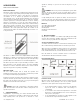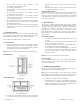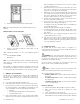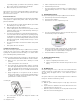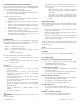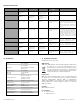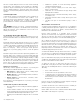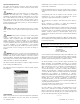User's Manual
Table Of Contents
UTC. All Rights Reserved. 4 P/N 0000000 – Rev. A – 06 Nov 12
is operating properly, you will hear four quick beeps, followed
by 5 seconds of silence, followed by four quick beeps.
E. At the control panel, exit sensor test mode.
This test mode does not test communication with the control panel. You
will receive a “Sensor Test Fail or Abort” message when the control
panel exits sensor test mode.
RF Communication Test
This section provides general guidelines for testing the product with the
control panel. For complete testing details, refer to the specific control
panel documentation.
A. Be sure the product is normal operation with the green Power
LED is flashing once every 30 seconds.
B. Wait at least 10 minutes after installation to test.
C. Set the control panel to sensor test mode to prevent an alarm
signal from being sent to the central-monitoring station if you
have a monitored system.
D. To generate a test alarm, press and hold Test/Hush button for ~
5 seconds and then release. If the product is operating properly,
you will hear four quick beeps.
An alarm message is sent to the
control panel. To generate a tamper alarm, remove the product
from the mounting plate. A tamper alarm message is sent to
the control panel.
E. The control panel beeps and shows the number of RF packets
received.
F. At the panel, exit sensor test mode.
CO Alarm Functional Gas Test
This step should only be performed by a qualified service technician.
Consult the most recent version of NFPA 720 for more information
regarding the requirement for functional testing of CO alarms and/or
your Local Authority Having Jurisdiction (AHJ).
A canned CO testing agent must be used for the CO functional gas test.
A. Wait at least 10 minutes after installation to test the CO Alarm.
B. Make sure the green Power LED is flashing for normal
operation.
C. Set the control panel to sensor test mode.
D. Press and hold the Test/Hush button until the unit beeps
three times (approximately 10 seconds), and then release the
button. The unit will enter the functional gas test mode. The
Power LED will blink once per second while in functional test
mode.
E. Apply UL approved CO test agent to the slit as shown in
Figure 7 below. When CO is detected, the unit will activate a
CO Alarm. The unit will send RF test packets to the control
panel when the CO Alarm is activated.
CO Testing Slit
F. The control panel will beep and display the number of RF
packets received.
G. At the control panel, exit sensor test mode.
H. Exit functional gas test mode:
I. Press and release the Test/Hush button; or A 2 minute timeout
will automatically cause the CO to return to normal operating
mode.
8. Defaulting the Detector
This step should only be performed by a qualified service technician.
A. Remove the product form the mounting plate.
B. Remove the three batteries.
C. Remove the access door on product’s top cover.
D. Press the enrollment switch in the RF circuit inside the product
and hold until you replace the batteries.
E. Replace the batteries while still pressing the enrollment switch
then release the switch. The RF Module LED flashes three times
to signal the detector is not paired with a control panel.
F. Remove the batteries and install the top cover.
9. Viewing Zone Event History
To view event history:
A. Tap the Security widget on the Home screen.
B. Tap the History tab. The Zone Event History shows the event
history.
10. Disabling Zones
The system can bypass a zone, so the zone is not monitored when the
system is armed. This is useful when a sensor is being repaired. You
can only change the Bypass state of a zone when the system is
disarmed.
The system continues to log the activity of bypassed zones in the Event
History (see “View Zone Event History,” above).
To bypass a zone:
A. With the system disarmed, tap the Security app on the Home
screen.
B. Tap the Turn Zone Off button for the smoke alarm. The Turn Zone
Off button changes to Turn Zone On.
C. When the system is disarmed, the Security Status header shows
that some zones have been bypassed.
LED