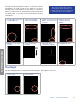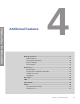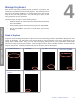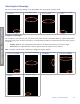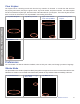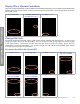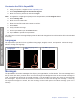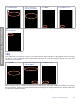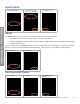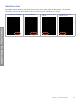User's Guide
Table Of Contents
- Preface
- Safety Terms and Symbols
- Introduction
- Get Started
- XpressKEY Operations
- Additional Features
- Manage XpressKEY in SupraWEB
- Support
20Chapter 4 Additional Features
ADDITIONAL FEATURES
Display PIN or Shackle Code Mode
When the Display PIN/Shackle mode is enabled, the XpressKEY will display your four-digit Personal Identication
Number (PIN) or the keybox shackle code as it is entered into the XpressKEY. Follow the steps below to turn this
feature ON or OFF.
1. Tap Preferences. 2. Tap Display PIN/Shackle
to toggle ON or OFF.
3. Tap Done to exit.
Change PIN Code
A Personal Identication Number (PIN) is used to help prevent unauthorized use of the key. An easy way to
change your PIN is directly on the XpressKEY. After you change the PIN, the XpressKEY sends the change
to the Supra system. The PIN will not take effect until the servers conrm the change, then a Success!
conrmation is sent to the XpressKEY. You can also change your PIN code at the SupraWEB agent website
or through your association or organization.
Customize the PIN in the XpressKEY
1. Tap Preferences. 2. Tap Change PIN. 3. Tap Next to proceed. 4. Type in the current
PIN code, tap Enter.
5. Type in the new PIN
code and tap Enter.
6. Conrm the new PIN
code and tap Enter.
7. Tap Done to exit.