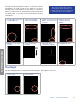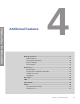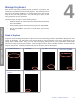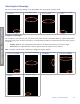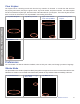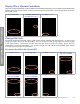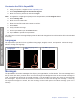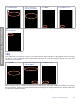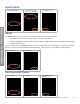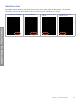User's Guide
Table Of Contents
- Preface
- Safety Terms and Symbols
- Introduction
- Get Started
- XpressKEY Operations
- Additional Features
- Manage XpressKEY in SupraWEB
- Support
18Chapter 4 Additional Features
ADDITIONAL FEATURES
View Keybox Showings
You can only view showing activity on the XpressKEY after you perform a keybox read.
1. On the main screen tap
the arrow.
2. Tap Read Keybox. 3. Tap on a showing to
view in detail.
4. Tap Back then Done
to exit.
Keybox Settings
On a keybox in your inventory, you can set the time when access is permitted while the agent’s permissions
determine if they have access to the keybox. The XpressKEY sends the request directly to the Supra system
in real time.
• 24-Hour Access. This setting allows the keybox to be opened at any time of the day or night.
• Timed Access. Adjust the time of day or night in which the keybox can be opened.
Note: A keybox shackle code is required to change the keybox options.
1. On the main screen tap
the arrow and Next.
2. Tap Keybox Settings. 3. Tap on an option and
then Enter.
4. Type in the shackle
code and tap Enter.
5. Point the key at the
keybox.
6. Tap Done to exit.