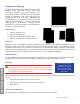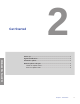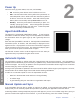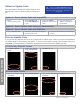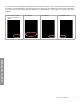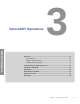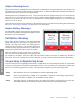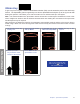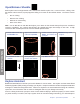User's Guide
Table Of Contents
- Preface
- Safety Terms and Symbols
- Introduction
- Get Started
- XpressKEY Operations
- Additional Features
- Manage XpressKEY in SupraWEB
- Support
8Chapter 2 Get Started
GET STARTED
Obtain an Update Code
If the XpressKEY is outside the cellular range for more
than 24 hours, there are three (3) ways to update your
key:
Option 1: Get an Update Code with SupraWEB
1. Go to:
www.supraekey.com.
2. Select Agents-Log
on to SupraWEB and
Login.
3. Select the Update
Code link under Quick
Links.
4. Type the displayed
update code into the
XpressKEY.
Option 2: Get an Update Code from your Administrator
Option 3: Get an Update Code with KIMVoice
1. Call 1-888-968-4032. 2. Follow the automated prompts to
get an update code.
3. Follow the above below From the Main
Screen.
Enter an Update Code
If you see the Key Expired! screen, the key may be out of cellular range. When you move the XpressKEY
into cellular range, it will connect to the system. If you are out of cellular coverage, get an update code (from
SupraWEB, your administrator, or KIMVoice) then follow the directions below to update your key.
From the Key Expired! Screen
1. Tap Enter Update
Code.
2. Type in the update
code and tap Enter.
3. Tap Done to exit.
From the Main Screen
1. Tap on the arrow and
then Next.
2. Tap on Input Update. 3. Type in the code and
tap Enter.
4. Tap Done to exit.
Tip: If you get the Key Expired! warning,
While in cell coverage, power the XpressKEY
off, then power it back on to reconnect it to
the system.