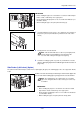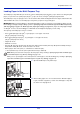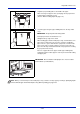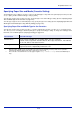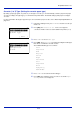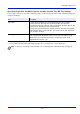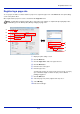User manual
Table Of Contents
- Included Guides
- Safety Conventions in This Guide
- Symbols
- Contents
- Legal and Safety Information
- Notice on Software
- Notice
- Regarding Trade Names
- License Agreements
- Compliance and Conformity
- Energy Saving Control Function
- Automatic 2-Sided Print Function
- Resource Saving - Paper
- Environmental benefits of "Power Management"
- Environment
- Cautions when Handling Consumables
- Other precautions
- Laser Safety (Europe)
- About the Operation Guide
- Conventions
- 1 Part Names
- 2 Preparation before Use
- 3 Printing
- 4 Document Box
- 5 Status Menu
- 6 Operation Panel
- Report Print
- USB Memory (USB memory selection)
- Counter (Viewing the counter value)
- Paper Settings
- Print Settings
- Paper Source (Selecting the paper feed source)
- MP Tray Priority (the settings for priority paper feed from the MP tray)
- Paper Feed Mode (Setting the paper feed source)
- Duplex (Setting the duplex printing)
- Paper Output (Selecting the Paper Output Location)
- Override A4/LTR (Overriding difference between A4 and Letter)
- Emulation (Setting the emulation)
- Color Mode (Selecting color or black & white printing)
- Print Quality (Setting print quality)
- Page Setting (Setting pagination)
- Offset 1PageDoc. (Offset One Page Documents)
- User Name (The User Name display settings)
- Job Name (The Job Name display settings)
- Network (Network settings)
- Optional network (Optional Network settings)
- Device Common (Selecting/Setting the common device)
- Language (Selecting the message language)
- Def. Screen(Box) (Document Box default screen settings.)
- Date Setting (Date and time settings)
- Buzzer (Alarm (Buzzer) setting)
- Display Bright. (Display brightness setting)
- Disp. Backlight (Display backlight setting)
- Error Handling (Error detection setting)
- ColorToner Empty (Setting when color toner runs out)
- Timer Setting
- USB Keyboard Type (USB keyboard type selection)
- Manual Staple (Manual Staple setting)
- TonerAlert Level (Setting for the alert level for toner addition)
- Display Jobs Log
- Msg Banner Print (Preview screen setting for Banner Printing)
- Security (Security function setting)
- User/Job Account (User Login Setting/Job Account setting)
- Adjust/Maint. (Adjust/Maintenance selection/setting)
- Op Functions (Optional application settings)
- Shut down (Shutting down the machine)
- 7 Maintenance
- 8 Troubleshooting
- General Guidelines
- Print Quality Problems
- Error Messages
- Clearing Paper Jams
- Possible Paper Jam Locations
- General Considerations for Clearing Jams
- Utilizing Online Help Messages
- Cassette 1
- Cassette 2
- Optional Cassettes 3 and 4
- Multi Purpose Tray
- Inside the Right Covers 1, 3 and 4
- Duplex unit
- Duplex Unit and Cassette 1
- Bridge Unit (Option)
- 1,000-sheet Finisher (Option)
- 4,000-sheet Finisher (Option)
- Mailbox (Option)
- Center-Folding Unit (Option)
- Cassette 5 (Option)
- Cassette 6,7 (Option)
- Clearing a Staple Jam
- Appendix
- Optional Equipment
- Overview of Optional Equipment
- Paper Feeder (500-sheet x2)
- Large Capacity Feeder (1,500-sheet x 2)
- Side Feeder (3,000-sheet)
- Side Feeder (500-sheet x 3)
- Large Capacity Side Feeder (500, 1,500-sheet x 2)
- 1,000-sheet Finisher
- 4,000-sheet Finisher
- Manual staple mode
- Mailbox
- Folding Unit
- Banner Tray
- Network Interface Kit
- Wireless Network Interface Kit
- Data Security Kit
- ThinPrint Option
- Emulation Option
- Card Authentication Kit (B)
- USB Keyboard
- Character Entry Method
- Paper
- Specifications
- Common functions
- Paper Feeder (500-sheet x 2) (Option)
- Large Capacity Feeder (1,500-sheet x 2) (Option)
- Side Feeder (500-sheet x 3) (Option)
- Large Capacity Side Feeder (500, 1,500-sheet x 2) (Option)
- Side Feeder (3,000-sheet) (Option)
- 1,000-sheet Finisher (Option)
- 4,000-sheet Finisher (Option)
- Hole Punch Unit (Option)
- Mailbox (Option)
- Center-Folding Unit (Option)
- Glossary
- Optional Equipment
- Index
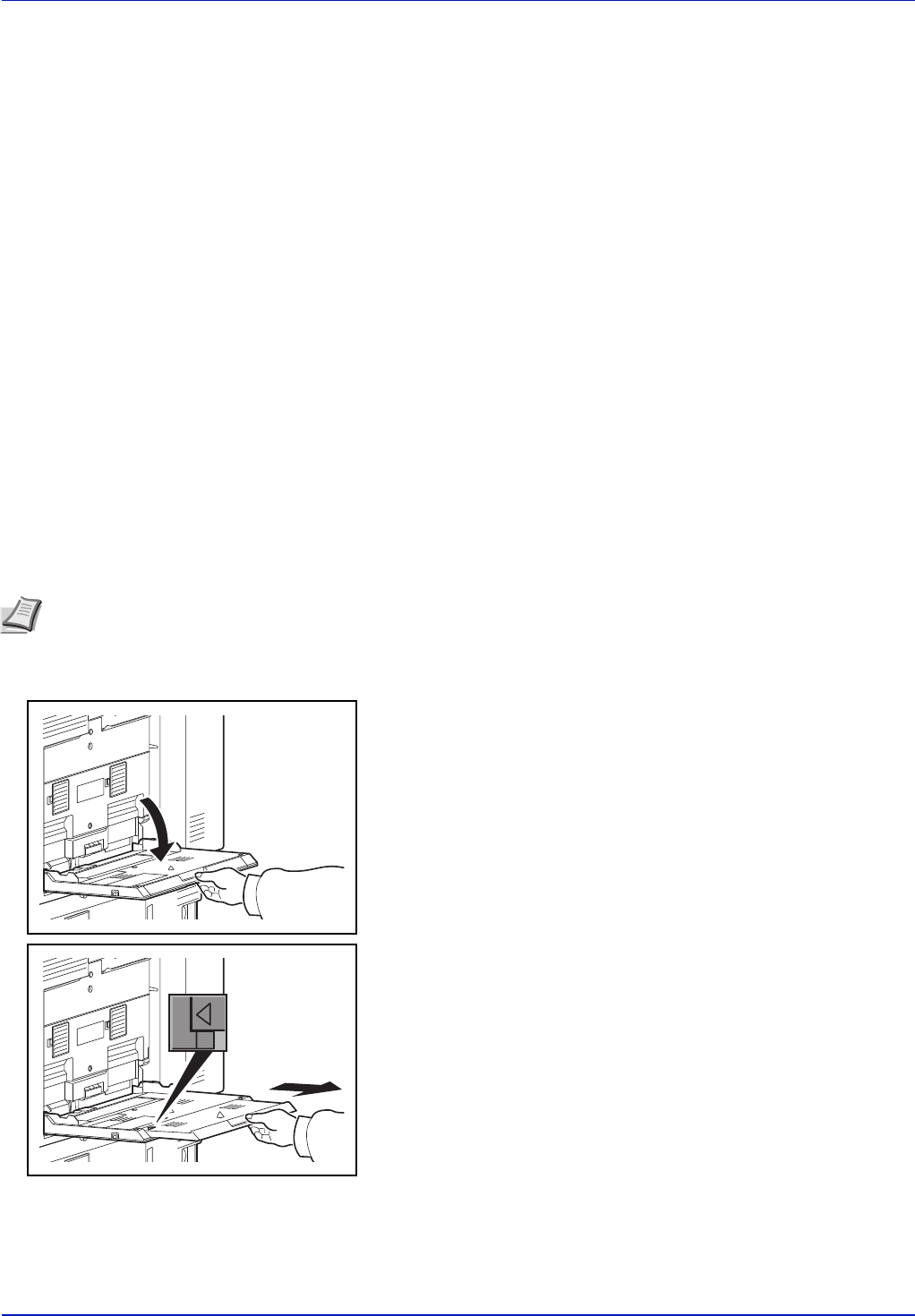
Preparation before Use
2-28
Loading Paper in the Multi Purpose Tray
The multi purpose tray will hold up to 150 sheets of A4 or smaller plain paper (80 g/m
2
) (or up to 165 sheets of 64 g/m
2
plain
paper) or up to 50 sheets of plain paper (80 g/m
2
) (or up to 55 sheets of 64 g/m
2
plain paper) lager than A4.
The multi purpose tray accepts paper sizes 12×18" and from A3 to A6-R and Hagaki and from Ledger to Statement-R, 8K,
16K and 16K-R. Be sure to use the multi purpose tray when you print on any special paper.
The capacity of the multi purpose tray is as follows.
• A4 or smaller plain paper (80 g/m
2
), recycled paper or color paper: 150 sheets
(64 g/m
2
plain paper :165 sheets)
• B4 or larger plain paper (80 g/m
2
), recycled paper or color paper: 50 sheets
(64 g/m
2
plain paper :55 sheets)
• Hagaki: 30 sheets
• OHP film: 10 sheets
• Envelope DL, Envelope C4, Envelope C5, Envelope #10 (Commercial #10), Envelope #9 (Commercial #9), Envelope
#6 (Commercial #6), Monarch, Youkei 4, Youkei 2: 10 sheets
• Banner paper: 470.1 mm (18.51") to a maximum of 1220.0 mm (48"):
1 sheet (manual feed), 10 sheets (when optional banner tray is attached)
1 Open the Multi Purpose tray until it stops.
2 When loading paper sizes 12×18" and from A3 to B4 and Ledger to
Legal, extend the support tray section of the multi purpose tray until
the mark "
∆" is fully appeared.
IMPORTANT When using media types other than plain paper (such as recycled or colored paper), always specify
the media type and paper weight settings. (Refer to Specifying Paper Size and Media Type for the Multi Purpose Tray
(MP Tray Setting) on page 2-33, Media Type Set. (Paper type settings) on page 6-23.) If you are using a paper weight
of 106 g/m
2
or more, set the media type to Thick and set the weight of the paper you are using.
Note When you load custom size paper, enter the paper size by referring to Specifying Paper Size and Media Type
for the Multi Purpose Tray (MP Tray Setting) on page 2-33.
When you use special paper such as transparencies or thick paper, select the media type by referring to Specifying
Paper Size and Media Type for the Multi Purpose Tray (MP Tray Setting) on page 2-33.