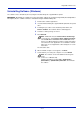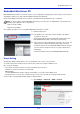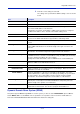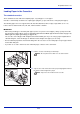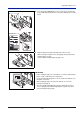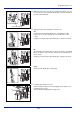User manual
Table Of Contents
- Included Guides
- Safety Conventions in This Guide
- Symbols
- Contents
- Legal and Safety Information
- Notice on Software
- Notice
- Regarding Trade Names
- License Agreements
- Compliance and Conformity
- Energy Saving Control Function
- Automatic 2-Sided Print Function
- Resource Saving - Paper
- Environmental benefits of "Power Management"
- Environment
- Cautions when Handling Consumables
- Other precautions
- Laser Safety (Europe)
- About the Operation Guide
- Conventions
- 1 Part Names
- 2 Preparation before Use
- 3 Printing
- 4 Document Box
- 5 Status Menu
- 6 Operation Panel
- Report Print
- USB Memory (USB memory selection)
- Counter (Viewing the counter value)
- Paper Settings
- Print Settings
- Paper Source (Selecting the paper feed source)
- MP Tray Priority (the settings for priority paper feed from the MP tray)
- Paper Feed Mode (Setting the paper feed source)
- Duplex (Setting the duplex printing)
- Paper Output (Selecting the Paper Output Location)
- Override A4/LTR (Overriding difference between A4 and Letter)
- Emulation (Setting the emulation)
- Color Mode (Selecting color or black & white printing)
- Print Quality (Setting print quality)
- Page Setting (Setting pagination)
- Offset 1PageDoc. (Offset One Page Documents)
- User Name (The User Name display settings)
- Job Name (The Job Name display settings)
- Network (Network settings)
- Optional network (Optional Network settings)
- Device Common (Selecting/Setting the common device)
- Language (Selecting the message language)
- Def. Screen(Box) (Document Box default screen settings.)
- Date Setting (Date and time settings)
- Buzzer (Alarm (Buzzer) setting)
- Display Bright. (Display brightness setting)
- Disp. Backlight (Display backlight setting)
- Error Handling (Error detection setting)
- ColorToner Empty (Setting when color toner runs out)
- Timer Setting
- USB Keyboard Type (USB keyboard type selection)
- Manual Staple (Manual Staple setting)
- TonerAlert Level (Setting for the alert level for toner addition)
- Display Jobs Log
- Msg Banner Print (Preview screen setting for Banner Printing)
- Security (Security function setting)
- User/Job Account (User Login Setting/Job Account setting)
- Adjust/Maint. (Adjust/Maintenance selection/setting)
- Op Functions (Optional application settings)
- Shut down (Shutting down the machine)
- 7 Maintenance
- 8 Troubleshooting
- General Guidelines
- Print Quality Problems
- Error Messages
- Clearing Paper Jams
- Possible Paper Jam Locations
- General Considerations for Clearing Jams
- Utilizing Online Help Messages
- Cassette 1
- Cassette 2
- Optional Cassettes 3 and 4
- Multi Purpose Tray
- Inside the Right Covers 1, 3 and 4
- Duplex unit
- Duplex Unit and Cassette 1
- Bridge Unit (Option)
- 1,000-sheet Finisher (Option)
- 4,000-sheet Finisher (Option)
- Mailbox (Option)
- Center-Folding Unit (Option)
- Cassette 5 (Option)
- Cassette 6,7 (Option)
- Clearing a Staple Jam
- Appendix
- Optional Equipment
- Overview of Optional Equipment
- Paper Feeder (500-sheet x2)
- Large Capacity Feeder (1,500-sheet x 2)
- Side Feeder (3,000-sheet)
- Side Feeder (500-sheet x 3)
- Large Capacity Side Feeder (500, 1,500-sheet x 2)
- 1,000-sheet Finisher
- 4,000-sheet Finisher
- Manual staple mode
- Mailbox
- Folding Unit
- Banner Tray
- Network Interface Kit
- Wireless Network Interface Kit
- Data Security Kit
- ThinPrint Option
- Emulation Option
- Card Authentication Kit (B)
- USB Keyboard
- Character Entry Method
- Paper
- Specifications
- Common functions
- Paper Feeder (500-sheet x 2) (Option)
- Large Capacity Feeder (1,500-sheet x 2) (Option)
- Side Feeder (500-sheet x 3) (Option)
- Large Capacity Side Feeder (500, 1,500-sheet x 2) (Option)
- Side Feeder (3,000-sheet) (Option)
- 1,000-sheet Finisher (Option)
- 4,000-sheet Finisher (Option)
- Hole Punch Unit (Option)
- Mailbox (Option)
- Center-Folding Unit (Option)
- Glossary
- Optional Equipment
- Index
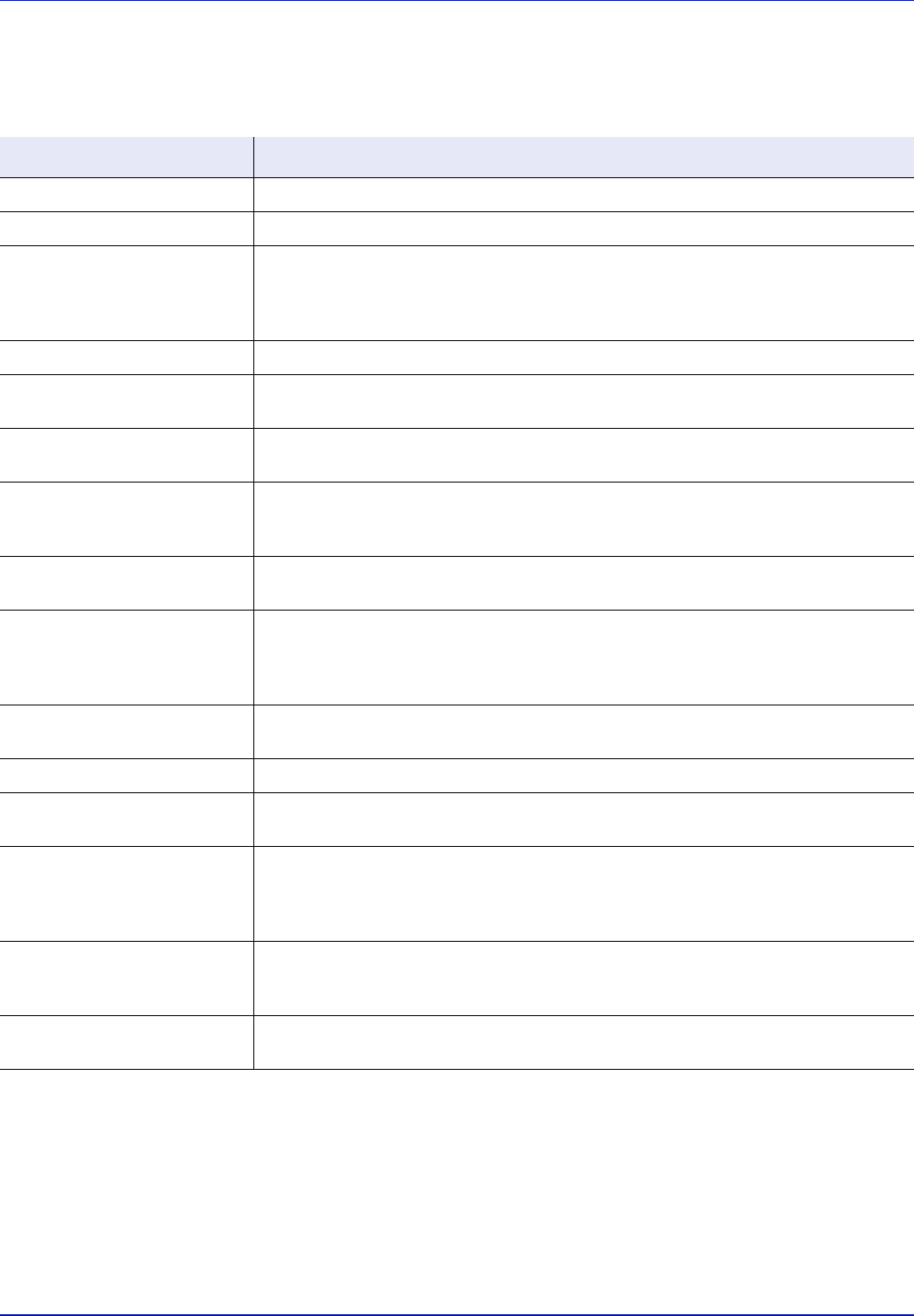
2-19
Preparation before Use
2 Enter the correct settings in each field.
The settings to be specified in the SMTP settings screen are shown
below.
Dynamic Domain Name System (DDNS)
This printer supports DDNS through DHCP. To use this system, you have to set the DHCP/BOOTP option to On first.
Set the DDNS to On to use the DDNS service to update the correspondence of the host names and IP addresses.
Refer to the Embedded Web Server RX User Guide for the method for setting this.
Item Description
SMTP Protocol
Enables or disables SMTP protocol. To use E-mail, this protocol must be enabled.
SMTP Port Number
Set the SMTP Port Number. Normally use the port No. 25.
SMTP Server Name
Enter the SMTP server IP address or its name. The maximum length of the SMTP
server name and IP address is 64 characters.
If entering the server name, an IP address of DNS server must also be configured.
The DNS server address can be entered on the TCP/IP setting screen.
SMTP Server Timeout
Set the amount of time to wait before time-out in seconds.
Authentication Protocol
Enables or disables the SMTP authentication protocol or sets POP before SMTP as
the protocol. The SMTP authentication supports Microsoft Exchange 2000.
Authenticate as
Authentication can be set from three POP3 accounts or you can choose a different
account.
Login User Name
When Other is selected for Authentication, the login user name entered here will be
used for SMTP authentication. The maximum length of the login user name is 64
characters.
Login Password
When Other is selected for Authentication, the password entered here will be used for
authentication. The maximum length of the login password is 64 characters.
SMTP Security
Enables or disables the SMTP Security. When this protocol is enabled, either SSL/TLS
or STARTTLS must be selected. To enable SMTP security, the SMTP port number may
have to be changed according to the server settings.
Typically, 465 for SSL/TLS and 25 or 587 for STARTTLS are used for SMTP ports.
POP before SMTP Timeout
Set the amount of time to wait before time-out in seconds when you have selected
POP before SMTP as the Authentication Protocol.
Test
This will test if the SMTP connection can be successfully established.
E-mail Size Limit
Enter the maximum size of E-mail that can be sent in kilobytes. When the value is 0,
the limitation for E-mail size is disabled.
Sender Address
Enter the E-mail address of the person responsible for the machine, such as the
machine administrator, so that a reply or non-delivery report will go to a person rather
than to the machine. The sender address must be entered correctly for SMTP
authentication. The maximum length of the sender address is 128 characters.
Signature
Enter the signature. The signature is free form text that will appear at the end of the E-
mail body. It is occasionally used for further identification of the print system. The
maximum length of the signature is 512 characters.
Domain Restriction
Enter the domain names that can be permitted or rejected. The maximum length of the
domain name is 32 characters. You can also specify the E-mail addresses.