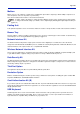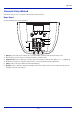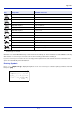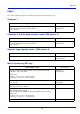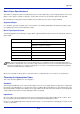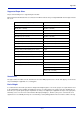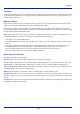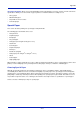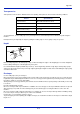User manual
Table Of Contents
- Included Guides
- Safety Conventions in This Guide
- Symbols
- Contents
- Legal and Safety Information
- Notice on Software
- Notice
- Regarding Trade Names
- License Agreements
- Compliance and Conformity
- Energy Saving Control Function
- Automatic 2-Sided Print Function
- Resource Saving - Paper
- Environmental benefits of "Power Management"
- Environment
- Cautions when Handling Consumables
- Other precautions
- Laser Safety (Europe)
- About the Operation Guide
- Conventions
- 1 Part Names
- 2 Preparation before Use
- 3 Printing
- 4 Document Box
- 5 Status Menu
- 6 Operation Panel
- Report Print
- USB Memory (USB memory selection)
- Counter (Viewing the counter value)
- Paper Settings
- Print Settings
- Paper Source (Selecting the paper feed source)
- MP Tray Priority (the settings for priority paper feed from the MP tray)
- Paper Feed Mode (Setting the paper feed source)
- Duplex (Setting the duplex printing)
- Paper Output (Selecting the Paper Output Location)
- Override A4/LTR (Overriding difference between A4 and Letter)
- Emulation (Setting the emulation)
- Color Mode (Selecting color or black & white printing)
- Print Quality (Setting print quality)
- Page Setting (Setting pagination)
- Offset 1PageDoc. (Offset One Page Documents)
- User Name (The User Name display settings)
- Job Name (The Job Name display settings)
- Network (Network settings)
- Optional network (Optional Network settings)
- Device Common (Selecting/Setting the common device)
- Language (Selecting the message language)
- Def. Screen(Box) (Document Box default screen settings.)
- Date Setting (Date and time settings)
- Buzzer (Alarm (Buzzer) setting)
- Display Bright. (Display brightness setting)
- Disp. Backlight (Display backlight setting)
- Error Handling (Error detection setting)
- ColorToner Empty (Setting when color toner runs out)
- Timer Setting
- USB Keyboard Type (USB keyboard type selection)
- Manual Staple (Manual Staple setting)
- TonerAlert Level (Setting for the alert level for toner addition)
- Display Jobs Log
- Msg Banner Print (Preview screen setting for Banner Printing)
- Security (Security function setting)
- User/Job Account (User Login Setting/Job Account setting)
- Adjust/Maint. (Adjust/Maintenance selection/setting)
- Op Functions (Optional application settings)
- Shut down (Shutting down the machine)
- 7 Maintenance
- 8 Troubleshooting
- General Guidelines
- Print Quality Problems
- Error Messages
- Clearing Paper Jams
- Possible Paper Jam Locations
- General Considerations for Clearing Jams
- Utilizing Online Help Messages
- Cassette 1
- Cassette 2
- Optional Cassettes 3 and 4
- Multi Purpose Tray
- Inside the Right Covers 1, 3 and 4
- Duplex unit
- Duplex Unit and Cassette 1
- Bridge Unit (Option)
- 1,000-sheet Finisher (Option)
- 4,000-sheet Finisher (Option)
- Mailbox (Option)
- Center-Folding Unit (Option)
- Cassette 5 (Option)
- Cassette 6,7 (Option)
- Clearing a Staple Jam
- Appendix
- Optional Equipment
- Overview of Optional Equipment
- Paper Feeder (500-sheet x2)
- Large Capacity Feeder (1,500-sheet x 2)
- Side Feeder (3,000-sheet)
- Side Feeder (500-sheet x 3)
- Large Capacity Side Feeder (500, 1,500-sheet x 2)
- 1,000-sheet Finisher
- 4,000-sheet Finisher
- Manual staple mode
- Mailbox
- Folding Unit
- Banner Tray
- Network Interface Kit
- Wireless Network Interface Kit
- Data Security Kit
- ThinPrint Option
- Emulation Option
- Card Authentication Kit (B)
- USB Keyboard
- Character Entry Method
- Paper
- Specifications
- Common functions
- Paper Feeder (500-sheet x 2) (Option)
- Large Capacity Feeder (1,500-sheet x 2) (Option)
- Side Feeder (500-sheet x 3) (Option)
- Large Capacity Side Feeder (500, 1,500-sheet x 2) (Option)
- Side Feeder (3,000-sheet) (Option)
- 1,000-sheet Finisher (Option)
- 4,000-sheet Finisher (Option)
- Hole Punch Unit (Option)
- Mailbox (Option)
- Center-Folding Unit (Option)
- Glossary
- Optional Equipment
- Index
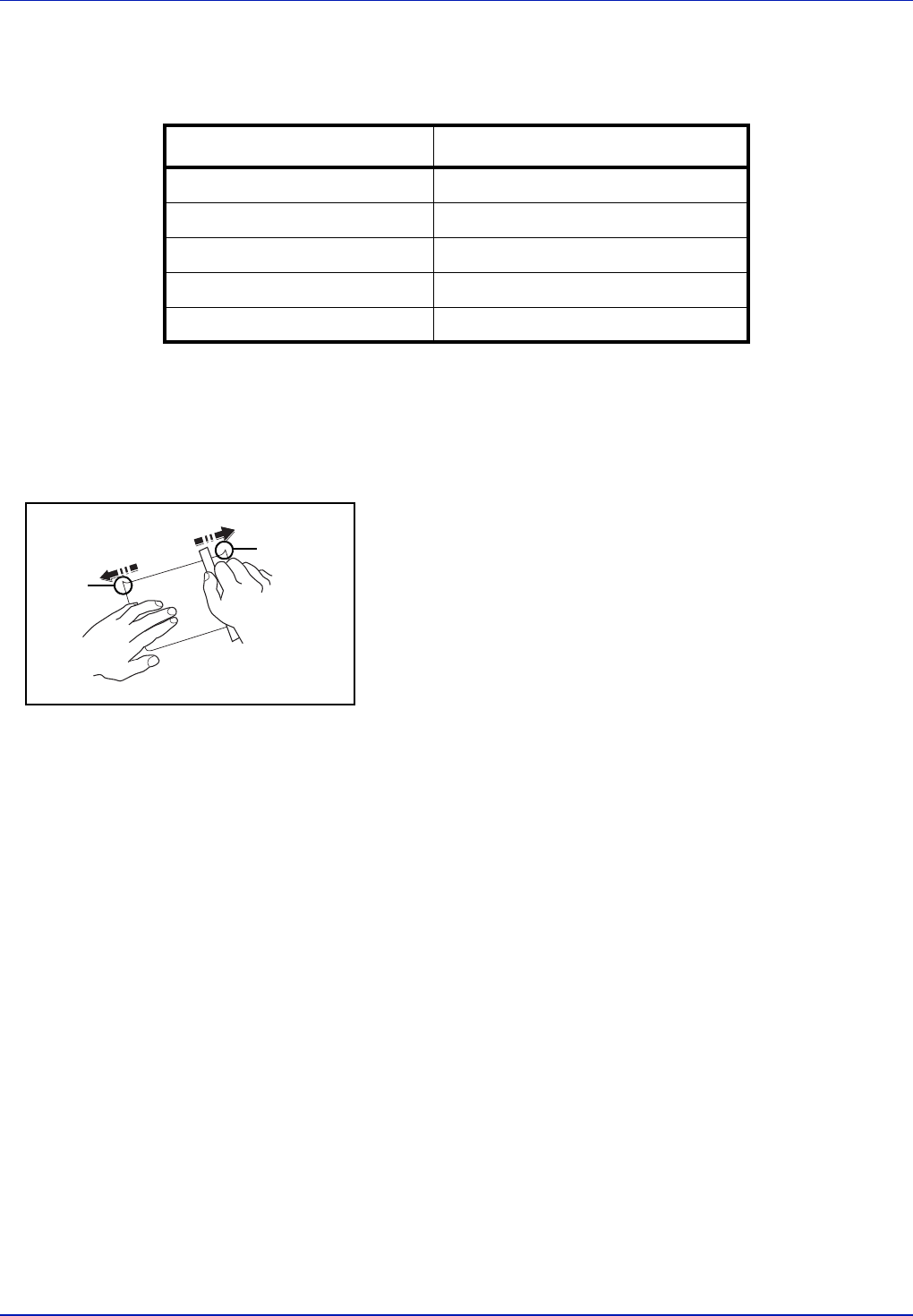
Appendix
A-14
Transparencies
Transparencies must be able to withstand the heat of printing. Transparencies must meet the following conditions.
To avoid problems, use the multi purpose tray for transparencies and load transparencies with the long side facing the
machine.
If transparencies jam frequently at output, try pulling the leading edge of sheets gently as they are ejected.
Hagaki
Before loading Hagaki into the multi purpose tray, fan them and align the edges. If the Hagaki paper is curled, straighten it
before loading. Printing onto curled Hagaki may cause jams.
Use unfolded Oufuku hagaki (available at post offices). Some Hagaki may still have rough edges developed by a paper
cutter on the back side. Remove any such rough edges by placing the Hagaki on a flat surface and rubbing the edges gently
a few times with a ruler.
Envelopes
Use the multi purpose tray for envelopes.
Due to the structure of envelopes, printing evenly over the entire surface may not be possible in some cases. Thin envelopes
in particular may be wrinkled by the machine in some cases as they pass through. Before purchasing envelopes in volume,
try testing a sample to ensure the print quality.
Storing envelopes for a long period may cause them to become wrinkled. Thus, keep the package sealed until you are ready
to use them.
Keep the following points in mind.
Do not use envelopes with exposed adhesive. In addition, do not use the type of envelope in which the adhesive is exposed
after the top layer is peeled off. Serious damage may be caused if the paper covering the adhesive comes off in the
machine.
Do not use envelopes with certain special features. For example, do not use envelopes with a grommet for winding a string
to close the flap or envelopes with an open or film-covered window.
If paper jams occur, load fewer envelopes at once.
To prevent paper jams when printing onto multiple envelopes, do not allow more than ten envelopes to remain in the output
tray at once.
Criteria Specifications
Heat resistance Must withstand at least 190°C
Thickness 0.100 to 0.110 mm
Material Polyester
Dimensional accuracy ±0.7 mm
Squareness of corners 90° ±0.2°
Burrs
Burrs