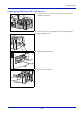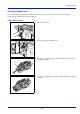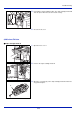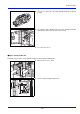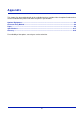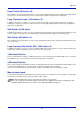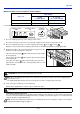User manual
Table Of Contents
- Included Guides
- Safety Conventions in This Guide
- Symbols
- Contents
- Legal and Safety Information
- Notice on Software
- Notice
- Regarding Trade Names
- License Agreements
- Compliance and Conformity
- Energy Saving Control Function
- Automatic 2-Sided Print Function
- Resource Saving - Paper
- Environmental benefits of "Power Management"
- Environment
- Cautions when Handling Consumables
- Other precautions
- Laser Safety (Europe)
- About the Operation Guide
- Conventions
- 1 Part Names
- 2 Preparation before Use
- 3 Printing
- 4 Document Box
- 5 Status Menu
- 6 Operation Panel
- Report Print
- USB Memory (USB memory selection)
- Counter (Viewing the counter value)
- Paper Settings
- Print Settings
- Paper Source (Selecting the paper feed source)
- MP Tray Priority (the settings for priority paper feed from the MP tray)
- Paper Feed Mode (Setting the paper feed source)
- Duplex (Setting the duplex printing)
- Paper Output (Selecting the Paper Output Location)
- Override A4/LTR (Overriding difference between A4 and Letter)
- Emulation (Setting the emulation)
- Color Mode (Selecting color or black & white printing)
- Print Quality (Setting print quality)
- Page Setting (Setting pagination)
- Offset 1PageDoc. (Offset One Page Documents)
- User Name (The User Name display settings)
- Job Name (The Job Name display settings)
- Network (Network settings)
- Optional network (Optional Network settings)
- Device Common (Selecting/Setting the common device)
- Language (Selecting the message language)
- Def. Screen(Box) (Document Box default screen settings.)
- Date Setting (Date and time settings)
- Buzzer (Alarm (Buzzer) setting)
- Display Bright. (Display brightness setting)
- Disp. Backlight (Display backlight setting)
- Error Handling (Error detection setting)
- ColorToner Empty (Setting when color toner runs out)
- Timer Setting
- USB Keyboard Type (USB keyboard type selection)
- Manual Staple (Manual Staple setting)
- TonerAlert Level (Setting for the alert level for toner addition)
- Display Jobs Log
- Msg Banner Print (Preview screen setting for Banner Printing)
- Security (Security function setting)
- User/Job Account (User Login Setting/Job Account setting)
- Adjust/Maint. (Adjust/Maintenance selection/setting)
- Op Functions (Optional application settings)
- Shut down (Shutting down the machine)
- 7 Maintenance
- 8 Troubleshooting
- General Guidelines
- Print Quality Problems
- Error Messages
- Clearing Paper Jams
- Possible Paper Jam Locations
- General Considerations for Clearing Jams
- Utilizing Online Help Messages
- Cassette 1
- Cassette 2
- Optional Cassettes 3 and 4
- Multi Purpose Tray
- Inside the Right Covers 1, 3 and 4
- Duplex unit
- Duplex Unit and Cassette 1
- Bridge Unit (Option)
- 1,000-sheet Finisher (Option)
- 4,000-sheet Finisher (Option)
- Mailbox (Option)
- Center-Folding Unit (Option)
- Cassette 5 (Option)
- Cassette 6,7 (Option)
- Clearing a Staple Jam
- Appendix
- Optional Equipment
- Overview of Optional Equipment
- Paper Feeder (500-sheet x2)
- Large Capacity Feeder (1,500-sheet x 2)
- Side Feeder (3,000-sheet)
- Side Feeder (500-sheet x 3)
- Large Capacity Side Feeder (500, 1,500-sheet x 2)
- 1,000-sheet Finisher
- 4,000-sheet Finisher
- Manual staple mode
- Mailbox
- Folding Unit
- Banner Tray
- Network Interface Kit
- Wireless Network Interface Kit
- Data Security Kit
- ThinPrint Option
- Emulation Option
- Card Authentication Kit (B)
- USB Keyboard
- Character Entry Method
- Paper
- Specifications
- Common functions
- Paper Feeder (500-sheet x 2) (Option)
- Large Capacity Feeder (1,500-sheet x 2) (Option)
- Side Feeder (500-sheet x 3) (Option)
- Large Capacity Side Feeder (500, 1,500-sheet x 2) (Option)
- Side Feeder (3,000-sheet) (Option)
- 1,000-sheet Finisher (Option)
- 4,000-sheet Finisher (Option)
- Hole Punch Unit (Option)
- Mailbox (Option)
- Center-Folding Unit (Option)
- Glossary
- Optional Equipment
- Index
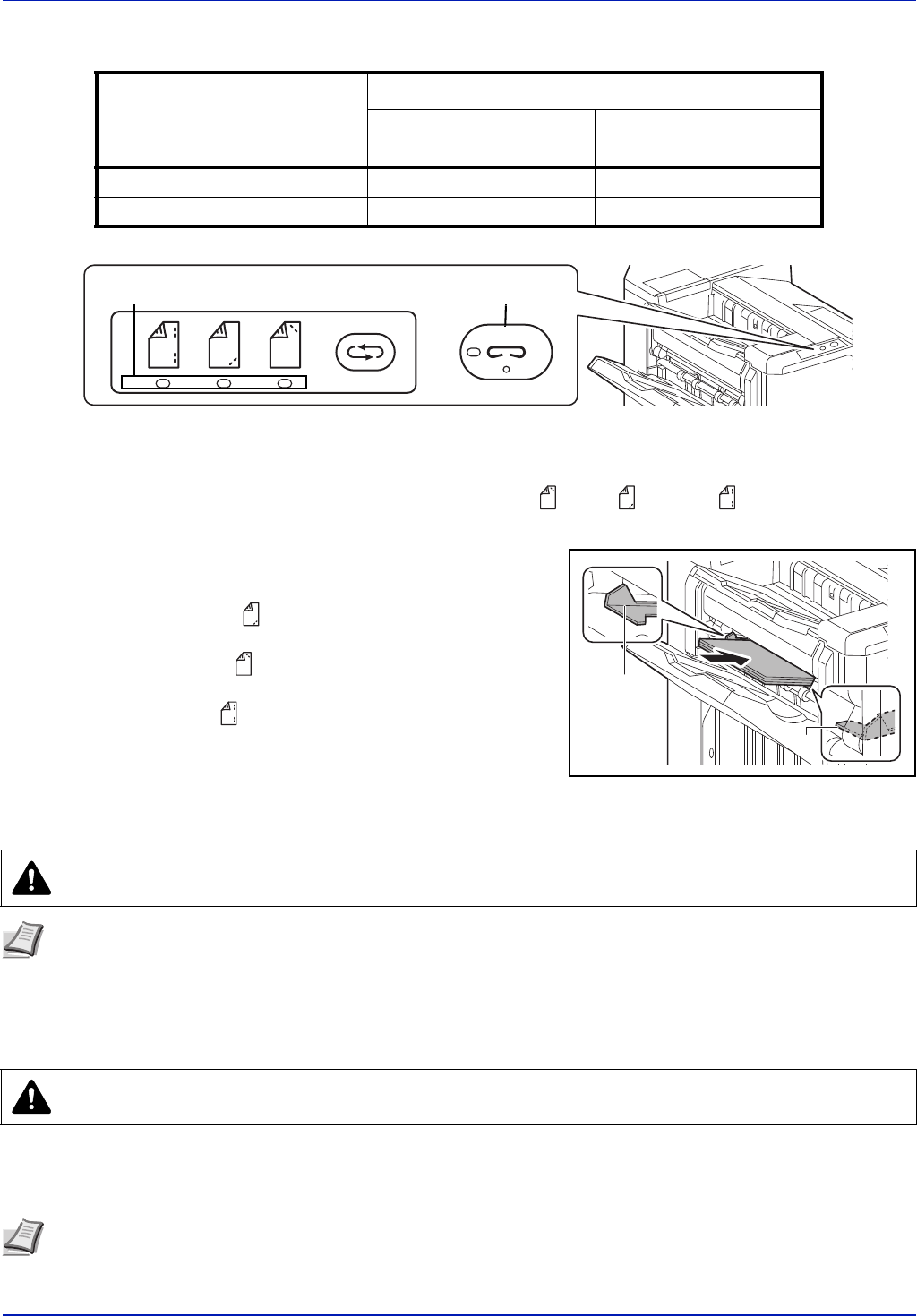
Appendix
A-4
Maximum number of sheets available for manual stapling
Use the buttons on the stapling control section of the Finisher (optional) for manual stapling.
1 Press the stapling position key on the stapling control section.
The shutter of the paper exit area is opened and this equipment enters into the manual staple mode.
2 Press the stapling position key to select the stapling position (Back / Front / 2 Points ).
Operation is not possible while the stapling position lamps are blinking. Operate after the lamps light solidly.
3 Straighten the edges of the paper well and place the paper front side
down in the shutter opening of the output unit.
If the near side of the paper ( ) will be stapled, place the paper against
the front guide (A).
If the far side of the paper ( ) will be stapled, place the paper against
the back guide (B).
If the edge of the paper ( ) will be stapled at two points, place the
paper with the center aligned to the center point between the two side
guides (A and B).
4 Let go of the paper, and then press the stapling key.
Stapling starts. Stapling finishes and the output is delivered to tray A.
Finishing the manual staple mode
Press the stapling position button several times until the stapling position lamps turn off. The shutter of the paper exit
area closes. It means that manual stapling is finished. If no operation is performed for approx. 10 seconds, the manual
staple mode will be automatically finished.
Paper size
Paper weight
- 90 g/m
2
( - 24.0 lb. Bond)
91 - 105 g/m
2
(24.3 - 28.0 lb. Bond)
A4, A4-R, B5, Letter, 16K 65 sheets 50 sheets
A3, B4, Folio 30 sheets 30 sheets
CAUTION Do not insert your hand inside the open shutter.
Note Press the stapling position key before you place the paper. Once the paper is placed, the stapling position
key cannot be used.
The stapling lamp lights when the paper is properly placed. If it does not light, replace the paper.
CAUTION Be sure that your hands are away from the paper while stapling is in progress.
Note The time after which manual staple mode is automatically exited can be changed. For details, refer to Manual
Staple (Manual Staple setting) on page 6-77.
Stapling position
key
Stapling
key / lamp
Stapling position
lamps
A
B