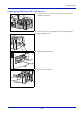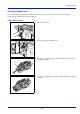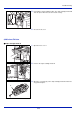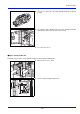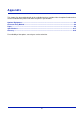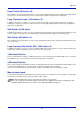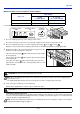User manual
Table Of Contents
- Included Guides
- Safety Conventions in This Guide
- Symbols
- Contents
- Legal and Safety Information
- Notice on Software
- Notice
- Regarding Trade Names
- License Agreements
- Compliance and Conformity
- Energy Saving Control Function
- Automatic 2-Sided Print Function
- Resource Saving - Paper
- Environmental benefits of "Power Management"
- Environment
- Cautions when Handling Consumables
- Other precautions
- Laser Safety (Europe)
- About the Operation Guide
- Conventions
- 1 Part Names
- 2 Preparation before Use
- 3 Printing
- 4 Document Box
- 5 Status Menu
- 6 Operation Panel
- Report Print
- USB Memory (USB memory selection)
- Counter (Viewing the counter value)
- Paper Settings
- Print Settings
- Paper Source (Selecting the paper feed source)
- MP Tray Priority (the settings for priority paper feed from the MP tray)
- Paper Feed Mode (Setting the paper feed source)
- Duplex (Setting the duplex printing)
- Paper Output (Selecting the Paper Output Location)
- Override A4/LTR (Overriding difference between A4 and Letter)
- Emulation (Setting the emulation)
- Color Mode (Selecting color or black & white printing)
- Print Quality (Setting print quality)
- Page Setting (Setting pagination)
- Offset 1PageDoc. (Offset One Page Documents)
- User Name (The User Name display settings)
- Job Name (The Job Name display settings)
- Network (Network settings)
- Optional network (Optional Network settings)
- Device Common (Selecting/Setting the common device)
- Language (Selecting the message language)
- Def. Screen(Box) (Document Box default screen settings.)
- Date Setting (Date and time settings)
- Buzzer (Alarm (Buzzer) setting)
- Display Bright. (Display brightness setting)
- Disp. Backlight (Display backlight setting)
- Error Handling (Error detection setting)
- ColorToner Empty (Setting when color toner runs out)
- Timer Setting
- USB Keyboard Type (USB keyboard type selection)
- Manual Staple (Manual Staple setting)
- TonerAlert Level (Setting for the alert level for toner addition)
- Display Jobs Log
- Msg Banner Print (Preview screen setting for Banner Printing)
- Security (Security function setting)
- User/Job Account (User Login Setting/Job Account setting)
- Adjust/Maint. (Adjust/Maintenance selection/setting)
- Op Functions (Optional application settings)
- Shut down (Shutting down the machine)
- 7 Maintenance
- 8 Troubleshooting
- General Guidelines
- Print Quality Problems
- Error Messages
- Clearing Paper Jams
- Possible Paper Jam Locations
- General Considerations for Clearing Jams
- Utilizing Online Help Messages
- Cassette 1
- Cassette 2
- Optional Cassettes 3 and 4
- Multi Purpose Tray
- Inside the Right Covers 1, 3 and 4
- Duplex unit
- Duplex Unit and Cassette 1
- Bridge Unit (Option)
- 1,000-sheet Finisher (Option)
- 4,000-sheet Finisher (Option)
- Mailbox (Option)
- Center-Folding Unit (Option)
- Cassette 5 (Option)
- Cassette 6,7 (Option)
- Clearing a Staple Jam
- Appendix
- Optional Equipment
- Overview of Optional Equipment
- Paper Feeder (500-sheet x2)
- Large Capacity Feeder (1,500-sheet x 2)
- Side Feeder (3,000-sheet)
- Side Feeder (500-sheet x 3)
- Large Capacity Side Feeder (500, 1,500-sheet x 2)
- 1,000-sheet Finisher
- 4,000-sheet Finisher
- Manual staple mode
- Mailbox
- Folding Unit
- Banner Tray
- Network Interface Kit
- Wireless Network Interface Kit
- Data Security Kit
- ThinPrint Option
- Emulation Option
- Card Authentication Kit (B)
- USB Keyboard
- Character Entry Method
- Paper
- Specifications
- Common functions
- Paper Feeder (500-sheet x 2) (Option)
- Large Capacity Feeder (1,500-sheet x 2) (Option)
- Side Feeder (500-sheet x 3) (Option)
- Large Capacity Side Feeder (500, 1,500-sheet x 2) (Option)
- Side Feeder (3,000-sheet) (Option)
- 1,000-sheet Finisher (Option)
- 4,000-sheet Finisher (Option)
- Hole Punch Unit (Option)
- Mailbox (Option)
- Center-Folding Unit (Option)
- Glossary
- Optional Equipment
- Index
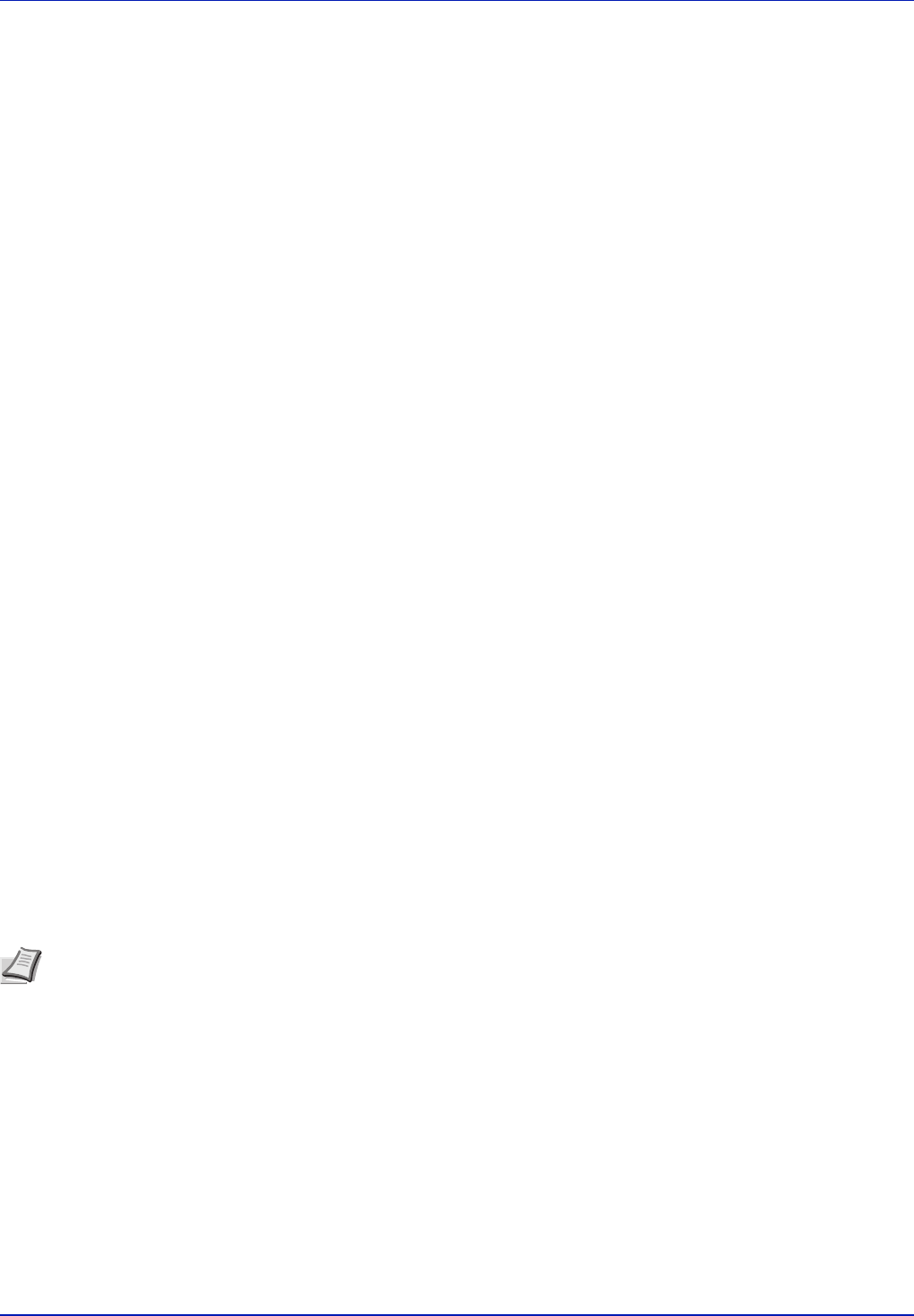
A-3
Appendix
Paper Feeder (500-sheet x2)
Two additional cassettes identical to the printer’s cassette can be installed in the printer. Paper capacity and loading method
are the same as the standard cassettes. Refer to The standard cassettes on page 2-22 for loading paper.
Large Capacity Feeder (1,500-sheet x 2)
In addition to the printer's cassettes, you can also install an optional large capacity feeder (1,500-sheet x 2) capable of
holding up to 3,000 sheets of A4, B5 or Letter paper. Refer to The Large Capacity Feeder (1,500-sheet x 2) (Option) on
page 2-25 for loading paper.
Side Feeder (3,000-sheet)
In addition to the printer's cassettes, you can also install an optional side feeder (3,000-sheet) capable of holding up to 3,000
sheets of A4, B5 or Letter paper. Refer to Side Feeder (3,000-sheet) (Option) on page 2-27 for loading paper.
Side Feeder (500-sheet x 3)
Three additional cassettes identical to cassette 1 can be installed in the printer. Paper capacity and loading method are the
same as cassette 1.
Large Capacity Side Feeder (500, 1,500-sheet x 2)
In addition to the printer's cassettes, you can also install the additional cassette identical to cassette 1 and an optional feeder
(3,500-sheet) capable of holding up to 3,500 sheets of A4, B5 or Letter paper.
1,000-sheet Finisher
This is a document finisher capable of holding large print runs and of separating and offsetting multiple copies of a printout
into individual copies. It can also staple or hole-punch (optional) the offset printouts.
4,000-sheet Finisher
This is a large-capacity document finisher capable of holding large print runs and of separating and offsetting multiple copies
of a printout into individual copies. It can also staple or hole-punch (optional) the offset printouts.
User can select manual staple by operation button. A mail box and folding unit are also available as options.
Manual staple mode
You can staple copied paper manually without any copying operation. It is useful when you have forgotten to set the staple
sort mode before starting copying, or when you want to staple originals.
Note Manual stapling cannot be executed when the machine is in operation.
If there are no staples when manual stapling is performed, the stapling position lamps and stapling position
key LEDs all blink. Add staples. For details, refer to Replacing Staples on page 7-8