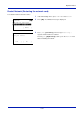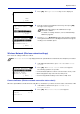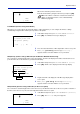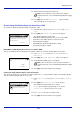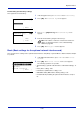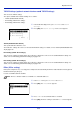User manual
Table Of Contents
- Included Guides
- Safety Conventions in This Guide
- Symbols
- Contents
- Legal and Safety Information
- Notice on Software
- Notice
- Regarding Trade Names
- License Agreements
- Compliance and Conformity
- Energy Saving Control Function
- Automatic 2-Sided Print Function
- Resource Saving - Paper
- Environmental benefits of "Power Management"
- Environment
- Cautions when Handling Consumables
- Other precautions
- Laser Safety (Europe)
- About the Operation Guide
- Conventions
- 1 Part Names
- 2 Preparation before Use
- 3 Printing
- 4 Document Box
- 5 Status Menu
- 6 Operation Panel
- Report Print
- USB Memory (USB memory selection)
- Counter (Viewing the counter value)
- Paper Settings
- Print Settings
- Paper Source (Selecting the paper feed source)
- MP Tray Priority (the settings for priority paper feed from the MP tray)
- Paper Feed Mode (Setting the paper feed source)
- Duplex (Setting the duplex printing)
- Paper Output (Selecting the Paper Output Location)
- Override A4/LTR (Overriding difference between A4 and Letter)
- Emulation (Setting the emulation)
- Color Mode (Selecting color or black & white printing)
- Print Quality (Setting print quality)
- Page Setting (Setting pagination)
- Offset 1PageDoc. (Offset One Page Documents)
- User Name (The User Name display settings)
- Job Name (The Job Name display settings)
- Network (Network settings)
- Optional network (Optional Network settings)
- Device Common (Selecting/Setting the common device)
- Language (Selecting the message language)
- Def. Screen(Box) (Document Box default screen settings.)
- Date Setting (Date and time settings)
- Buzzer (Alarm (Buzzer) setting)
- Display Bright. (Display brightness setting)
- Disp. Backlight (Display backlight setting)
- Error Handling (Error detection setting)
- ColorToner Empty (Setting when color toner runs out)
- Timer Setting
- USB Keyboard Type (USB keyboard type selection)
- Manual Staple (Manual Staple setting)
- TonerAlert Level (Setting for the alert level for toner addition)
- Display Jobs Log
- Msg Banner Print (Preview screen setting for Banner Printing)
- Security (Security function setting)
- User/Job Account (User Login Setting/Job Account setting)
- Adjust/Maint. (Adjust/Maintenance selection/setting)
- Op Functions (Optional application settings)
- Shut down (Shutting down the machine)
- 7 Maintenance
- 8 Troubleshooting
- General Guidelines
- Print Quality Problems
- Error Messages
- Clearing Paper Jams
- Possible Paper Jam Locations
- General Considerations for Clearing Jams
- Utilizing Online Help Messages
- Cassette 1
- Cassette 2
- Optional Cassettes 3 and 4
- Multi Purpose Tray
- Inside the Right Covers 1, 3 and 4
- Duplex unit
- Duplex Unit and Cassette 1
- Bridge Unit (Option)
- 1,000-sheet Finisher (Option)
- 4,000-sheet Finisher (Option)
- Mailbox (Option)
- Center-Folding Unit (Option)
- Cassette 5 (Option)
- Cassette 6,7 (Option)
- Clearing a Staple Jam
- Appendix
- Optional Equipment
- Overview of Optional Equipment
- Paper Feeder (500-sheet x2)
- Large Capacity Feeder (1,500-sheet x 2)
- Side Feeder (3,000-sheet)
- Side Feeder (500-sheet x 3)
- Large Capacity Side Feeder (500, 1,500-sheet x 2)
- 1,000-sheet Finisher
- 4,000-sheet Finisher
- Manual staple mode
- Mailbox
- Folding Unit
- Banner Tray
- Network Interface Kit
- Wireless Network Interface Kit
- Data Security Kit
- ThinPrint Option
- Emulation Option
- Card Authentication Kit (B)
- USB Keyboard
- Character Entry Method
- Paper
- Specifications
- Common functions
- Paper Feeder (500-sheet x 2) (Option)
- Large Capacity Feeder (1,500-sheet x 2) (Option)
- Side Feeder (500-sheet x 3) (Option)
- Large Capacity Side Feeder (500, 1,500-sheet x 2) (Option)
- Side Feeder (3,000-sheet) (Option)
- 1,000-sheet Finisher (Option)
- 4,000-sheet Finisher (Option)
- Hole Punch Unit (Option)
- Mailbox (Option)
- Center-Folding Unit (Option)
- Glossary
- Optional Equipment
- Index
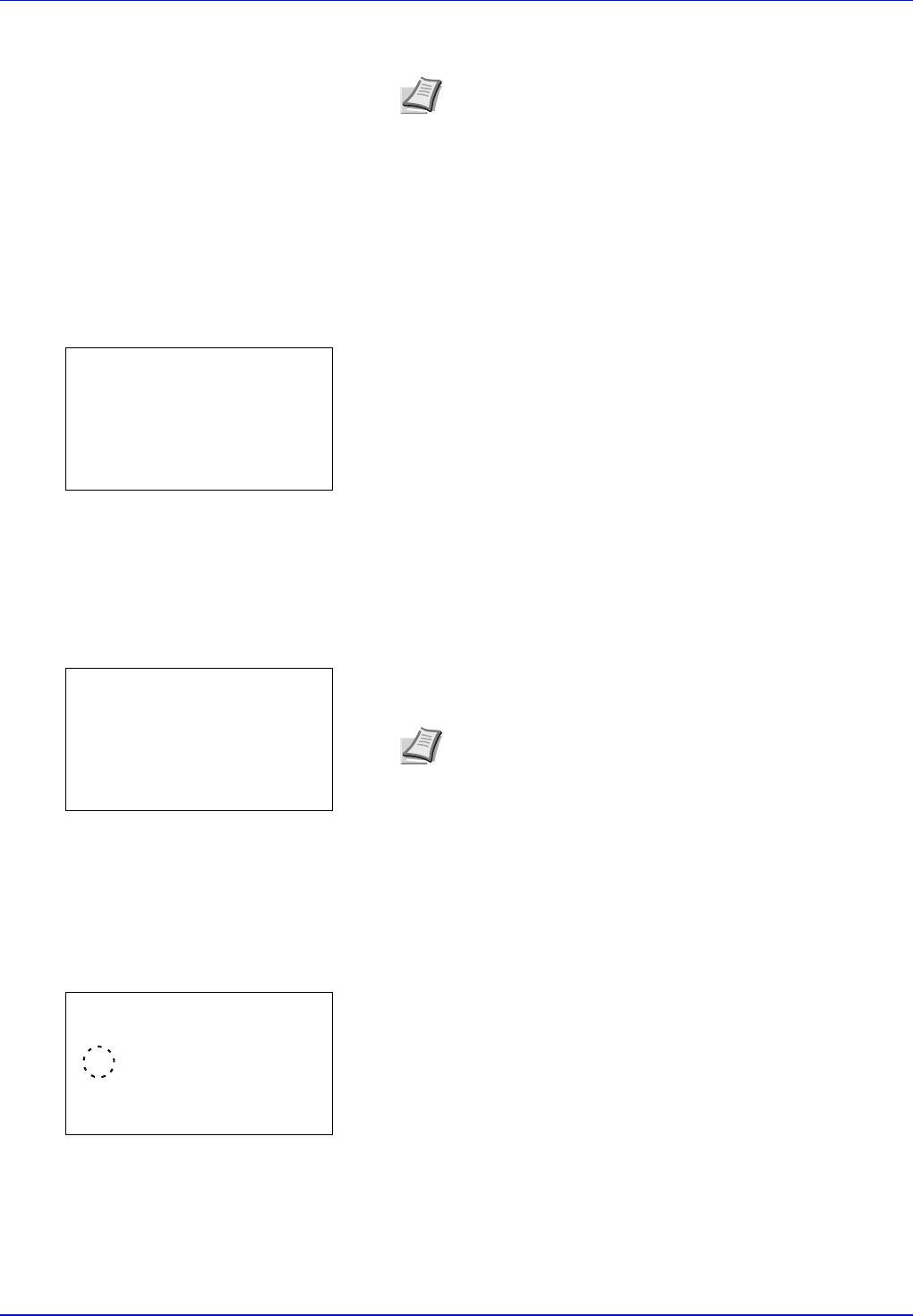
Operation Panel
6-52
3 Enter the PIN Code using the numeric keys.
4 Press [OK]. The message Connecting... appears and the
connection with the access point starts.
Custom Setup (Detailed settings for the wireless LAN)
It is possible to change the detailed settings of the wireless LAN.
1 In the Wireless network menu, press or to select Custom
Setup.
2 Press [OK]. The Custom Setup menu screen appears.
The following operations are possible:
• Netwk Name (SSID) (Registration of the access point's SSID)
• Connection mode (Switch between connection modes)
• Channel (Channel settings)
• Netwk Authentic. (Network Authentication setting)
• Encryption (Encryption settings)
Netwk Name (SSID) (Registration of the access point's SSID)
This sets the SSID (Service Set Identifier) for the wireless LAN access point the machine will be connected to.
1 In the Custom Setup menu, press or to select Netwk
Name(SSID).
2 Press [OK]. The Netwk Name(SSID) entry screen appears.
3 The Netwk Name(SSID) entry screen appears.
4 Press [OK]. The Custom Setup menu reappears.
Connection mode (Switch between connection modes)
This selects the method for connecting to the wireless LAN. Set Ad Hoc when machines will be connected directly with
each other, without going through an access point.
1 In the Custom Setup menu, press or to select Connection
Mode.
2 Press [OK]. The Connection Mode screen appears.
The available Connection Mode are as follows:
Ad Hoc (Connect without going through access points)
Infrastructure (Connect via an access point)
3 Press or to select the connection mode.
4 Press [OK]. The Custom Setup menu reappears.
Note Up to 8 characters can be entered. For details on
entering characters, refer to Character Entry Method on page
A-6.
Quick Setup:
a
b
********************-
2
Connection Mode
3
Channel
[ Exit ]
1
Netwk Name(SSID)
Note Up to 32 characters can be entered. For details on
entering characters, refer to Character Entry Method on page
A-6.
Netwk Name(SSID):
a
b
AAA
ABC
[ Text ]
Connection Mode:
a
b
********************-
2
*Infrastructure
1
Ad Hoc