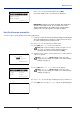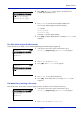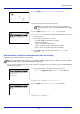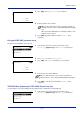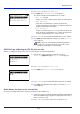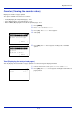User manual
Table Of Contents
- Included Guides
- Safety Conventions in This Guide
- Symbols
- Contents
- Legal and Safety Information
- Notice on Software
- Notice
- Regarding Trade Names
- License Agreements
- Compliance and Conformity
- Energy Saving Control Function
- Automatic 2-Sided Print Function
- Resource Saving - Paper
- Environmental benefits of "Power Management"
- Environment
- Cautions when Handling Consumables
- Other precautions
- Laser Safety (Europe)
- About the Operation Guide
- Conventions
- 1 Part Names
- 2 Preparation before Use
- 3 Printing
- 4 Document Box
- 5 Status Menu
- 6 Operation Panel
- Report Print
- USB Memory (USB memory selection)
- Counter (Viewing the counter value)
- Paper Settings
- Print Settings
- Paper Source (Selecting the paper feed source)
- MP Tray Priority (the settings for priority paper feed from the MP tray)
- Paper Feed Mode (Setting the paper feed source)
- Duplex (Setting the duplex printing)
- Paper Output (Selecting the Paper Output Location)
- Override A4/LTR (Overriding difference between A4 and Letter)
- Emulation (Setting the emulation)
- Color Mode (Selecting color or black & white printing)
- Print Quality (Setting print quality)
- Page Setting (Setting pagination)
- Offset 1PageDoc. (Offset One Page Documents)
- User Name (The User Name display settings)
- Job Name (The Job Name display settings)
- Network (Network settings)
- Optional network (Optional Network settings)
- Device Common (Selecting/Setting the common device)
- Language (Selecting the message language)
- Def. Screen(Box) (Document Box default screen settings.)
- Date Setting (Date and time settings)
- Buzzer (Alarm (Buzzer) setting)
- Display Bright. (Display brightness setting)
- Disp. Backlight (Display backlight setting)
- Error Handling (Error detection setting)
- ColorToner Empty (Setting when color toner runs out)
- Timer Setting
- USB Keyboard Type (USB keyboard type selection)
- Manual Staple (Manual Staple setting)
- TonerAlert Level (Setting for the alert level for toner addition)
- Display Jobs Log
- Msg Banner Print (Preview screen setting for Banner Printing)
- Security (Security function setting)
- User/Job Account (User Login Setting/Job Account setting)
- Adjust/Maint. (Adjust/Maintenance selection/setting)
- Op Functions (Optional application settings)
- Shut down (Shutting down the machine)
- 7 Maintenance
- 8 Troubleshooting
- General Guidelines
- Print Quality Problems
- Error Messages
- Clearing Paper Jams
- Possible Paper Jam Locations
- General Considerations for Clearing Jams
- Utilizing Online Help Messages
- Cassette 1
- Cassette 2
- Optional Cassettes 3 and 4
- Multi Purpose Tray
- Inside the Right Covers 1, 3 and 4
- Duplex unit
- Duplex Unit and Cassette 1
- Bridge Unit (Option)
- 1,000-sheet Finisher (Option)
- 4,000-sheet Finisher (Option)
- Mailbox (Option)
- Center-Folding Unit (Option)
- Cassette 5 (Option)
- Cassette 6,7 (Option)
- Clearing a Staple Jam
- Appendix
- Optional Equipment
- Overview of Optional Equipment
- Paper Feeder (500-sheet x2)
- Large Capacity Feeder (1,500-sheet x 2)
- Side Feeder (3,000-sheet)
- Side Feeder (500-sheet x 3)
- Large Capacity Side Feeder (500, 1,500-sheet x 2)
- 1,000-sheet Finisher
- 4,000-sheet Finisher
- Manual staple mode
- Mailbox
- Folding Unit
- Banner Tray
- Network Interface Kit
- Wireless Network Interface Kit
- Data Security Kit
- ThinPrint Option
- Emulation Option
- Card Authentication Kit (B)
- USB Keyboard
- Character Entry Method
- Paper
- Specifications
- Common functions
- Paper Feeder (500-sheet x 2) (Option)
- Large Capacity Feeder (1,500-sheet x 2) (Option)
- Side Feeder (500-sheet x 3) (Option)
- Large Capacity Side Feeder (500, 1,500-sheet x 2) (Option)
- Side Feeder (3,000-sheet) (Option)
- 1,000-sheet Finisher (Option)
- 4,000-sheet Finisher (Option)
- Hole Punch Unit (Option)
- Mailbox (Option)
- Center-Folding Unit (Option)
- Glossary
- Optional Equipment
- Index
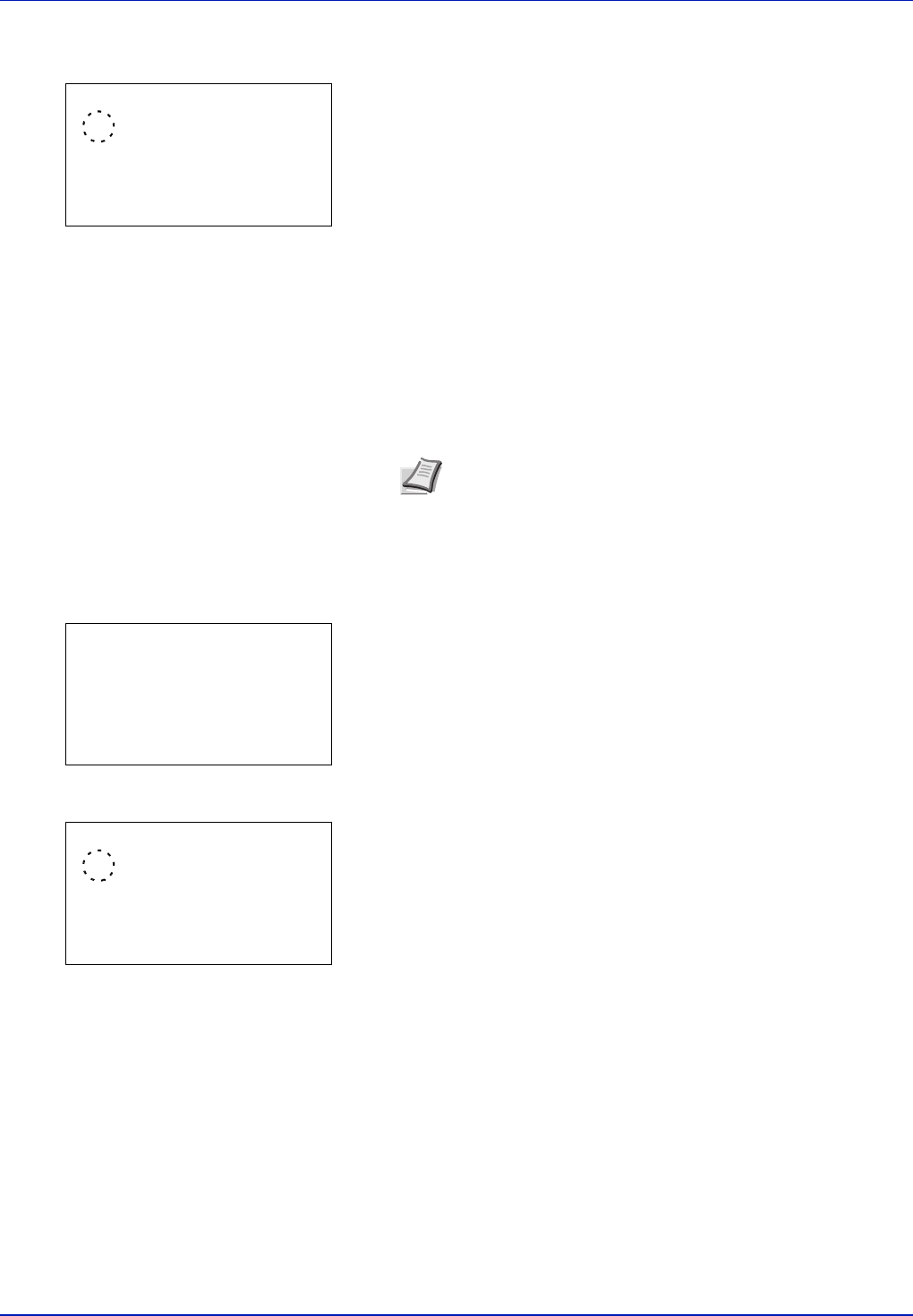
Operation Panel
6-14
2 Press or to select TIFF/JPEG Size.
3 Press [OK]. The TIFF/JPEG Size screen appears.
The options available in TIFF/JPEG Size are as follows:
• Paper Size (default)
Images are resized so that they fill the paper size when printed.
• Image Resolution
Image files are printed at the resolution specified in the
resolution information. Images with no resolution information are
printed using the Paper Size setting.
• Print Resolution
Images are printed using a 1-to-1 correspondence between the
image file pixels and printed dots. For example, the printed size
of a 600 x 300-pixel image file is 1 inch x 1/2 inch.
4 Press or to select whether TIFF/JPEG Size mode is enabled.
5 Press [OK]. The TIFF/JPEG Size setting is set and the Function
menu reappears.
XPS FitTo Page (Adjusting the XPS file print out size)
Reduces or enlarges the image size to fit to the selected paper size when printing XPS file.
1 In the Copies menu or the Paper Selection menu, press
[Function] ([Right Select]). The Function menu appears.
2 Press or to select XPS FitTo Page.
3 Press [OK]. The XPS FitTo Page screen appears.
4 Press or to select whether XPS FitTo Page mode is enabled.
5 Press [OK]. The XPS FitTo Page setting is set and the Function
menu reappears.
Detail (Shows the details of the selected file)
Use this to view detailed information on the files and folders in the USB memory.
1 Use the procedure described in Print File (Printing and checking the
files in the USB memory) on page 6-7 to display a list of the files or
folders you want to check.
2 Press or to select the folder or file you want to check.
TIFF/JPEG Size:
a
b
********************-
2
Image Resolution
3
Print Resolution
1
Paper Size
Note Images are automatically rotated during printing to
provide a closer match between the aspect ratios of the
image file and the paper used for printing.
Function:
a
b
********************-
2
Collate
3
Offset
1
Paper Output
XPS FitTo Page:
a
b
********************-
2
On
1
*Off