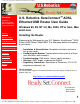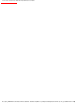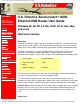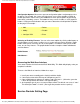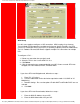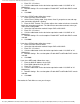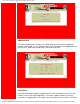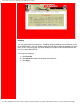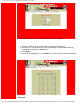U.S. Robotics SureConnect ADSL Ethernet/USB Router User Guide Contents: US Robotics SureConnect ADSL Ethernet/USB Router Configuration Utility Summary U.S. Robotics SureConnect™ ADSL Ethernet/USB Router User Guide Windows 95, 98, NT 4.0, Me, 2000, XP or later, Mac and Linux Installing the Router Web User Interface Terminal User Interface Command Line Interface Configuration Examples Installation Welcome to the Web page for your U.S. Robotics SureConnect™ ADSL Ethernet/USB Router, Model 9003.
U.S. Robotics SureConnect ADSL Ethernet/USB Router User Guide file:///P|/T_WRITER/Documentation/Released/9003...de/9003%20(Guiness)%20prac%20template/index.
U.S. Robotics SureConnect ADSL Ethernet/USB Router User Guide Contents: US Robotics SureConnect ADSL Ethernet/USB Router Configuration Utility Summary Web User Interface Quick Setup U.S. Robotics SureConnect™ ADSL Ethernet/USB Router User Guide Windows 95, 98, NT 4.
U.S. Robotics SureConnect ADSL Ethernet/USB Router User Guide Configuration Options. Most menus present configuration options and prompt you for a response. For example, the screen may help you to set up service provider, network or firewall parameters. Some menus offer additional or more specific options by presenting lower-level (secondary) screens. The bottom of many screens includes a set of graphical buttons.
U.S. Robotics SureConnect ADSL Ethernet/USB Router User Guide WAN Setup Use this menu option to configure an ISP connection. ADSL employs Asynchronous Transfer Mode (ATM) protocol to send data to the Internet Service Providers. An ATM circuit uses Permanent Virtual Circuit (PVC) as pathway to identify and route modem data. The U.S. Robotics Ethernet/USB Router supports multiple PVC connections for multiple ISPs. To configure a PVC… 1. 2. 3. 4. • Delete any connection that you don’t need.
U.S. Robotics SureConnect ADSL Ethernet/USB Router User Guide 3. Enter VPI / VCI values. 4. Click the radio button for the desired encapsulation mode: LLC/SNAP or VC Multiplexing. 5. Network Settings: Be sure that options Enable NAPT and Enable DHCP remain selected. 6. Click Add. • If you chose PPPoE mode, follow these steps… 1. Enter Username and Password. 2. Select “Direct” Dialing mode. Only choose “Auto” if you prefer to start and stop your connection while data is flowing. 3.
U.S. Robotics SureConnect ADSL Ethernet/USB Router User Guide ADSL Standard The ADSL Standard menu configures the ADSL protocol. You’ll find four supported protocols: Multi-mode, T1.413, G.dmt and G.lite. Your ISP determines the protocol to use. In most cases, Multi-mode should allow a connection to the ISP. PPPoE Relay PPPoE Relay protocol supports multiple PPPoE sessions through the router, on a LAN interface, over an RFC1483 Bridged PVC.
U.S. Robotics SureConnect ADSL Ethernet/USB Router User Guide Server side MAC address and the Session Id provide the basis for the mapping. Refer to WAN setup instructions on configuring PPPoE. The PPPoE Relay option requires an ATM PVC (server) and a LAN interface (client). The client initiates a PPPoE session with the server via a third-party PPPoE client. Follow these steps… 1. Configure the client and server. 2. Click Enable to start the relay function.
U.S. Robotics SureConnect ADSL Ethernet/USB Router User Guide Bridging You can group router LAN interfaces. Grouping allows forwarding of their Ethernet frames to an ATM interface. The U.S. Robotics Ethernet/USB Router defaults to bridging on three ports: ETH1, ETH2 and USB. The router bridges these ports to the atm0 interface or the first PVC under WAN SETUP. To change the grouping… 1. Click Erase All. 2. Click Interfaces.Choose the desired LAN Interfaces. 3. Click Apply.
U.S. Robotics SureConnect ADSL Ethernet/USB Router User Guide To bind the LAN Interfaces to an ATM interface, select “Add Bridge.” 1. Select the ATM Interface from the Interface Name drop-down list. 2. Enter the VPI / VCI to which this ATM circuit belongs. Refer to WAN Setup for information on setting up a bridged PVC. 3. Click Apply. 4. At the List of Bridge Entries, click Enable. This action activates packet forwarding. Advanced file:///P|/T_WRITER/Documentation/Released/900...
U.S. Robotics SureConnect ADSL Ethernet/USB Router User Guide Use the Advanced Interface menu to configure LAN, PPP and ATM interfaces. Follow these steps… 1. Select the Interface Name. 2. Set the IP and Subnet Mask by clicking Configure Interface. Some interfaces allow the option of changing interface status. Interfaces: • Interface mer0 usage is reserved. Its status is always Down. • Interface ADSL0 is the ADSL SNMP interface. • Interface lo0 is the loopback interface.
U.S. Robotics SureConnect ADSL Ethernet/USB Router User Guide Use the Advance–VCC menu to add and delete ISP connections. This menu also includes options to enter ATM Quality of Service (Qos) parameters. The Advance–VCC menu operates similarly to the WAN Setup menu. The menu only supports Data type ATM circuits. To list the Quality of Service setting per PVC, click the Show QOS Settings button.
U.S. Robotics SureConnect ADSL Ethernet/USB Router User Guide Type Only data support – NO voice. Service Type cbr Constant Bit Rate Supports real-time applications that require a fixed amount of bandwidth. These applications, such as a video stream, produce data at regular intervals. The user can specify how much bandwidth that he wishes to reserve. rtvbr Real Time Variable Bit Rate Supports time-sensitive applications such as voice. Varies the rate at which cells arrive.
U.S. Robotics SureConnect ADSL Ethernet/USB Router User Guide Advance–PPPOA. Use Advance–PPPoA to connect to, or disconnect from a PPPoA server. Click Start to use the connection. Click Stop to disconnect. The menu also includes two other button options. Click Default to make the ISP connection your default connection. Click Delete to delete the connection. Network Setting Page LAN Setup file:///P|/T_WRITER/Documentation/Released/900...ide/9003%20(Guiness)%20prac%20template/wui.
U.S. Robotics SureConnect ADSL Ethernet/USB Router User Guide Use LAN Setup to set the router’s IP Address and Subnet Mask. The LAN IP address allows you to connect the router to your LAN. This address also allows you to manage the router from your LAN. A LAN (Local Area Network) connects computers in the same building or area. Subnet masks split one network into a set of mini networks or subnets. Subnetting helps to reduce traffic on each subnet. Subnetting also makes the network more manageable.
U.S. Robotics SureConnect ADSL Ethernet/USB Router User Guide IP addresses and related information to Local Area Network (LAN) nodes. For temporarily connected network users, DHCP provides safe, reliable, and simple TCP/IP network configuration. The top DHCP menu screen lists DHCP server entries. To remove the entry… 1. Click the radio button beside the entry. 2. Click Delete. You can also start or stop the DHCP server by clicking Start/Stop. To create a new DHCP server entry, click Add.
U.S. Robotics SureConnect ADSL Ethernet/USB Router User Guide •Gateway. IP address of the Default Gateway or Router that the node will use. •Netmask. Subnet Mask for the LAN that the node will be on. •DNS. Domain Name Server. The DNS that the node will use. DNS is a server with a database. The database translates a domain name into a corresponding IP address. For example, “USR.com” resolves into IP address 231.222.320.4. Communications over the LAN between the node and USR.com web site use this address.
U.S. Robotics SureConnect ADSL Ethernet/USB Router User Guide DNS Relay The DNS Relay function supports forwarding of DNS requests from a LAN node to a known DNS server. •Domain Name. Internet site address that the router is a group of (i.e. usr.com). •Primary DNS Server. IP address of the Primary DNS that the router will use. Domain Name Server (DNS) is a server with a database. This server translates a domain name into the corresponding IP address. For example, USR.com resolves into IP address 231.222.
U.S. Robotics SureConnect ADSL Ethernet/USB Router User Guide Routing Setup A router forwards data packets between local area networks (LANs) or wide area networks (WANs). Based on routing tables and routing protocols, routers read the network address in each transmitted packet. Routers then decide where to send the packet. A router bases this decision on the best route. The Routing Setup menu allows the user to configure how the router forwards received IP packets.
U.S. Robotics SureConnect ADSL Ethernet/USB Router User Guide permanent routes that the router stores. The router uses these routes when determining where to forward IP packets that it receives. •Destination Network ID. IP address of the network that you’re defining in the table. •Destination Subnet Mask. Network Subnet Mask of the defined entry in the table. •Next Hop IP. IP address of the next router that will forward packets to the destination network. •Add. Add information to the routing table.
U.S. Robotics SureConnect ADSL Ethernet/USB Router User Guide Spanning Tree-Bridging Transparent bridges use the spanning tree algorithm to dynamically determine the best source-to- destination path. This algorithm avoids bridge loops (multiple paths linking one segment to another) within a network. The algorithm determines all redundant paths and makes only one of them active. The spanning tree protocol (STP) is part of the IEEE 802.1d standard.
U.S. Robotics SureConnect ADSL Ethernet/USB Router User Guide To close the screen, click Continue. To configure a port, click Config Port. The following screen appears… file:///P|/T_WRITER/Documentation/Released/900...ide/9003%20(Guiness)%20prac%20template/wui.
U.S. Robotics SureConnect ADSL Ethernet/USB Router User Guide Port Parameters •Interface Name. Router interface to be configured for spanning tree. •Link Cost. Cost associated with that interface. Based on this cost, the bridge decides which link to forward data over. The options range from 0 to 65,535. •Port Priority. Determines which port becomes the root port. Options range from 0 to 255. Bridge Parameters •Bridge Priority. Determines which bridge becomes the root bridge. Options range from 0 to 65,000.
U.S. Robotics SureConnect ADSL Ethernet/USB Router User Guide Spanning Tree - MAC Filters The MAC address is a unique serial number burned into Ethernet adapters. This address distinguishes the network card from others. MAC Filters allow or reject WAN access for specific machines. •List of MAC Address Filters. Known MAC addresses and the ports on which the router learned the addresses. To view current filter states, click Parameters. The following screen appears… To close the screen, click OK.
U.S. Robotics SureConnect ADSL Ethernet/USB Router User Guide •MAC Address. Static MAC address to add to the table. •Frame. What the router should do with a data frame from this MAC address. The options are Forward or Drop. To set the Add/Modify Filter information… 1. Input the information. 2. Click Apply. To delete an entry from the List of MAC Address Filters… 1. Check the radio button to the left of the entry. 2. Click Delete.
U.S. Robotics SureConnect ADSL Ethernet/USB Router User Guide IP Filtering Click the IP Filtering header and view the List of Firewall Policies. The firewall’s factorydefault setting is “Deny All.” The router includes factory-configured policies that allow access from LAN to WAN. List of Firewall Policies This screen displays the current list of firewall policies as defined in the router. The list appears in table form. To remove an entry… 1. Click the radio button beside the entry. 2. Click Delete.
U.S. Robotics SureConnect ADSL Ethernet/USB Router User Guide Policy Parameters On the Firewall Configuration page, notice the header “Policy Parameters.” The Policy Parameters menu presents you with the following onscreen options … • Precedence. Priority of the policy that you’re creating. Options range from 0 to 65,535. The lower precedence number takes priority. • Src IP Address. Data source. Enter either a specific IP address or network address. • Src Net Mask.
U.S. Robotics SureConnect ADSL Ethernet/USB Router User Guide • Source Port. Transport layer source port. Options range from 0 to 65,535. • Destination Port. Transport layer destination port. Options range from 0 to 65,535. • Protocol. IP protocols to be filtered. Options are: Any (all), TCP, UDP, ICMP, AH, ESP. • TCP Flags. Filtering of the TCP Flags that control session setup and termination.
U.S. Robotics SureConnect ADSL Ethernet/USB Router User Guide • NOTICE. Check your firewall configuration data. See View Actions at the top menu. There, you’ll find a selection List of Firewall Policies. This selection summarizes the action that you entered for each parameter. When you click View Actions, the following screen appears. file:///P|/T_WRITER/Documentation/Released/900...ide/9003%20(Guiness)%20prac%20template/wui.
U.S. Robotics SureConnect ADSL Ethernet/USB Router User Guide IGMP Proxy Click the IGMP Proxy radio button and view the List of IGMP Proxy Entries. List of IGMP Proxy Entries This screen displays a list of IGMP Proxy entries. IGMP (Internet Group Membership Protocol) is a protocol. IP hosts use IGMP to report their multicast group memberships to immediately nearest routers. To remove an entry… 1. Click the radio button beside the entry. 2. Click Delete. To create a new IGMP Proxy entry, click Add.
U.S. Robotics SureConnect ADSL Ethernet/USB Router User Guide 1. Input the data. 2. Click Apply. NAT=>List of Static WAN Addresses From the List of Static Wan Addresses menu, you can remove or add entries. To remove an entry… 1. Click the radio button beside the entry. 2. Click Delete. To create a new Static WAN Address entry, click Add. The Static WAN Address Configuration screen appears… file:///P|/T_WRITER/Documentation/Released/900...ide/9003%20(Guiness)%20prac%20template/wui.
U.S. Robotics SureConnect ADSL Ethernet/USB Router User Guide NAT=>Static WAN Address Configuration Public IP Address. Public IP address that the router uses when translating network addresses. To save and install Static WAN Address Configuration data… 1. Input the data. 2. Click Apply. file:///P|/T_WRITER/Documentation/Released/900...ide/9003%20(Guiness)%20prac%20template/wui.
U.S. Robotics SureConnect ADSL Ethernet/USB Router User Guide NAT=>Port Range Mapping Click the NAT header and view the List of Port Range Entries. NAT port range mapping allows the router to map public addresses and ports to private addresses and ports. List of Port Range Entries NAT stands for Network Address Translation. NAT enhances the power of Port Range Mapping. Together, they can map a local IP address and port to a public IP address and port. To remove an entry… 1.
U.S. Robotics SureConnect ADSL Ethernet/USB Router User Guide NAT=>Port Range Configuration To add a Static NAT entry, set the following parameters… ● ● ● ● ● ● ● Public Address. Set the public, destination IP address inside a packet header. The router will map or redirect packets with the address that you specify. Public Port From. Set the first (From) port of the public address that the router maps or redirects. Options range from 1 to 65,535. Public Port To.
U.S. Robotics SureConnect ADSL Ethernet/USB Router User Guide NAT=>Static NAT Mapping Static Network Address Translation (NAT) maps multiple local IP addresses to a public IP address. List of Static NAT Configuration From the List of Static NAT Configuration menu, you can remove or add static NAT entries. To remove a entry… 1. Click the radio button beside the entry. 2. Click Delete. To create a new Static NAT Configuration entry, click Add.
U.S. Robotics SureConnect ADSL Ethernet/USB Router User Guide NAT=>Static NAT Configuration To add a Static NAT entry, set the following parameters… ● ● ● Local Address From. First address in a range of local IP addresses. The router maps these addresses to the public IP address. Local Address To. Last address in a range of local IP addresses. The router maps these addresses to the public IP address. NAT Public Address. Public address. The router maps local addresses to this public address.
U.S. Robotics SureConnect ADSL Ethernet/USB Router User Guide Proxy Configuration Proxy Services are specialized application programs. These programs accept users’ requests from LAN clients for Internet services like HTTP. On behalf of LAN clients, proxy services also set up connections to WAN servers. A proxy server authenticates against the user database (Access Control). The proxy server filters a request against the Access Control List (ACL). Then the server forwards the request to actual services.
U.S. Robotics SureConnect ADSL Ethernet/USB Router User Guide ACL (Access Control List) The ACL List screen displays currently configured Access Control Lists (ACL). To remove an ACL List entry… 1. Click the radio button beside the entry. 2. Click Delete. To create a new ACL entry, click Add from the top screen. The following screen appears… file:///P|/T_WRITER/Documentation/Released/900...ide/9003%20(Guiness)%20prac%20template/wui.
U.S. Robotics SureConnect ADSL Ethernet/USB Router User Guide Proxy Parameters Term Definition Port Proxy port. Priority Priority of the policy you’re creating. Options range from 0 to 65,535. User Name A configured user in the router’s internal database. You must configure users through the Access Control Menu. Application Type HTTP application file type (MIME) to filter or proxy.
U.S. Robotics SureConnect ADSL Ethernet/USB Router User Guide Action Specifies how the ACL deals with requests to the policy. Options are Allow or Deny. To save and install Access List configuration data… 1. Input the data. 2. Click desired radio button options. The router only applies options that you select. 3. Click Apply. Access Control List of Users. The List of Users allows you to delete or authorize user access privileges. To set up a new user account, you assign a username and password.
U.S. Robotics SureConnect ADSL Ethernet/USB Router User Guide User Configuration User Configuration Parameters User Account Data Term Definition Username Configurable username with up to 19 characters. Password Configurable user password with up to 19 characters. Services Services available to the user. Options are CLI, HTTP, and FTP. To select all, perform a right click. To make multiple selections, click on each selection. Permissions Administration access or Ordinary access.
U.S. Robotics SureConnect ADSL Ethernet/USB Router User Guide User Modification User Account Modification Parameters User Account Data Term Definition User Name & User account that you’re modifying. You can’t change these settings. Authorization Old Authorization Select the new authorization level for this user. Your options are CLI, HTTP, and FTP. To select all, perform a right click. To make multiple selections, click on each selection.
U.S. Robotics SureConnect ADSL Ethernet/USB Router User Guide screen appears… Change Password User Password Change Parameters Password Data Term Definition Old Password Enter the user’s old password. New Password Enter the user’s new password. Confirm New Password Confirm a correct entry by reentering the user’s new password. To save and install User Modification Configuration data… 1. Input the data. 2. Click Apply. Tools Page file:///P|/T_WRITER/Documentation/Released/900...
U.S. Robotics SureConnect ADSL Ethernet/USB Router User Guide SNMP Simple Network Management Protocol (SNMP) is a software component that resides in a network device. SNMP responds to requests for information and action from a network management station. Within the network device, an object-like format called a Management Information Base (MIB) stores the information exchanged during SNMP. SNMP=>System The System function displays the SNMP parameter as assigned by the SNMP Administrator.
U.S. Robotics SureConnect ADSL Ethernet/USB Router User Guide SNMP=>Trap Set the agent to report up or down status by following these steps... 1. 2. 3. 4. 5. Select the version of SNMP manager that the community is running. Click Modify. Enter the SNMP manager's IP address into its community name. Select Enable for that status option. Click Apply. file:///P|/T_WRITER/Documentation/Released/900...ide/9003%20(Guiness)%20prac%20template/wui.
U.S. Robotics SureConnect ADSL Ethernet/USB Router User Guide SNMP=>Community Set the SNMP manager's IP address and community name for SNMP message exchange by following these steps... 1. Click Configure Community. 2. Enter your changes. 3. Click Apply. Diagnostic The Diagnostic feature can generate ATM or IP traffic for troubleshooting or testing your router’s configuration. Sometimes the request for a response fails.
U.S. Robotics SureConnect ADSL Ethernet/USB Router User Guide Diagnostic=>OAM Loopback OAM Loopback generates two forms of ATM frames for testing the integrity of your ATM circuit. F5 Segment (F5 SEG) frames transmit, but the ISP’s ATM switch doesn’t loop them back. F5 End-to-End (F5 ETE) frames transmit and the ISP’s ATM switch replies. To Start the OAM Loopback Test… 1. Select the frame type. 2. Enter an existing PVC (VPI/VCI) for the F5 ETE frames. 3.
U.S. Robotics SureConnect ADSL Ethernet/USB Router User Guide IP Address Ping Test To Start the Address Ping Test… 1. Enter the IP of the network device that accepts ICMP packets. 2. Click Ping. If someone disabled ICMP packet forwarding on the device, the Ping will fail. Save and Restart Whenever you make changes to the router’s configuration, the router saves the changes in temporary memory storage. A power loss or power switch disconnection can cause the router to lose changes.
U.S. Robotics SureConnect ADSL Ethernet/USB Router User Guide After you click Save, the router returns to the Save and Restart screen. You may reboot your router by clicking Restart. Another way to reboot is to turn the router off and on from the router’s power switch. • CAUTION. The Restart button doesn’t return you to the Save and Restart menu. You can return by either of two methods: Click the browser’s Back Arrow key. Or reenter the router management IP address on your browser’s address line.
U.S. Robotics SureConnect ADSL Ethernet/USB Router User Guide Date and Time To set the router's date and time input... 1. Key in your entry for the "Date" field. Use the format MM:DD:YYYY. 2. Key in your entry for the "Time" screen. Use the format HH:MM:SS. 3. Click Apply. file:///P|/T_WRITER/Documentation/Released/900...ide/9003%20(Guiness)%20prac%20template/wui.
U.S. Robotics SureConnect ADSL Ethernet/USB Router User Guide Version Click the Version option to see the router firmware version. Statistics Page file:///P|/T_WRITER/Documentation/Released/900...ide/9003%20(Guiness)%20prac%20template/wui.
U.S. Robotics SureConnect ADSL Ethernet/USB Router User Guide ADSL Link Status Displays ADSL line settings and connection status Status Term ADSL Line Status ADSL Standard UpStream DownStream Attenuation SNR Margin HEC Count Meaning Displays the current ADSL line status Displays the ADSL standard within the current configuration. The standards are: MULTI, T1.413, G.dmt, and G.Lite.
U.S. Robotics SureConnect ADSL Ethernet/USB Router User Guide System Statistics Interface Statistics Interface Statistics displays the statistics for all interfaces.
U.S. Robotics SureConnect ADSL Ethernet/USB Router User Guide TCP-IP The TCP-IP screen displays IP, UDP, TCP and ICMP statistics. DHCP Lease The DHCP-Lease displays names of devices on the network. These devices received an IP address from the router’s DHCP server address pools. The screen also displays how long you can use this IP. file:///P|/T_WRITER/Documentation/Released/900...ide/9003%20(Guiness)%20prac%20template/wui.
U.S. Robotics SureConnect ADSL Ethernet/USB Router User Guide ATM Statistics The ATM Statistics Screen displays traffic statistics for Adaptation Layer 5 of the ATM protocol and encapsulation. AAL5 Statistics The AAL5 Screen totals transmitted and received cells. The screen also reports total CRC (Cyclical Redundancy Check) errors. Subnetwork Dependent Convergence Protocol (SNDCP) file:///P|/T_WRITER/Documentation/Released/900...ide/9003%20(Guiness)%20prac%20template/wui.
U.S. Robotics SureConnect ADSL Ethernet/USB Router User Guide For the permanent virtual circuit (PVC), the SNDCP Screen organizes packet information by Encapsulation Method. Firewall Statistics The Firewall Statistics Screen maintains flow-based statistics for incoming, outgoing and dropped packets. Flow statistics describe the source address, source port, destination address, destination port and protocol.
U.S. Robotics SureConnect ADSL Ethernet/USB Router User Guide HTTP Proxy Statistics The HTTP Proxy Statistics screen maintains data on the user. Software collects statistics for incoming packets, outgoing packets, incoming bytes and outgoing bytes. If you disable authentication, this screen displays statistics on the general user. file:///P|/T_WRITER/Documentation/Released/900...ide/9003%20(Guiness)%20prac%20template/wui.
U.S. Robotics SureConnect ADSL Ethernet/USB Router User Guide Contents: US Robotics SureConnect ADSL Ethernet/USB Router Configuration Utility U.S. Robotics SureConnect™ ADSL Ethernet/USB Router User Guide Windows 95, 98, NT 4.0, Me, 2000, XP or later, Mac and Linux Installing the Router Summary For current product support and contact information, go to the following Web site: http://www.usr.
U.S. Robotics SureConnect ADSL Ethernet/USB Router User Guide machines, and fax machines) that shares the same phone line as the ADSL signal. Make sure that no filter connects between the ADSL router and telephone wall jack. (Some installations require a special type splitter between the router and wall jack. In these installations, the splitter must include both telephone and router jacks. If the splitter doesn't, don't install it between the phone jack and router.
U.S. Robotics SureConnect ADSL Ethernet/USB Router User Guide Minimum System Requirements –USB Port ● ● ● ● ● Pentium 200 MHz or faster compatible CPU Host PC with Universal Serial Bus (USB)support 32 MB RAM 10 MB hard disk space Internet Explorer or Netscape Navigator 4.0 or later Web browser NOTICE Make sure that your computer is on. You should have your operating system CD-ROM readily available. The installation program requires use of the Windows Setup CD.
U.S. Robotics SureConnect ADSL Ethernet/USB Router User Guide Power Adapter USB Cable (3 ft/1 m) Ethernet Straight Through Cable (6 ft/1.8 m) Quick Installation Guide U.S. Robotics SureConnect Installation CD-ROM with User Guide Optional Components Some models may include a microfilter in the box, or your ISP may supply a microfilter. Check with your ISP to see if you need a microfilter. The next section discusses microfilter installation.
U.S. Robotics SureConnect ADSL Ethernet/USB Router User Guide Step 1. Connect Microfilters (If Necessary) ● ● If your package didn't include microfilters, and your ISP didn't provide any: Skip to Step 2 of these instructions. If your installation requires microfilters: Install one on each telephone device that shares the same phone line as the ADSL signal. (Telephone devices include telephones, answering machines, and fax machines.
U.S. Robotics SureConnect ADSL Ethernet/USB Router User Guide Step 2. Install the ADSL Ethernet/USB Router Windows 95 & NT 4.0, Macintosh and Linux Users If you’re installing the U.S. Robotics SureConnect ADSL Ethernet/USB Router on a system running Windows 95, NT 4.0, Macintosh or Linux, you must install the router using the Ethernet option. To install the U.S. Robotics SureConnect ADSL Ethernet/USB Router, insert the Installation CD-ROM into the CD-ROM drive of your computer.
U.S. Robotics SureConnect ADSL Ethernet/USB Router User Guide ● Select the connection type that you will use to connect the router to your computer. Click Next. file:///P|/T_WRITER/Documentation/Released/9003%20(Guinness)/User%20Guide/9003%20(Guiness)%20prac%20template/installa.
U.S. Robotics SureConnect ADSL Ethernet/USB Router User Guide ● A qualification test will run to verify that your system meets the minimum installation requirements. The Results screen will display those items in your configuration that passed with a green flag and the ones that failed with a red flag. If your system passed the qualification, click Next. file:///P|/T_WRITER/Documentation/Released/9003%20(Guinness)/User%20Guide/9003%20(Guiness)%20prac%20template/installa.
U.S. Robotics SureConnect ADSL Ethernet/USB Router User Guide If the software notifies you that your system failed the test, click View Report. The report identifies which component failed. Step 3. Connect the Cables The table below summarizes data for connections and ports on the back of the router. Item Description file:///P|/T_WRITER/Documentation/Released/9003%20(Guinness)/User%20Guide/9003%20(Guiness)%20prac%20template/installa.
U.S. Robotics SureConnect ADSL Ethernet/USB Router User Guide O/I Power Console USB Pushbutton switch that turns the U.S. Robotics SureConnect ADSL Ethernet/USB Router on and off. Input jack that accepts cable from wall power supply. Connects an RS-232 cable (not included) to the router. You can use the cable to communicate to the router through the Terminal User Interface. The Terminal User Interface (TUI) is another way to configure the router or get diagnostic information.
U.S. Robotics SureConnect ADSL Ethernet/USB Router User Guide Connect the Telephone Cable Connect one end of the included telephone cable to the “ADSL”telephone port on the back of your router. Connect the other end of the cable into the telephone wall jack. Click Next. file:///P|/T_WRITER/Documentation/Released/9003%20(Guinness)/User%20Guide/9003%20(Guiness)%20prac%20template/installa.
U.S. Robotics SureConnect ADSL Ethernet/USB Router User Guide Connect the Ethernet or USB Cable Ethernet If you are connecting up to two devices, you can plug them directly into the back of the router. Doing so eliminates the need for a separate hub. Insert one end of the Ethernet cable into either the “ENET1” or “ENET2” port on the back of the U.S. Robotics SureConnect ADSL Ethernet/USB Router.
U.S. Robotics SureConnect ADSL Ethernet/USB Router User Guide USB ● ● ● If you have chosen to connect via the USB port, insert the rectangular end of the included USB cable into the USB port of the computer. Insert the square end of the cable into the port labeled “USB” on the U.S. Robotics SureConnect ADSL Ethernet/USB Router. After you plug in the USB cable, the router detects your PC. Then the router automatically installs its software on your PC. (Your system may require a system reboot.
U.S. Robotics SureConnect ADSL Ethernet/USB Router User Guide Congratulations! Installation Complete! You've completed installation of the U.S. Robotics SureConnect ADSL Ethernet/USB Router. Click Finish. The installer will automatically launch the Internet browser. The Internet browser will point to IP address 192.168.1.1. At this point, the software prompts you for a username and password. The default username is "root." The default password is "12345.
U.S. Robotics SureConnect ADSL Ethernet/USB Router User Guide The SureConnect ADSL Utility Quick Setup screen will display. Step 4. Using the Quick Setup Menu The U.S. Robotics SureConnect ADSL Ethernet/USB Router comes equipped with the SureConnect ADSL Web Utility. This utility helps you to get the router set up in three easy steps. 1. Select ADSL Standard. 2. Configure service provider settings.
U.S. Robotics SureConnect ADSL Ethernet/USB Router User Guide 3. Save and restart. CAUTION! Do not turn the power off or disturb the router before the save operation completes. Interrupting this process will cause the router to lose setup data. Select ADSL Standard 1. Click ADSL Standard. The ADSL Standard window opens. This window helps you to select the ADSL standard that you'll use. file:///P|/T_WRITER/Documentation/Released/9003%20(Guinness)/User%20Guide/9003%20(Guiness)%20prac%20template/installa.
U.S. Robotics SureConnect ADSL Ethernet/USB Router User Guide 2. From the ADSL Standard drop-down list, select G.dmt, G.lite, T1.413, or Multi-Mode. In most cases, the default setting of Multi-Mode is sufficient. Check with your ISP to confirm the correct settings. Once you have made your selection, click Apply. 3. Click Next in the lower right corner of the screen to continue to the WAN Setup page.
U.S. Robotics SureConnect ADSL Ethernet/USB Router User Guide Configure Service Provider Settings In the Service Provider Settings/WAN Setup screen, enter in the values obtained from your ISP. See the ISP Settings Table at the end of this Web page for popular ISP settings. (Settings may vary from the table listing. Check with your ISP.) If you don't find your ISP on the table, call your ISP to obtain the correct settings. 1. See the Current ATM PVC List at the bottom of the screen.
U.S. Robotics SureConnect ADSL Ethernet/USB Router User Guide Save and Restart Once you've selected the ADSL Standard and WAN Setup screens, save your settings and restart your router. 1. On the Save & Restart screen, click Save. 2. Once the save is complete, click Restart. file:///P|/T_WRITER/Documentation/Released/9003%20(Guinness)/User%20Guide/9003%20(Guiness)%20prac%20template/installa.
U.S. Robotics SureConnect ADSL Ethernet/USB Router User Guide NOTICE If your ISP gave you software to install, install the software now. Be sure to read and follow the installation instructions. 3. You can test your connection by registering your router at... http://www.usr.
U.S.
U.S.
U.S.
U.S.
U.S. Robotics SureConnect ADSL Ethernet/USB Router User Guide SBC US RFC 1483 Bridged 0 35 LLC Sprint US RFC 1483 Bridged 0 35 LLC BellSouth US RFC 1483 Bridged 8 35 LLC Qwest US RFC 1483 Bridged 0 32 LLC Verizon US RFC 1483 Bridged 0 35 LLC Covad US RFC 1483 Bridged 0 35 LLC EarthLink US RFC 1483 Bridged 0 35 LLC file:///P|/T_WRITER/Documentation/Released/9003%20(Guinness)/User%20Guide/9003%20(Guiness)%20prac%20template/installa.
U.S. Robotics SureConnect ADSL Ethernet/USB Router User Guide Contents: US Robotics SureConnect ADSL Ethernet/USB Router U.S. Robotics SureConnect ADSL Ethernet/USB Router User Guide Configuration Utility Windows 95, 98, NT 4.0, Me, 2000, XP or later, Mac and Linux Summary Terminal User Interface Web User Interface Overview Terminal User Interface Command Line Interface Configuration Examples The Terminal User Interface (TUI) is one of three router user interfaces.
U.S. Robotics SureConnect ADSL Ethernet/USB Router User Guide Accessing the Terminal User Interface To access the Terminal User Interface, follow these steps… 1. Connect a console cable between a computer and the router. 2. Launch a terminal emulation program. 3. Configure the terminal emulation program as follows… • Terminal Type: VT-100 • Parity: None • Bits Per Second: 9600 • Stop Bits: 1 • Data Bits: 8 • Flow Control: None 4. Turn on the router.
U.S. Robotics SureConnect ADSL Ethernet/USB Router User Guide version of TUI map: TUI Map Main Menu The Main Menu is the first or top-level menu in the Terminal User Interface. The Main Menu presents you with three options… ● ● ● Enter 1 to open the to the Basic Menu. Enter 2 to open the Advanced Menu. Enter 0 to exit the Terminal User Interface. Main Menu=> Basic Enter 1 at the Main Menu. The Basic Menu appears.
U.S. Robotics SureConnect ADSL Ethernet/USB Router User Guide Main Menu=>Basic=> Access Control Enter 1 at the Basic Menu. The Access Control Menu appears. This menu provides the following options… • List Users. Lists currently defined users by type, and provides associated services. The user “root” is the default administrative login for the router. • Configure User. Opens the Configure User Menu, which allows you to add or delete users. Add users to enforce ACL (Access Control List) and proxy services.
U.S. Robotics SureConnect ADSL Ethernet/USB Router User Guide Main Menu=>Basic=> Link Status Enter 2 at the Basic Menu. The Link Status Menu appears. This menu displays current link status. Link status parameters include… Link Status Parameters Status Term Meaning ADSL Line Status Displays the current ADSL line status ADSL Standard Displays the ADSL standard within the current configuration. The standards are: MULTI, T1.413, G.dmt, and G.Lite.
U.S. Robotics SureConnect ADSL Ethernet/USB Router User Guide • ATM PVC List. Enter 1 at the WAN Setup Menu. The ATM PVC List Menu appears. This menu displays a list of currently defined PVCs. • ATM PVC Configuration. Enter 2 at the WAN Setup Menu. The ATM PVC Configuration Menu appears. To configure an ATM PVC… 1. Enter a 2 on the WAN Setup Menu. The ATM PVC Configuration Menu appears. 2.
U.S. Robotics SureConnect ADSL Ethernet/USB Router User Guide 5. Enter the required information… Main Menu=>Basic=> WAN Setup (continued) § Bridge A. For a bridge PVC, enter a 1 at SNDCP Component. B. Enter the encapsulation type (vc or 11c). § Routed A. Enter SNDCP option 2 for routed. B. Choose the encapsulation method. C. Choose to enable or disable the NAT. D. Configure the WAN IP Address. E. Configure the subnet mask. § PPPoE A. Enter SNDCP option 3 for PPPoE. B.
U.S. Robotics SureConnect ADSL Ethernet/USB Router User Guide § PPPoA A. Enter SNDCP option 4 for PPPoA. B. Enter remaining information as provided by your DSL service provider. § MER A. Enter SNDCP option 5 for MER. B. Enter remaining information as provided by your DSL service provider. 6. After you complete your configuration, proceed to the Basic Menu and enter 8. The Save & Reboot Menu appears. From this menu, save your changes and reboot the router.
U.S. Robotics SureConnect ADSL Ethernet/USB Router User Guide IP addresses deliver packets of data across a network. These addresses differentiate the source and destination IP address and keep them constant. When a router port detects a packet, the router checks the routing table. The port attempts to match the network number of the destination IP address with its routing table entry. If the port finds a match, it forwards the packet to the destination network.
U.S. Robotics SureConnect ADSL Ethernet/USB Router User Guide Main Menu=>Basic=> MER Configuration Enter 6 at the Basic Menu. The Configure MER Menu appears. To configure the MER interface… 1. Enter a valid subnet mask. 2. After you complete your configuration, proceed to the Basic Menu and enter 8. The Save & Reboot Menu appears. From this menu, save your changes and reboot the router. file:///P|/T_WRITER/Documentation/Released/900...9003%20(Guiness)%20prac%20template/tquicks.
U.S. Robotics SureConnect ADSL Ethernet/USB Router User Guide Main Menu=>Basic=> Routing Setup Enter 7 at the Basic Menu. The Routing Setup Menu appears. The Routing Setup menu provides seven menu options. These options allow you to configure a route. ● List Of Static Routes. Enter 1 at the Routing Setup Menu. The List of Static Routes Menu appears. This menu lists defined static routes by Network ID address, subnet mask, and next hop address. file:///P|/T_WRITER/Documentation/Released/900...
U.S. Robotics SureConnect ADSL Ethernet/USB Router User Guide ● Configure Route. Enter 2 at the Routing Setup Menu. The Configure Route Menu appears. From this menu, you can add new static routes. A router forwards data packets between local area networks (LANs) or wide area networks (WANs). Based on routing tables and routing protocols, routers read the network address in each transmitted frame. Routers then decide how to send the frame. A router bases this decision on the best route.
U.S. Robotics SureConnect ADSL Ethernet/USB Router User Guide To set up a route… 1. Enter the RIP status. Set RIP Status to either “on” or “off.” 2. Enter a number for the version. Either set RIP Version to 1 (for RIP1) or 2 (for RIP2). The version number must match the RIP version that other routers in the network use. 3. After you complete your configuration, proceed to the Basic Menu and enter 8. The Save & Reboot Menu appears. From this menu, save your changes and reboot the router. • RIP List.
U.S. Robotics SureConnect ADSL Ethernet/USB Router User Guide Main Menu=>Advanced=> ADSL Mode Enter 1 at the Advanced Menu. The ADSL Mode Menu appears. This menu allows you to read or write configuration and management variables, or configure the ADSL mode. The router uses configuration and management variables (CMV) to tweak performance and provide management functions. Router firmware defines these values.
U.S. Robotics SureConnect ADSL Ethernet/USB Router User Guide DHCP Server Enter 2 at the Advanced Menu. The DHCP Server Menu appears. DHCP stands for Dynamic Host Configuration Protocol. This protocol dynamically assigns IP addresses and related information to Local Area Network (LAN) nodes. For temporarily connected network users, DHCP provides safe, reliable, and simple TCP/IP network configuration. DHCP confers these benefits by preventing address conflicts and conserving IP address use.
U.S. Robotics SureConnect ADSL Ethernet/USB Router User Guide Starting IP Address First IP address provided on a LAN port node’s DHCP request. End IP Address Last IP address in the pool provided on a LAN port node’s DHCP request. Gateway IP address of the Default Gateway or Router that the node will use. Netmask Subnet Mask for the LAN that the node will be on. DNS Domain Name Server. Actually, here we aren’t referring to the DNS itself.
U.S. Robotics SureConnect ADSL Ethernet/USB Router User Guide 1. On the Configure DHCP Relay Menu, input the IP address of DHCP server. 2. Enable the relay agent. 3. After you complete your configuration, proceed to the Basic Menu and enter 8. The Save & Reboot Menu appears. From this menu, save your changes and reboot the router. Main Menu=>Advanced=> SNMP Enter 3 at the Advanced Menu. The SNMP Menu appears. This menu provides the following options… file:///P|/T_WRITER/Documentation/Released/900...
U.S. Robotics SureConnect ADSL Ethernet/USB Router User Guide ● ● List of SNMP Entries. Enter 1 at the SNMP Menu. The SNMP Entries Menu appears. This menu lists your SNMP variable settings. Configure SNMP. Enter 2 at the SNMP Menu. The Configure SNMP Menu appears. This menu allows you to configure SNMP variables. 1. Enter VPI and VCI data… § System Version description ( ) § System Location ( ) § System Contact ( ) 2. After you complete your configuration, proceed to the Basic Menu and enter 8.
U.S. Robotics SureConnect ADSL Ethernet/USB Router User Guide ● Firewall Policies. Enter 1 at the Firewall Menu. The Firewall Policies Menu appears. Select Policies or Action, or press to exit to the previous menu. Main Menu=>Advanced=>Firewall=>Firewall Policies=> Policies Enter 1 at the Firewall Policies Menu. The Policies Menu appears. This menu allows you to add, list, or delete port firewall policies. ● Add Firewall Policy. Enter 1 at the Policies Menu.
U.S. Robotics SureConnect ADSL Ethernet/USB Router User Guide Dest Net Mask Subnet Mask for the data’s network destination. Options range from /12 (255.240.0.0) to /32 (255.255.255.255). Source Port Transport layer source port. Options range from 0 to 65,535. Protocol IP protocols to be filtered. Options are: Any (all), TCP, UDP, ICMP, AH, ESP. TCP Flags Filtering of the TCP Flags that control session setup and termination.
U.S. Robotics SureConnect ADSL Ethernet/USB Router User Guide Time Reject Drops the packet and issues an “unreach host” ICMP error. Deny Drops the packet. The parameter applies during the time period that you specify. Select the start (From) day, time and stop (To) day and time. After you complete your configuration, proceed to the Basic Menu and enter 8. The Save & Reboot Menu appears. From this menu, save your changes and reboot the router. ● ● List Firewall Action. Enter 2 at the Action Menu.
U.S. Robotics SureConnect ADSL Ethernet/USB Router User Guide Local Address Set the IP address of a machine on the local LAN. The router directs packets to this address. Local Port From Set the first (From) port of the local address that the router uses. Options range from 1 to 65,535. Local Port To Set the last (To) port of the local address that the router uses. Options range from 1 to 65,535. Protocol Set protocol. Your protocol setting applies to the other parameters on this page.
U.S. Robotics SureConnect ADSL Ethernet/USB Router User Guide ● ● List. Enter 2 at the Static NAT Menu. The List Menu appears. This menu displays implemented static NAT entries. If you find an empty list, then you haven’t defined any entries. Delete. Enter 3 at the Static NAT Menu. The Delete Menu appears. To delete a Static NAT entry, enter the starting local address. Main Menu=>Advanced=>Firewall=> ACL Enter 4 at the Firewall Menu. The ACL Menu appears.
U.S. Robotics SureConnect ADSL Ethernet/USB Router User Guide URL (Uniform Resource Locator) Addresses that define the route to a file on the Web or Internet facility. Enter the URL to filter. Source Range Local IP address range that the rule applies to. “From” is the first IP address in the range. “To” is the last IP address in the range. Day From/To Set the effective start (From) day and time for the policy. Set the effective stop (To) day and time for the policy.
U.S. Robotics SureConnect ADSL Ethernet/USB Router User Guide ● Configure Proxy. Enter 1 at the Proxy Menu. The Proxy Configuration Menu appears. This menu allows you to enable or disable ftp or http proxies. See the ACL menu for more information on Proxy setup. Main Menu=>Advanced=>Firewall=> Static WAN Address Enter 6 at the Firewall Menu. The Static WAN Address Menu appears. This menu allows you to add, list or delete static WAN addresses. ● ● ● Add. Enter 1 at the Static WAN Address Menu.
U.S. Robotics SureConnect ADSL Ethernet/USB Router User Guide ● ● List Interfaces. Enter 1 at the Interfaces Menu. The List Interfaces Menu appears. This menu displays defined interfaces. Press to view the next page of the list. Configure Ethernet Interface. Enter 2 at the Interfaces Menu. The Configure Ethernet Interface Menu appears. This menu provides the following options… • Configure IP Address. Enter 1 at the Configure Ethernet Interface Menu. The Configure IP Address Menu appears.
U.S. Robotics SureConnect ADSL Ethernet/USB Router User Guide Interfaces (continued) • Configure ATM Interface. Enter 3 at the Interfaces Menu. The Configure ATM Interface Menu appears. This menu allows you to configure an ATM interface. Enter the desired ATM interface name. A menu presents additional variables… § Interface Name [ atm[0-7] ] § Broadcast § IP Address Type [static / dynamic] § Alias Address § IP Address § MTU § Subnet Mask § Status [up / down] • List DNS & Default Gateway.
U.S. Robotics SureConnect ADSL Ethernet/USB Router User Guide Reboot Menu appears. From this menu, save your changes and reboot the router. ● ● ● List ARP Table. Enter 6 at the Interfaces Menu. The List ARP Table Menu appears. This menu displays ARP table values. Delete ARP Entry. Enter 7 at the Interfaces Menu. The Delete ARP Entry Menu appears. This menu allows you to delete ARP table values. Enter the IP address of the ARP table value that you desire to delete. Flush ARP Table.
U.S. Robotics SureConnect ADSL Ethernet/USB Router User Guide ● ● List VCC. Enter 1 at the VCC Menu. The List VCC Menu appears. This menu displays defined VCC variables. Add VCC. Enter 2 at the VCC Menu. The Add VCC Menu appears. This menu allows you to add VCC variables. Enter VPI, VCI, encapsulation, and service. Afterward, the system presents additional options. Here is an example of settings for a UBR. Other service options present similar variables. To add VCC variables, set these interface options.
U.S. Robotics SureConnect ADSL Ethernet/USB Router User Guide ● IPoA. Enter 1 at the SNDCP Menu. The IPoA Menu appears. This menu allows you to list IPoA variables. You can also configure IPoA variables by VCC and interface. To add IPoA variables, set these options...
U.S. Robotics SureConnect ADSL Ethernet/USB Router User Guide PPPoA Enter 3 at the SNDCP Menu. The PPPoA Menu appears. This menu provides the following options… ● ● List PPPoA. Enter 1 at the PPPoA Menu. The List PPPoA Menu appears. This menu displays configured PPPoA variables. Configure PPPoA. Enter 2 at the PPPoA Menu. The PPPoA Menu appears. This is a twoscreen menu. Set these PPPoA variables...
U.S. Robotics SureConnect ADSL Ethernet/USB Router User Guide Enter 4 at the SNDCP Menu. The PPPoE Menu appears. This menu provides the following options… ● ● List PPPoE. Enter 1 at the PPPoE Menu. The List PPPoE Menu appears. This menu displays configured PPPoE variables. Configure PPPoE. Enter 2 at the PPPoE Menu. The Configure PPPoE Menu appears. This is a two-screen menu. Set these PPPoE variables...
U.S. Robotics SureConnect ADSL Ethernet/USB Router User Guide Main Menu=>Advanced=>SNDCP=> MER Enter 5 at the SNDCP Menu. The PPPoE Menu appears. This menu provides the following options… ● ● List MER. Enter 1 at the MER Menu. The List MER Menu appears. This menu displays configured MER variables. Configure MER. Enter 2 at the MER Menu. The Configure MER Menu appears. This menu allows you to set MER variables. To configure MER variables, set these options...
U.S. Robotics SureConnect ADSL Ethernet/USB Router User Guide configure, or delete PPPoE relays. From this menu, you can also check the status of a PPPoE relay. ● ● List PPPoE Relay. Enter 1 at the PPPoE Relay Menu. The List PPPoE Relay Menu appears. This menu displays variables for configured PPPoE relays. Configure PPPoE Relay. Enter 2 at the PPPoE Relay Menu. The Configure PPPoE Relay Menu appears. This menu allows you to set PPPoE relay variables.
U.S. Robotics SureConnect ADSL Ethernet/USB Router User Guide Enter 8 at the Advanced Menu. The IGMP Proxy Menu appears. This menu allows you to list, configure, or delete proxy interfaces. ● ● List Proxy Interfaces. Enter 1 at the IGMP Proxy Menu. The List Proxy Interfaces Menu appears. This menu displays configured proxy interface variables. Configure Proxy Interfaces. Enter 2 at the IGMP Proxy Menu. The Configure Proxy Interfaces Menu appears. This menu allows you to set proxy Interface variables.
U.S. Robotics SureConnect ADSL Ethernet/USB Router User Guide Main Menu=>Advanced=>Bridging=> Bridge Enter 1 at the Bridging Menu. The Bridge Menu appears. This menu provides the following options… ● Group Interfaces. Enter 1 at the Bridge Menu. The Group Interfaces Menu appears. This file:///P|/T_WRITER/Documentation/Released/900...9003%20(Guiness)%20prac%20template/tquicks.
U.S. Robotics SureConnect ADSL Ethernet/USB Router User Guide menu allows you to enter interface names to group interfaces. For each interface, select an interface type. Each menu line item refers to another group interface. A line item looks like this… Interface Name1 ● ● ● ● [ [eth [0-1] / ATM [0-7] / usb [0] ] Add PVC. Enter 2 at the Bridge Menu. The Add PVC Menu appears. This menu allows you to add a PVC by entering interface name, VCC, and encapsulation type variables. Bridge Status.
U.S. Robotics SureConnect ADSL Ethernet/USB Router User Guide Link Cost Cost associated with that interface. Based on this cost, the bridge decides which link to forward data over. The options range from 0 to 65,535. Port Priority Determines which port becomes the root port. Options range from 0 to 255. Bridge Priority Determines which bridge becomes the root bridge. Options range from 0 to 65,000. Max Age Time All bridges in the bridged LAN use this timeout value. The root sets Max Age value.
U.S. Robotics SureConnect ADSL Ethernet/USB Router User Guide ● ● List Filters. Enter 1 at the Filter Menu. The List Filters Menu appears. This menu displays defined filter variables. Configure Filter. Enter 2 at the Filter Menu. The Configure Filter Menu appears. This menu allows you to set filter variables. The MAC address is a unique serial number burned into Ethernet adapters. This address distinguishes this network card from others. MAC Filters allow or reject WAN access for specific machines.
U.S. Robotics SureConnect ADSL Ethernet/USB Router User Guide Enter 10 at the Advanced Menu. The Statistics Menu appears. This menu provides the following options… ● Interface. Enter 1 at the Statistics Menu. The Interface Menu appears. This menu displays interface statistics. The table below defines interface parameters.
U.S. Robotics SureConnect ADSL Ethernet/USB Router User Guide ● ● ● ● Firewall Statistics. Enter 7 at the Statistics Menu. The Firewall Statistics Menu appears. This menu provides the following options… Flow Statistics. Enter 1 at the Statistics Menu. The Firewall Statistics Menu appears. This menu displays firewall flow statistics. FTP Statistics. Enter 2 at the Statistics Menu. The Firewall Statistics Menu appears. This menu displays FTP Proxy statistics. HTTP Statistics.
U.S. Robotics SureConnect ADSL Ethernet/USB Router User Guide Main Menu=>Advanced=> Version Enter 12 at the Advanced Menu. The Version Menu appears. This menu provides software version information for your router. file:///P|/T_WRITER/Documentation/Released/900...9003%20(Guiness)%20prac%20template/tquicks.
U.S. Robotics SureConnect ADSL Ethernet/USB Router User Guide Contents: US Robotics SureConnect ADSL Ethernet/USB Router Configuration Utility Summary U.S. Robotics SureConnect™ ADSL Ethernet/USB Router User Guide Windows 95, 98, NT 4.0, Me, 2000, XP or later, Mac and Linux Command Line Interface Index Web User Interface Terminal User Interface Command Line Interface Configuration Examples Installation Uninstallation Troubleshooting Glossary Regulatory Information 1 CLI Reference 1.
U.S. Robotics SureConnect ADSL Ethernet/USB Router User Guide 1.3.1 adduser 1.3.2 remuser 1.3.3 setperms 1.3.4 changepasswd 1.3.5 listusers 1.4 ifconfig 1.5 route 1.6 statistic 1.7 list 1.8 dns 1.8.1 set 1.8.2 list 1.8.3 dnsr 1.8.4 help 1.9 DHCP 1.10 DHCPSERVER 1.10.1 start 1.10.2 stop 1.10.3 subnet 1.10.4 host 1.10.5 lease 1.11 RIP 1.11.1 rip 1.11.2 ver 1.11.3 list 1.12 Bridge 1.12.1 group 1.12.2 pvc 1.12.3 cachetimer 1.12.4 setmultiport 1.12.
U.S. Robotics SureConnect ADSL Ethernet/USB Router User Guide 1.12.6 stats 1.12.7 bridge 1.12.8 filter 1.12.9 filterlist 1.12.10 filterflush 1.12.11 stp 1.13 ethernet 1.13.1 elink 1.13.2 setemac 1.13.3 rmon 1.13.4 pread 1.13.5 pwrite 1.14 rarpd 1.14.1 add 1.14.2 delete 1.14.3 list 1.14.4 rarpd 1.15 logger 1.15.1 log 1.15.2 logSeverity 1.15.3 logFtpServer 1.16 auth 1.16.1 adduser 1.16.2 deluser 1.16.3 modifyuser 1.16.4 changepasswd 1.16.5 listusers 1.16.6 resetuser 1.17 FTP/ HTTP Proxy 1.17.
U.S. Robotics SureConnect ADSL Ethernet/USB Router User Guide 1.17.3 httpproxy 1.18 ACL(s) 1.18.1 addacl 1.18.2 delacl 1.18.3 listacls 1.19 snmp 1.19.1 list 1.19.2 set 1.19.3 shutdown 1.19.4 help 1.20 adsl 1.20.1 setmode 1.20.2 readcmv 1.20.3 writecmv 1.20.4 mon 1.20.5 addusercmv 1.20.6 delusercmv 1.20.7 listusercmv 1.20.8 eread 1.20.9 ewrite 1.20.10 mwrite 1.20.11 mread 1.21 dhcpr 1.22 igmp 1.23 qosc 1.23.1 addrule 1.23.2 deleterule 1.23.3 listrule 1.23.4 listrules 1.23.5 listroutes 1.23.
U.S. Robotics SureConnect ADSL Ethernet/USB Router User Guide 1.23.7 nat 1.23.8 addressmap 1.23.9 portmap 1.23.10 delrdaddr 1.23.11 maplist 1.23.12 addpublic 1.23.13 delpublic 1.23.14 listpubaddrs 1.23.15 links 1.23.16 addfw 1.23.17 listallfw 1.23.18 listfw 1.23.19 delfw 1.24 ATM 1.24.1 vcadd 1.24.2 deletevc 1.24.3 showatmconn 1.24.4 atmstats 1.24.5 f5lb 1.24.6 vpadd 1.25 sndcp 1.25.1 routedbridge 1.25.2 Ipoa 1.25.3 list 1.25.4 pppoe 1.25.5 pppoestart 1.25.6 pppoestop 1.25.7 pppoelist 1.25.
U.S. Robotics SureConnect ADSL Ethernet/USB Router User Guide 1.25.11 1.25.12 1.25.13 1.25.14 1.25.15 1.25.16 1.25.17 1.25.18 1.25.19 1.25.20 pppoastart pppoastop pppoalist pppoadel pppoadefault liststat ppptrace 1483mer mer relay CLI Menu System Command Summary 1 CLI Reference Command Line Interface (CLI) is used to configure the system via Telnet. To enter the CLI you must Telnet into the modem at the modem’s Management IP address (default 192.168.1.1). The default username is root.
U.S. Robotics SureConnect ADSL Ethernet/USB Router User Guide 1.1 Control Commands The CLI provides commands for navigating between directories, listing the commands in a directory, and providing help. Any of these commands may be executed from any directory. 1.1.1 help help -o Displays help and usage text for the specified command. If nothing is specified, it displays help text for all general commands. 1.1.2 home home This command changes the working directory to home directory. 1.1.
U.S. Robotics SureConnect ADSL Ethernet/USB Router User Guide ls Lists all the commands available in the current working directory. 1.2 Administration 1.2.1 reboot reboot Reboots the modem (note: telnet session is lost). 1.2.2 save save Saves the current running configuration into memory. The current setting will remain saved when the modem is rebooted. 1.2.3 version version Displays the version number of the modem’s firmware.
U.S. Robotics SureConnect ADSL Ethernet/USB Router User Guide 1.2.4 date date Displays the current date and time settings. date –o date MM:DD:YYYY time H:M:S Sets the specified date and time. 1.2.5 erase erase Erases the current stored configuration. The currently used settings are not altered. The next time the system is rebooted, the system will have its default (factory) settings. Warning: Do not use the save command after the erase command unless the erase command was performed in error. 1.2.
U.S. Robotics SureConnect ADSL Ethernet/USB Router User Guide The ls command will list five options: ● adduser ● remuser ● setperms ● chpasswd ● listusers 1.3.1 adduser adduser -o -permissions Adds new access user to the system. This command requires that a password be provided. This is an administrative command and you must be logged in with administrative rights. The name of the user to be added.
U.S. Robotics SureConnect ADSL Ethernet/USB Router User Guide setperms {username} [-o permissions ( A )] Modifies the properties of a user account. The name of the user whose services or permissions are to be modified. O – ordinary user, A – Administrator Examples: Change user xyz from ordinary user to Administrator. setperms xyz -o A 1.3.4 changepasswd changepasswd Changes password of the existing user. To use this command you must be logged as an Administrator. 1.
U.S. Robotics SureConnect ADSL Ethernet/USB Router User Guide 1.4 ifconfig The ifconfig command contains several forms to obtain information or configure an IP address for an interface. The first form configures the IP address and other parameters for the specified interface. The remaining forms display information about the interface(s).
U.S. Robotics SureConnect ADSL Ethernet/USB Router User Guide that is used in routing, indicating that this network is reachable through these interfaces. The mask can be specified as a single hexadecimal number with a leading 0x, for example 0xffffff00, or with a dot-notation Internet address of 255.255.255.00 broadcast Broadcasting is used when it makes sense to send the same message to multiple recipients on the LAN. This option is used to specify the broadcast address to be used in the network.
U.S. Robotics SureConnect ADSL Ethernet/USB Router User Guide ether 08:00:20:c0:c9:74 lo0: flags=ffff8049 mtu 16384 inet 127.0.0.1 netmask 0xff000000 The above command lists all the interfaces. ifconfig –o –l Displays a list of interfaces. It will result in a listing such as "eth0 atm0." ifconfig –o eth0 eth0: flags=ffff8843 mtu 1500 inet 192.168.2.185 netmask 0xffffff00 broadcast 192.168.2.
U.S. Robotics SureConnect ADSL Ethernet/USB Router User Guide ifconfig -o eth0 inet 192.168.2.185 broadcast 192.168.255.255 netmask 255.255.00.00 mtu 900 Sets the broadcast address, netmask and mtu for the eth0 interface. 1.5 route Allows the user to add, delete, and change a routing entry or allows the user to get information about an entry.
U.S. Robotics SureConnect ADSL Ethernet/USB Router User Guide network, indicating the interface to be used for transmission. Alternately if the interface is point-topoint, the name of the interface itself may be given. In this case the route remains valid even if the local or remote addresses change. route delete is used to remove routing entries. route change is used to change the gateway for the specified destination address. route get is used to get information for routes to the specified destination.
U.S. Robotics SureConnect ADSL Ethernet/USB Router User Guide 1.6 statistic statistic Displays statistics for IP, ICMP, TCP and UDP protocols. 1.7 list list Lists the Address Resolution Protocol (ARP) Table, Routing Table, and Protocol Control Blocks (PCB) of UDP/TCP sockets in use and the network interfaces information. 1.8 dns To set the Domain Name Server. Commands for setting DNS parameters are in the .dns. directory. From the .
U.S. Robotics SureConnect ADSL Ethernet/USB Router User Guide router. The name_server specifies the IP address of the server resolving DNS requests. To clear a domain entry, specify double quotes (“”) for the domain name. To clear the name server entry, specify 0 as the name server. -n1 Used to specify the primary name server. -n2 Used to specify the secondary name server. Examples: [cli @ dns]$ set -d analog.com Sets the domain name to “analog.com”.
U.S. Robotics SureConnect ADSL Ethernet/USB Router User Guide dnsr stop -o [] [] start Starts the DNS relay function stop Stops the DNS relay function. IP address of the primary DNS server. IP address of the secondary DNS server. 1.8.4 help Set and List domain/nameserver list set [-d] ( default domain ) value set [-n1 / -n2] ( nameserver ) value 1.9 DHCP dhcp start | stop | restart Configures an interface to fetch its IP address from a DHCP server.
U.S. Robotics SureConnect ADSL Ethernet/USB Router User Guide 1.10 DHCPSERVER The DHCP server commands are located in the “dhcpserver” directory. 1.10.1 start Starts the DHCP server 1.10.2 stop Stops the DHCP server. The subnet and host commands are used to configure DHCP server. These commands are available in the dhcpserver directory. 1.10.3 subnet Configuration of DHCP to serve the specified IP addresses. The add option is used to specify the IP addresses and other aspects of the configuration.
U.S. Robotics SureConnect ADSL Ethernet/USB Router User Guide [-leasetime ] [-broadcast ] [-dns ][-gateway ] [-server ] [-file ] -subnet The subnet that the server will serve IP addresses on. -netmask The subnet mask for the subnet that the server will serve IP addresses on. -startip -endip The range of IP addresses that will be served.
U.S. Robotics SureConnect ADSL Ethernet/USB Router User Guide subnet delete eth0 subnet 192.168.5.0 The DHCP server will no longer serve addresses for the 192.168.5.0 network. 1.10.4 host These commands control the configuration of specific hosts and are useful when specific machines need to have permanent IP addresses assigned. The host commands have precedence over subnet commands. The add option is used to specify the IP address for a particular host. The list option shows the configured hosts.
U.S. Robotics SureConnect ADSL Ethernet/USB Router User Guide Leases represent which IP addresses are allocated to which machines and for how long. The list option lists all outstanding leases. lease list lease delete -o -ipaddr 1.11 RIP RIP is a protocol that automatically updates the routing entries on the system. This is done by cooperating with other nearby routers. The RIP commands are located in the “rip” directory. Two commands are available: rip and ver.
U.S. Robotics SureConnect ADSL Ethernet/USB Router User Guide Specifies the version of the RIP protocol that will be used. The permissible values are 1 or 2. The default is 1. ver -o <1|2> 1.11.3 list Lists the routes currently available. list Note: For these new values to take effect, the configuration must be saved. The next time the system is booted, these values will be in effect. 1.12 Bridge The bridge commands are located in the “bridge” directory. 1.12.
U.S. Robotics SureConnect ADSL Ethernet/USB Router User Guide pvc add -o [-vpn ] pvc delete Attaches a PVC to the wan interface. Add Adds the specified PVC to the bridge. Delete Deletes the specified PVC to the bridge. A string identifying the wan interfaces e.g. atm0. Virtual Path Identifier and Virtual Circuit Identifier for the ATM connection. Specifies the encapsulation type.
U.S. Robotics SureConnect ADSL Ethernet/USB Router User Guide list Lists bridge parameters. 1.12.6 stats stats Displays bridge statistics. 1.12.7 bridge bridge enable | disable | delete Enables, disables, or deletes the configuration of the bridge. 1.12.8 filter filter -o [-fwd | -drop] Configures the filtering capability of MAC addresses for the bridge. Up to 128 addresses may be specified. Action may be add, delete, or modify.
U.S. Robotics SureConnect ADSL Ethernet/USB Router User Guide Drop packets whose MAC destination address is 11:22:33:44:55:66 filter delete 1:2:3:4:5:6 Remove the filter action for MAC address 1:2:3:4:5:6 filter modify 2:3:4:4:5:2 -o -drop Change the filter action for MAC address 2:3:4:4:5:2 to drop. 1.12.9 filterlist filterlist Lists the contents of the filter database. 1.12.10 filterflush filterflush Flush the dynamic entries of the filter database. 1.12.
U.S. Robotics SureConnect ADSL Ethernet/USB Router User Guide negotiation. With auto negotiation, both the speed and duplex are configured based upon what the link is connected to. It is also possible to configure the duplex and specify auto_speed so that only the speed is auto negotiated. Similarly for auto_duplex. The name of the Ethernet interface. This is eth0. Auto Specifies that both the speed and duplex are auto negotiated. 10 Specifies that the speed is set to 10M bits per second.
U.S. Robotics SureConnect ADSL Ethernet/USB Router User Guide 1.13.3 rmon rmon This command reads the EMAC RMON counters. The name of the Ethernet interface. This is eth0.
U.S. Robotics SureConnect ADSL Ethernet/USB Router User Guide Reads PHY register Examples: [root @ ethernet]$ pread eth0 1 Register 1 value 0xffff Displays the register 1 value of eth0 interface. 1.13.5 pwrite pwrite Writes PHY register 1.14 rarpd This command list is used to get the IP address of diskless system. 1.14.1 add add <0xH/Waddress > Used to add Hardware address and IP address into the DataBase.
U.S. Robotics SureConnect ADSL Ethernet/USB Router User Guide <0xH/Waddress > Hardware address in hexadecimal format. Examples: [root @ rarpd]$ delete 0x112233445566 Deletes mapping of H/W address 11:22:33:44:55:66 to IP Address, from the database. 1.14.3 list list Lists the RARP DataBase entries. Examples: [root @ rarpd]$ list H/W ADDR IP ADDRESS 11:22:33:44:55:66 192.168.3.4 1.14.4 rarpd rarpd <-a | interface> Starts the RARPD on the specified interface or all the interfaces.
U.S. Robotics SureConnect ADSL Ethernet/USB Router User Guide 1.15 logger This command list is used to display logging messages. 1.15.1 log log -o [module name/ log level] This command is used to display the log messages based on module name, severity level, or log messages based on severity level and module name. < loglevel > Loglevel can be given as exception, error or info.
U.S. Robotics SureConnect ADSL Ethernet/USB Router User Guide Sets the loglevel info off, so that info level log messages are not displayed. 1.15.3 logFtpServer logFtpServer [server_address] [username] [password] This command is used to configure the server address, user name, and password of the external ftp server. The log messages are directed to the ftp server given and are logged into a file by name “fwlogfile”. Examples: [root @ logger]$ logFtpServer 192.168.1.
U.S. Robotics SureConnect ADSL Ethernet/USB Router User Guide deluser Deletes the specified user. This is an administrators command, ordinary users cannot use this. 1.16.3 modifyuser modifyuser -o -addservices -delservices -permissions Modifies the properties of a user account. The name of the user whose services or permissions are to be modified.
U.S. Robotics SureConnect ADSL Ethernet/USB Router User Guide listusers Lists all current registered users and their allowed services and their permissions. 1.16.6 resetuser resetuser To reset the password. This is an administrators command, ordinary users cannot use this. 1.17 FTP/ HTTP Proxy These commands are available from the root menu.. 1.17.1 accountstats accountstats < httpproxy/ftpproxy> This command is used to display accounting details of specified module. 1.17.
U.S. Robotics SureConnect ADSL Ethernet/USB Router User Guide 1.18 ACL(s) This command are available for the root menu. 1.18.1 addacl This command is used to create an access control list. addacl module priority permissions -o -uid [UserId] -range [Source Range] -dest [Destination Address] -domain [Domain Name] -mime [Mime Type] -method [Method] -url [URL] -timeofday [DAY1 TIME1 DAY2 TIME2] module : httpproxy/ftpproxy permissions : allow/deny Source Range : [192.168.2.1-192.168.2.
U.S. Robotics SureConnect ADSL Ethernet/USB Router User Guide listacls module module : httpproxy/ftpproxy 1.19 snmp Snmp commands allow listing and setting of current SNMP configuration. 1.19.1 list list This command lists the current SNMP configuration like system version, system contact, system location, system id, etc. Example: List Current SNMP Configuration System Version Description : U.S.
U.S. Robotics SureConnect ADSL Ethernet/USB Router User Guide -c value System Contact. -l value System Location -I value Assigned Enterprise Number. -t value Trap Server IP Address. -r value Community for reading MIB. -s1 value Community for modifying MIB. -s2 value Community for modifying MIB. 1.19.3 shutdown shutdown This command shuts down the SNMP agent. 1.19.
U.S. Robotics SureConnect ADSL Ethernet/USB Router User Guide 1.20.1 setmode setmode Sets the mode of the ADSL link to ANSI (T1.413), G.DMT, G.Lite, or multi-mode. After executing this command, the configuration can be saved and the next time the machine is rebooted, the mode will take effect. The mode may be ansi, gdmt, glite, or multi. 1.20.2 readcmv readcmv The ADSL Configuration and Management Variables (CMV) can be read with the readcmv command.
U.S. Robotics SureConnect ADSL Ethernet/USB Router User Guide This is a numeric value between 0 and 258. The value for the variable specified in hexadecimal format. 1.20.4 mon mon Displays the state of the ADSL connection. Only gives meaningful information when the link is operational. 1.20.5 addusercmv addusercmv Allows the adding or setting of a CMV. The CMV values will be used the next time the system is rebooted.
U.S. Robotics SureConnect ADSL Ethernet/USB Router User Guide Index of CMV as displayed by “listusercmv”. 1.20.7 listusercmv listusercmv Lists the User CMVs added by the ‘addusercmv’ command. 1.20.8 eread eread Displays the Eagle 16 bit data memory . 0 - 3ffff (hexadecimal) < size > 1 - 256 (decimal) 1.20.9 ewrite ewrite Writes 1 16-bit word into Eagle 16 bit data memory. 0 - 3ffff (hexadecimal) < value > 0 - ffff (hexadecimal) 1.20.
U.S. Robotics SureConnect ADSL Ethernet/USB Router User Guide 0xa0000000 - 0xbfffffff (hexadecimal) < value > 0 - ffffffff (hexadecimal) 1.20.11 mread mread < size > Displays the Falcon 32 bit data memory. 0xa0000000 - 0xbfffffff (hexadecimal) < size > 1 - 100 (decimal) 1.21 dhcpr dhcpr start -o dhcpr stop dhcpr status Configures the DHCP Relay function. The system acts as a proxy for DHCP requests.
U.S. Robotics SureConnect ADSL Ethernet/USB Router User Guide igmp -o -routerif igmp -o -deleteif igmp -o -display Used for configuring igmp proxy and router interfaces. -proxyif Sets the proxy interface. Typically a LAN interface (eth0) is specified. -routerif Sets the router interface. Typically a WAN interface (ATM0, PPP0) is specified. -deleteif Deletes either the proxy or router interface. -display Displays the group in all interfaces. 1.
U.S. Robotics SureConnect ADSL Ethernet/USB Router User Guide -da Specifies that one of the criteria for a match is the destination address of the IP packet header. The ip_address must be specified in dot-notation. The prefix_length is used to specify the size of the netmask. The value for prefix_length from 12 to 32. -sa [/] Specifies that one of the criteria for a match is the ource address of the IP packet header. The ip_address must be specified in dot-notation.
U.S. Robotics SureConnect ADSL Ethernet/USB Router User Guide lo af4 low priority traffic df default Optionally an operator may be specified so that many ports can be matched. The operators supported are: <, >, =. -flgs This field represents the TCP flags SYN, URG, RST, FIN, ACK -typ ICMP packet types such as ECHO REQ, ECHO REPLY, DEST UNREACH etc Note: To assign an Action ID to a rule, you must create or use an existing Action ID before using AddRule command.
U.S. Robotics SureConnect ADSL Ethernet/USB Router User Guide addrule 6 -o -sa 192.168.2.1 -da 192.168.3.4 -p icmp -dp >2334 -sp 4546 -tc 1 -fw 2 Packets with a source IP address of 192.168.2.1, a destination address of 192.168.3.4, a source port of 4546, and using an ICMP destination port greater than 2334 will have a source portprocessed by Traffic Conditioning action #1 and Firewall action #2. 1.23.2 deleterule deleterule -[] Deletes a configured rule.
U.S. Robotics SureConnect ADSL Ethernet/USB Router User Guide Deletes rule number 2’s traffic conditioning action. If rule 2 does not have any other actions, the rule is also deleted. 1.23.3 listrule listrule Displays details about a configured rule whose identifier is rule_id. Example: listrule 1 ID: 1 PRI: 30000 [SRC: 192.168.1.0/24] [FW: 1] 1.23.4 listrules listrules Displays details of all configured Rules. Example: Listrules ID: 1 PRI: 30000 [SRC: 192.168.1.
U.S. Robotics SureConnect ADSL Ethernet/USB Router User Guide listroutes Displays the router’s routing table. Example: listroutes Internet Routing Table Destination Gateway ----------------------------------------------127.0.0.1 127.0.0.1 192.168.1.0 0: 0: 0: 0: 0: 0 224.0.0.0 0: 0: 0: 0: 0: 0 Netmask -----255.255.255.0 255.0.0.0 1.23.6 listarps listarps Displays the router’s arp table. Example listarps ARP Table destination addr Link Address ---------------------------------------192.168.1.
U.S. Robotics SureConnect ADSL Ethernet/USB Router User Guide Network Address Translation (NAT) hides internal IP addresses of a network from the outside world and provides access to the Internet for multiple machines using a single or fixed number of public IP addresses. The NAT framework supports both dynamic and static NAT. The nat command enables dynamic NAT processing With the nat command, all private addresses are mapped to the IP address of the specified WAN interface.
U.S. Robotics SureConnect ADSL Ethernet/USB Router User Guide -same_ports [yes | no] If yes, nat will try to retain the source port without modification for outgoing packets. This can only be done if the port is not already in use by another connection. The default is yes. -disable The Option is used to disable the nat interface. -status This will display all the configured options on nat interface. Examples: nat -o -interface atm0 Configures the WAN interface atm0 to use network address translation.
U.S. Robotics SureConnect ADSL Ethernet/USB Router User Guide nat -o -disable Disables the nat interface. nat -o -status Displays all the options on nat interface. 1.23.8 addressmap (This command is not supported for the USR9003 router. Use the Menu system or the Web Interface to create or delete Static NAT routes or Range Port maps) 1.23.9 portmap (This command is not supported for the USR9003 router. Use the Menu system or the Web Interface to create or delete Static NAT routes or Range Port maps) 1.
U.S. Robotics SureConnect ADSL Ethernet/USB Router User Guide -----------------------------------------192.168.1.1 192.168.1.10 210.134.100.0 -----------------------------------------Port range mappings [WAN to LAN]... Alias address Port range Local address Port range Protocol -----------------------------------------------------------------------210.168.0.1 60 - 78 192.168.1.10 70 - 88 TCP -----------------------------------------------------------------------1.23.
U.S. Robotics SureConnect ADSL Ethernet/USB Router User Guide 1.23.14 listpubaddrs listpubaddr Lists the public IP addresses that were entered with addpublic. 1.23.15 links links Display all logic links in NAT table. Example: links LOCAL-ADDR/PORT ALIAS-ADDR/PORT REMOT-ADDR/PORT LINK/EX.TIME IN/OUT-PKTS ~~~~~~~~~~~~~~~ ~~~~~~~~~~~~~~~ ~~~~~~~~~~~~~~~ ~~~~~~~~~~~~ ~~~~~~~~~~~ 192.168.1.3 0.0.0.0 192.168.1.1 TCP 657 2217 0 23 172800 1105 1.23.
U.S. Robotics SureConnect ADSL Ethernet/USB Router User Guide unreach net(default) -0 unreach host -1 unreach port -3 unreach srcfail -5 unreach net-unknown -6 unreach host-unknown -7 unreach isolated -8 unreach net-prohibited - 9 unreach host-prohibited - 10 unreach filter-prohibited - 13 Adds a firewall action. An action identifier is returned which can be used with the addrule command. The addrule command is used to specify the types of packets that will be given this action.
U.S. Robotics SureConnect ADSL Ethernet/USB Router User Guide -code This ICMP error code is issued when the unreach action is used. Code Meaning 0 unreach net (default) 1 unreach host 3 unreach port 5 unreach srcfail 6 unreach net-unknown 7 unreach host-unknown 8 unreach isolated 9 unreach net-prohibited 10 unreach host-prohibited 13 unreach filter-prohibited Examples: addfw reset –o -ifa atm0 addrule 6 -da 216.11.52.
U.S. Robotics SureConnect ADSL Ethernet/USB Router User Guide message "ICMP Host Unreachable" being sent back to the sender. First, the addfw command defines a Host Unreachable action. Next, the addrule command defines ICMP flow to 192.168.7.25, and using the -fw option, it links the unreach action to this flow. 1.23.17 listallfw listallfw Displays all firewall actions.
U.S. Robotics SureConnect ADSL Ethernet/USB Router User Guide Id FIREWALL ACTIONS ----------------Interface Direction Day-Time To Day-Time Action 4 any any sun 0:00 sat 23:59 unreach host 1.23.19 delfw delfw Deletes the specified firewall action. The id is returned from the addfw command and is also listed in the listallfw command. 1.24 ATM 1.24.
U.S. Robotics SureConnect ADSL Ethernet/USB Router User Guide The following table briefly describes these options. Service Name cbr Constant Bit Rate Supports real-time applications requiring a fixed amount of bandwidth. The applications produce data at regular rates. Real Time Supports time-sensitive applications such as Variable Bit Rate voice. In these applications the rate at which cells arrive are varied. But these cells need to be delivered in a timely manner with minimal delay.
U.S. Robotics SureConnect ADSL Ethernet/USB Router User Guide units of cells per second. -avg Defines the maximum sustainable/average rate a user can send cells to the network. It is expressed in cells per second. This specifies the bandwidth utilization. This value must always be less than or equal to the Peak Cell Rate (see -pcr option). -mbs Maximum number of cells the user can send at the peak rate in a burst, within the sustainable rate.
U.S. Robotics SureConnect ADSL Ethernet/USB Router User Guide ATM INTERFACE CONFIGURATION INFORMATION MAX INTERFACE VPC’s : 10 MAX INTERFACE VCI’s : 255 ILMI VPI VALUE AT THIS INTERFACE : 0 ILMI VCI VALUE AT THIS INTERFACE : 16 INTERFACE ADMINISTRATIVE ADDRESS : 137.71.139.250 ACTIVE VCC CONNECTIONS AT THIS INTERFACE : 2 1.24.4 atmstats atmstats Lists the AAL5 and ATM statistics. 1.24.5 f5lb f5lb -o This command initiates an F5 loopback.
U.S. Robotics SureConnect ADSL Ethernet/USB Router User Guide < vpi > vpi number < service > cbr / rtvbr / nrtvbr / ubr Peak cell rate (in cells/s) Average/minimum (SCR) cell rate (in cells/s) Burst size in cells Cell delay variation tolerance (in micro secs) 1.25 sndcp The following commands are available under the “sndcp” directory. 1.25.
U.S. Robotics SureConnect ADSL Ethernet/USB Router User Guide -enc LLC | VC Specifies the encapsulation type. The possible values are ‘llc’ or ‘vc’, which represent Logical Link Control or VC multiplexing respectively. -vpn OUI vpnId Enables VPN encapsulation. OUI is organizationally unique identifier. VpnId is VPN index. Example: routedbridge atm0 enable 0 100 –o -enc LLC Establishes a Routed Bridge connection on the WAN interface atm0. VPI, VCI values 0, 100 is used for the ATM connection.
U.S. Robotics SureConnect ADSL Ethernet/USB Router User Guide represent Logical Link Control or VC multiplexing respectively. Default If an entry does not exist for the destination in the inverse ATM Arp table, then the packet is forwarded on the PVC specified. -nhp Specifies the next hop IP address of the peer-end. -vpn Specifies the VPN encapsulation. The OUI (Organizationally Unique Identifier) and VPN identifier are specified as numbers.
U.S. Robotics SureConnect ADSL Ethernet/USB Router User Guide pppoe -o <-if Interface> <-encap Encapsulation> <-restarttime Timeout > <-auth Auth> <-myaddr IPAddr> <-peer PeerIPAddr> <-mtu MTU> <-mru MRU> <-hwaddr Ethaddr> <-service ServiceName> <-acname ACName> <-tag HostTag> <-user Username> <-pass Password> <-vpi Vpi> <-vci Vci> <-mode Mode> <-idletime idleTimeout> <-nat [enable/disable]> <-netmask mask> <-vpn OUI vpnId> Sets up a PPPoE profile. Profile Profile number to configure.
U.S. Robotics SureConnect ADSL Ethernet/USB Router User Guide negotiation starts only when the system identifies any traffic required to be transferred on the link. In case the mode is set to DIRECT, the PPPoE negotiation is started manually using the “pppoestart” command. The default mode is DIRECT. -idletime The value of idletime is given in minutes and this value indicates how long the link remains up when there is no data transfer over the link.
U.S. Robotics SureConnect ADSL Ethernet/USB Router User Guide 1.25.7 pppoelist pppoelist [-profile Profile] Displays the listing of all available free profiles. If -profile is not specified, this command will display all the valid configured profiles. 1.25.8 pppoedefault pppoedefault Configures the specified profile as the default PPPoE connection. This profile must be using “auto” mode. Out of all the profiles that are using the “auto” option, only one can be run at a time.
U.S. Robotics SureConnect ADSL Ethernet/USB Router User Guide Sets up a PPPoA profile. Profile Profile number to configure. Specify an integer number from 0 through 7. -if Interface name with unit number. Eight PPP interfaces are available: ppp0, ppp1, ppp2, ppp3, ppp4, ppp5, ppp6, and ppp7. -encap Encapsulation type. Possible values are LLC or VC. -restarttime Timeout in milliseconds. The default is 3 seconds (3000 milli seconds).
U.S. Robotics SureConnect ADSL Ethernet/USB Router User Guide 1.25.11 pppoastart pppoastart Starts PPPoA given the specified profile. The profile is specified with an integer (0, 1, 2). The profile was previously specified with the pppoa command pppoastop 1.25.12 pppoastop pppoastop Stops PPPoA given the specified profile. The profile is specified with an integer (0, 1, 2). The profile was previously specified with the pppoa command. pppoastop 1.25.
U.S. Robotics SureConnect ADSL Ethernet/USB Router User Guide Configures the specified profile as the default PPPoA connection. This profile must be using “auto” mode. Out of all the profiles which are using the “auto” option, only one can be run at a time. This command is used to specify that profile. 1.25.16 liststat liststat Displays the status of IPOA/BRIDGE/ROUTEDBRIDGE/PPPOE/PPPOA. param can be bridge / routedbridge / ipoa / pppoa / pppoe.
U.S. Robotics SureConnect ADSL Ethernet/USB Router User Guide Configures the specified WAN interface to use 1483MER (MAC Encapsulation Routing). The “mer” command is used to enable the configuration. Port The MER interface name (mer0). These are the vpi, vci values on which the 1483 is configured. vpi,vci are assigned with the vcadd command. The showatmconn command can also be used to list the current ATM connections with their respective vpi and vci values.
U.S. Robotics SureConnect ADSL Ethernet/USB Router User Guide Enables the PPPoE Relay feature. disable Disables the PPPoE Relay feature. -display Displays the PPPoE Relay configuration. =============================================================== file:///P|/T_WRITER/Documentation/Released/9003%20(Guinness)/User%20Guide/9003%20(Guiness)%20prac%20template/cli.
U.S. Robotics SureConnect ADSL Ethernet/USB Router User Guide Contents: US Robotics SureConnect ADSL Ethernet/USB Router U.S. Robotics SureConnect™ ADSL Ethernet/USB Router User Guide Configuration Utility Summary Web User Interface Terminal User Interface Command Line Interface Windows 95, 98, NT 4.
U.S. Robotics SureConnect ADSL Ethernet/USB Router User Guide 2. Click the Service Provider Settings tab. This tab is on the top of the screen. The Service Provider Settings Window opens. 3. Click ADSL Standard. The ADSL Standard Window opens. 4. Select the ADSL protocol that you’ll use. For most users, Multi Mode is the right choice. 5. Click Apply. 6. Click WAN Setup. The WAN Setup Window opens. 7. Below the Add button, notice the Current ATM PVC List. On this list, select any PVC that you don’t need.
U.S. Robotics SureConnect ADSL Ethernet/USB Router User Guide 10. Enter VPI and VCI values. 11. Select your desired encapsulation mode. Your choices are: LLC/SNAP and VC Multiplexing. 12. At Network Settings, be sure that Enable NAPT and Enable DHCP remain unselected. 13. Click Add. 14. Click the Tools tab at the top of the window. 15. Click Save & Restart. 16. Click Save. 17. Click Restart. Verify Setup 1. Open the SureConnect Web User Interface (WUI). 2. Click the Service Provider Settings tab.
U.S. Robotics SureConnect ADSL Ethernet/USB Router User Guide 7. On the Current ATM PVC List, see “Encap.” Verify your Encapsulation Mode settings. (See Figure 3.) Figure 3 8. See the Current ATM PVC List. Verify that only the RFC Bridged configuration appears there. (See Figure 3.) 9. Click Bridging. 10. Verify your bridging entries. (See Figure 4.) Figure 4 • CONFIGURATION EXAMPLE Setting Up MER Configuration Description file:///P|/T_WRITER/Documentation/Released/900...
U.S. Robotics SureConnect ADSL Ethernet/USB Router User Guide When you use MAC Encapsulated Routing (MER), Ethernet frames bridge over the ATM Virtual Circuit. The router can still perform IP routing with Network Address Translation (NAT) for the LAN. To perform this NAT function, the router requires a static IP address for its MER interface. Your ISP must supply the address. The router also supports dynamic assignment of IP addresses to local network nodes.
U.S. Robotics SureConnect ADSL Ethernet/USB Router User Guide 7. Below the Add button, notice the Current ATM PVC List. On this list, select any PVC that you don’t need. 8. Click Delete. 9. Click MER. 10. Enter VPI and VCI values. 11. Select your desired encapsulation mode. Your choices are: LLC/SNAP and VC Multiplexing. 12. At Network Settings, enable NAPT and DHCP by selecting the appropriate boxes. 13. In the MER box, enter the static IP address and mask that your ISP supplied.
U.S. Robotics SureConnect ADSL Ethernet/USB Router User Guide 14. Click Add. 15. Click the Network tab. 16. Click DNS Relay. The DNS & Default Gateway Configuration Window opens. (See the screen shot below.) 17. At the DNS Relay line, select Disable from the dropdown menu.. 18. Click Apply. 19. If your ISP provided a Domain Name, enter the name here. (Domain Name isn’t a required field. The ISP might not provide a domain name.) 20. Enter the Primary DNS Server IP address that your ISP provided. 21.
U.S. Robotics SureConnect ADSL Ethernet/USB Router User Guide 23. On the DNS Relay line, select Enable from the dropdown menu. 24. Click Apply. 25. Click the Tools tab at the top of the window. 26. Click Save & Restart. 27. Click Save. 28. Click Restart. Verify Setup 1. Open the SureConnect Web User Interface (WUI). 2. Click the Service Provider Settings tab. This tab is on the top of the screen. (See Figure 1.) Figure 1 3. Click ADSL Standard. (See Figure 1.) 4.
U.S. Robotics SureConnect ADSL Ethernet/USB Router User Guide 6. See the Current ATM PVC List at the bottom of the screen (Figure 3). On this list, verify your settings for VPI and VCI. 7. On the Current ATM PVC List, see “Encap.” Verify your Encapsulation Mode settings. (See Figure 3.) 8. On the Current ATM PVC List, see “NAT.” Verify that NAT is “On.” (See Figure 3.) Figure 3 9. Verify the IP address for your ATM PVC. (See Figure 3.) 10. Verify the mask for your ATM PVC. (See Figure 3.) 11.
U.S. Robotics SureConnect ADSL Ethernet/USB Router User Guide 15. Verify your Default Gateway IP address setting. (See Figure 4.) 16. Verify that you’ve enabled the DNS Relay function. (See Figure 4.) 17. Click DHCP. 18. Verify your DHCP entries. (See Figure 5.) Figure 5 19. Verify that the server is running. (See Figure 5.) • CONFIGURATION EXAMPLE Setting Up PPPoA Configuration Description Dial-up Internet connections commonly use Point-to-Point Protocol (PPP).
U.S. Robotics SureConnect ADSL Ethernet/USB Router User Guide • Allows ISPs to provide billing and access control similar to what dial up systems offer. • Provides session authentication using either Password Authentication Protocol (PAP) or Challenge Handshake Authentication Protocol (CHAP). • Permits router signals to easily negotiate link and network parameters between the router and ISP. With PPPoA, the router achieves IP routing with Network Address Translation (NAT) for the LAN.
U.S. Robotics SureConnect ADSL Ethernet/USB Router User Guide 5. Click WAN Setup. The WAN Setup Window opens. 6. Below the Add button, notice the Current ATM PVC List. On this list, select any PVC that you don’t need. 7. Click Delete. 8. Click PPPoA. 9. Enter VPI and VCI values. 10. Select your desired encapsulation mode. Your choices are: LLC/SNAP and VC Multiplexing. 11. At Network Settings, enable NAPT and DHCP by selecting the appropriate boxes. 12.
U.S. Robotics SureConnect ADSL Ethernet/USB Router User Guide 13. In the PPPoA box, enter your ISP-assigned password. 14. In the PPPoA box, enter the authentication protocol that your ISP uses. 15. Click Add. 16. Click the Tools tab at the top of the window. 17. Click Save & Restart. 18. Click Save. 19. Click Restart. Verify Setup 1. Open the SureConnect Web User Interface (WUI). 2. Click the Service Provider Settings tab. This tab is on the top of the screen. (See Figure 1.) Figure 1 3.
U.S. Robotics SureConnect ADSL Ethernet/USB Router User Guide 4. Verify that you’ve selected Multi Mode. (See Figure 2.) Figure 2 5. Click the WAN Setup. 6. Verify that only the PPPoA configuration appears on the Current ATM PVC List. (This is the list on the bottom of the screen. See Figure 3.) 7. See the Current ATM PVC List at the bottom of the screen. On this list, verify your settings for VPI and VCI. (See Figure 3.) Figure 3 8. On the Current ATM PVC List, see “Encap.
U.S. Robotics SureConnect ADSL Ethernet/USB Router User Guide 12. Click the Network tab at the top of the window. 13. Click DHCP. 14. Verify your DHCP entries. (See Figure 4.) Figure 4 15. Verify that the DHCP server started. (See Figure 4.) • CONFIGURATION EXAMPLE Setting Up PPPoE Configuration Description Dial-up Internet connections commonly use Point-to-Point Protocol (PPP). PPPoE is a method for running the PPP protocol over Ethernet.
U.S. Robotics SureConnect ADSL Ethernet/USB Router User Guide • Permits router signals to easily negotiate link and network parameters between the router and ISP. With PPPoE, the router achieves IP routing with Network Address Translation (NAT) for the LAN. The PPPoE-enabled router also supports dynamic IP address assignment to local network nodes. With dynamic assignment, the router acts as a DHCP server. Setup 1. Open the SureConnect Web User Interface (WUI).
U.S. Robotics SureConnect ADSL Ethernet/USB Router User Guide 6. Below the Add button, notice the Current ATM PVC List. On this list, select any PVC that you don’t need. 7. Click Delete. 8. Click PPPoE. 9. Enter VPI and VCI values. 10. Click the radio button for your desired encapsulation mode. Your choices are: LLC/SNAP and VC Multiplexing. 11. At Network Settings, enable NAPT and DHCP by checking appropriate boxes. 12. In the PPPoE box, enter your ISP-assigned username.
U.S. Robotics SureConnect ADSL Ethernet/USB Router User Guide 13. In the PPPoE box, enter your ISP-assigned password. 14. In the PPPoE box, use the arrow to select the dialing mode. For most users, Direct is the right choice. 15. In the PPPoE box, enter the Idle Timeout value. Idle Timeout determines how long the link remains active during a period without data transfer. Idle Timeout only affects Auto Dialing Mode. The router doesn’t use Idle Timeout for direct dialing mode. 16.
U.S. Robotics SureConnect ADSL Ethernet/USB Router User Guide 2. Click the Service Provider Settings tab. This tab is on the top of the screen. (See Figure 1.) 3. Click ADSL Standard. (See Figure 1.) 4. Verify that you’ve selected Multi Mode. (See Figure 2.) Figure 2 5. Click WAN Setup. 6. Verify that only the PPPoE configuration appears on the Current ATM PVC List. (See Figure 3.) 7. See the Current ATM PVC List at the bottom of the screen (Figure 3).
U.S. Robotics SureConnect ADSL Ethernet/USB Router User Guide 11. In the PPPoE box, verify for your dialing mode selection. For most users, direct is the right choice. (See Figure 3.) 12. In the PPPoE box, verify your desired Idle Timeout value. (See Figure 3.) 13. In the PPPoE box, find the authentication protocol. Verify that your ISP uses this protocol. (See Figure 3.) 14. Click the Network tab at the top of the window. 15. Click DHCP. Figure 4 16. Verify your DHCP setting. (See Figure 4.) 17.
U.S. Robotics SureConnect ADSL Ethernet/USB Router User Guide Configuration Description When you use RFC1483 Routing, the router encapsulates IP packets over the ATM virtual circuit. This circuit connects the router and the Internet service provider (ISP). In this configuration, routers … • Segment LANs to balance traffic within workgroups • Filter traffic for security purposes and policy management • Connect remote offices at the edge of the network Setup 1.
U.S. Robotics SureConnect ADSL Ethernet/USB Router User Guide 6. Below the Add button, notice the Current ATM PVC List. On this list, select any PVC that you don’t need. 7. Click Delete. 8. Click RFC1483 Routed. 9. Enter VPI and VCI values. 10. Click the radio button for your desired encapsulation mode. Your choices are: LLC/SNAP and VC Multiplexing. 11. At Network Settings, be sure that NAPT and DHCP don’t have a checkmark. 12.
U.S. Robotics SureConnect ADSL Ethernet/USB Router User Guide 16. This step changes the LAN IP address that connects to the router’s Web user interface. In the LAN IP Address box, enter the new Ethernet 1 local LAN IP address. 17. This step changes the network subnet that connects to the router’s Web user interface. In the Subnet box, enter the new Ethernet 1 local Subnet mask. 18. This step locks in your LAN IP address and network subnet changes from the previous steps. Click Apply.
U.S. Robotics SureConnect ADSL Ethernet/USB Router User Guide 22. Click Routing Setup. The Routing Setup Window opens. 23. The next few steps add the WAN Default Gateway supplied by your ISP. Select the entry with these specifications… • Destination Network ID: 0.0.0.0 • Destination Subnet Mask: 0.0.0.0. 24. Click Delete. 25. Enter 0.0.0.0 into the Destination Network ID box. 26. Enter 0.0.0.0 into the Destination Subnet Mask box. 27.
U.S. Robotics SureConnect ADSL Ethernet/USB Router User Guide 30. Click Save & Restart. 31. Click Save. 32. Click Restart. Verify Setup 1. Open the SureConnect Web User Interface (WUI). 2. Click the Service Provider Settings tab. This tab is on the top of the screen. (See Figure 1.) Figure 1 3. Click ADSL Standard. (See Figure 1.) 4. Verify that you’ve selected Multi Mode. (See Figure 2.) Figure 2 5. Click WAN Setup. file:///P|/T_WRITER/Documentation/Released/900...
U.S. Robotics SureConnect ADSL Ethernet/USB Router User Guide 6. Verify that only the Routed configuration appears on the Current ATM PVC List. (This is the list on the bottom of the screen. See Figure 3.) 7. See the Current ATM PVC List at the bottom of the screen (Figure 3). On this list, verify your settings for VPI and VCI. Figure 3 8. On the Current ATM PVC List, see “Encap.” Verify your Encapsulation Mode settings. (See Figure 3.) 9. On the Current ATM PVC List, see “NAT.
U.S. Robotics SureConnect ADSL Ethernet/USB Router User Guide 14. Click the Routing Setup tab at the top of the window. 15. Verify your Destination Network ID setting. (See Figure 5.) 16. Verify your Destination Subnet Mask setting. (See Figure 5.) Figure 5 17. Verify your Next Hop ID setting. (See Figure 5.) • CONFIGURATION EXAMPLE Setting Up RFC1483 Routing with NAT & DHCP Configuration Description When you use RFC1483 Routing, the router encapsulates IP packets over the ATM virtual circuit.
U.S. Robotics SureConnect ADSL Ethernet/USB Router User Guide • Can route IP with network address translation (NAT) for the LAN Setup 1. Open the SureConnect Web User Interface (WUI). This example employs the Web User Interface. You can set up the Network Model with any of the router's three interfaces. The other two interfaces are the Terminal User Interface (TUI) and the Command-Line Interface (CLI). In any case, succeeding steps are similar. 2. 3. 4. Click ADSL Standard.
U.S. Robotics SureConnect ADSL Ethernet/USB Router User Guide 6. Below the Add button, notice the Current ATM PVC List. On this list, select any PVC that you don’t need. 7. Click Delete. 8. Click RFC1483 Routed. 9. Enter VPI and VCI values. 10. Click the radio button for your desired encapsulation mode. Your choices are: LLC/SNAP and VC Multiplexing. 11. At Network Settings, check NAPT. 12. At Network Settings, check DHCP. 13.
U.S. Robotics SureConnect ADSL Ethernet/USB Router User Guide 14. Click Add. 15. Click the Network tab at the top of the window. 16. Click DNS Relay. The DNS & Default Gateway Configuration Window opens. 17. At the DNS Relay box, select Disable from the dropdown menu. 18. Click Apply. 19. If your ISP provided a Domain Name, enter the name here. (Domain Name isn’t a required field. The ISP might not provide a domain name.) 20. Enter the Primary DNS Server IP address that your ISP provided. 21.
U.S. Robotics SureConnect ADSL Ethernet/USB Router User Guide 22. Enter the Default Gateway IP address that your ISP provided. 23. At the DNS Relay box, select Enable from the dropdown menu. 24. Click Apply. 25. Click the Tools tab at the top of the window. 26. Click Save & Restart. 27. Click Save. 28. Click Restart. Verify Setup 1. Open the SureConnect Web User Interface (WUI). 2. Click the Service Provider Settings tab. This tab is on the top of the screen. (See Figure 1.) Figure 1 3.
U.S. Robotics SureConnect ADSL Ethernet/USB Router User Guide 4. Verify that you’ve selected Multi Mode. (See Figure 2.) Figure 2 5. Click WAN Setup. 6. Verify that only the Routed configuration appears on the Current ATM PVC List. (This is the list on the bottom of the screen. See Figure 3.) 7. See the Current ATM PVC List at the bottom of the screen (Figure 3). On this list, verify your VPI and VCI settings. Figure 3 8. On the Current ATM PVC List, see “Encap.
U.S. Robotics SureConnect ADSL Ethernet/USB Router User Guide 13. Verify your Primary DNS Server setting. (See Figure 4.) 14. Verify your setting Secondary DNS Server setting. (See Figure 4.) 15. Verify your Default Gateway setting. (See Figure 4.) Figure 4 16. In the DNS Relay Box, verify that you’ve selected “Enable.” (See Figure 4.) 17. Click the Network tab at the top of the window. 18. Click DHCP. 19. Verify your DHCP setting. (See Figure 5.) Figure 5 20. Verify that the DHCP server started.
U.S. Robotics SureConnect ADSL Ethernet/USB Router User Guide Contents: US Robotics SureConnect ADSL Ethernet/USB Router Configuration Utility Summary U.S. Robotics SureConnect™ ADSL Ethernet/USB Router User Guide Windows 95, 98, NT 4.
U.S. Robotics SureConnect ADSL Ethernet/USB Router User Guide 5. The Reinstall or Uninstall screen will display. Click Uninstall and then click Next. All components will uninstall from the computer. Windows XP 1. Click Windows Start and then Control Panel. 2. Double-click Add/Remove Programs. 3. The Install/Uninstall tab will display all programs that you currently have installed. Locate and select the U.S. Robotics SureConnect ADSL Ethernet/USB Router. You may have to scroll down to locate this program.
U.S. Robotics SureConnect ADSL Ethernet/USB Router User Guide Contents: US Robotics SureConnect ADSL Ethernet/USB Router Configuration Utility Summary U.S. Robotics SureConnect™ ADSL Ethernet/USB Router User Guide Windows 95, 98, NT 4.0, Me, 2000, XP or later, Mac and Linux Troubleshooting Web User Interface Troubleshooting Checklist Terminal User Interface To help diagnose the problem, use the checklist below.
U.S. Robotics SureConnect ADSL Ethernet/USB Router User Guide ENET1 or ENET 2 Flashing Green or Orange Off On Green USB Flashing Green Off ADSL Flowing data traffic. Did not establish a physical connection between router and computer. Established and detected a physical connection through the USB cable between router and computer. Flowing data traffic. Did not establish a physical connection between router and computer. On Green Established a DSL link. Flashing Green Negotiating a DSL link.
U.S. Robotics SureConnect ADSL Ethernet/USB Router User Guide ● ● If necessary, the Default Gateway data should be at 192.168.1.1. To verify these settings, perform the following steps: Windows 95, 98, or Me Users: 1. Click Windows Start. 2. Click Run. 3. Type winipcfg. 4. Click OK. 5. Check the IP Address, Subnet Mask, Default Gateway data. Is this data correct? 6. If the data isn't correct, click Release All. Then click Renew All. Windows NT, 2000, or XP Users: 1. Click Windows Start. 2.
U.S. Robotics SureConnect ADSL Ethernet/USB Router User Guide Possible Solution 3: • Verify the connection setting of your Web browser. ● ● Verify that the HTTP Proxy feature of your Web browser is disabled. Make these verifications so that your Web browser can read configuration pages inside your router. Launch your Web browser. Internet Explorer Users: 1. Click Tools, Internet Options, and then click the Connections tab. 2. Select Never dial a connection, click Apply, and then click OK. 3.
U.S. Robotics SureConnect ADSL Ethernet/USB Router User Guide Possible Solution: ● ● ● ● ● ● ● Make sure that you've connected the power cord. Make sure that you've correctly connected Ethernet or USB cables between the router and PCs. Make sure that you have a DSL link. Make sure that you have an active ISP account. See the router's Service Provider Setting Page under WAN Setup. Check your settings for VCI and VPI. See the router's Service Provider Setting Page under WAN Setup.
U.S. Robotics SureConnect ADSL Ethernet/USB Router User Guide 1. Click Windows Start and then click Run. In the Run dialog box, Windows 95, 98, and Me users: Type command and click OK. Windows NT, 2000, and XP users: Type cmd and click OK. The command line screen opens. 2. Type Ping 127.0.0.1. This is your local host address. The address assures that TCP/IP is installed and functions properly. If you can't complete this ping, disconnect the router and then repeat the installation procedure. 3.
U.S. Robotics SureConnect ADSL Ethernet/USB Router User Guide • See the FAQ and Troubleshooting Web pages for your specific product. These pages address the most common difficulties that users experience. • If you can't connect to the Internet, contact your ISP for assistance. • For current support contact information, go to the following Web site: http://www.usr.com/broadbandsupport file:///P|/T_WRITER/Documentation/Released/9003%20(Guinness)/User%20Guide/9003%20(Guiness)%20prac%20template/troubles.
U.S. Robotics SureConnect ADSL Ethernet/USB Router User Guide Contents: US Robotics SureConnect ADSL Ethernet/USB Router Configuration Utility Summary U.S. Robotics SureConnect™ ADSL Ethernet/USB Router User Guide Windows 95, 98, NT 4.
U.S. Robotics SureConnect ADSL Ethernet/USB Router User Guide B Bandwidth - Amount of data that can be transmitted over a given time period. BPDU (Bridge Protocol Data Unit) - Data messages exchanged across switches in an extended LAN with a spanning tree protocol topology. BPDU packets assure that data arrives at the intended destination. These packets contain information on addresses, costs, ports, and priorities. Network loop detection involves exchanging BPDU messages across bridges.
U.S. Robotics SureConnect ADSL Ethernet/USB Router User Guide intervals. The user can specify how much bandwidth that he wishes to reserve. CDVT (Cells) - Parameter that constrains the number of cells that the user can send to the network at the maximum line rate. Cycle - One half of a periodic wave. For instance, a sinewave includes one positive and one negative cycle. D DHCP (Dynamic Host Configuration Protocol) - Protocol for automatic TCP/IP configurations.
U.S. Robotics SureConnect ADSL Ethernet/USB Router User Guide ESP (Encapsulating Security Payload) – ESP provides confidentiality. Optionally, ESP also provides integrity, authentication, anti-replay service, and limited traffic flow confidentiality. Options selected at the time of Security Association establishment determine provided services. For confidentiality, shared ESP supports shared key encryption algorithms, such as DES and Triple DES.
U.S. Robotics SureConnect ADSL Ethernet/USB Router User Guide Hello Time - Time interval between generations of configuration BPDUs. The root bridge generates configuration BPDUs. I ICMP - (Internet Control Message Protocol) - A TCP/IP protocol for sending error and control messages. For example, a router uses ICMP to notify the sender that the router’s destination node is unavailable. A ping utility sends ICMP echo requests to verify the existence of an IP address.
U.S. Robotics SureConnect ADSL Ethernet/USB Router User Guide M MAC Address (Local Area Network) - Unique serial number burned into Ethernet adapters. Distinguishes the network card from others. Max Age Time Timeout value that all bridged LAN bridges use. The root bridge sets the Max Age value. MAC Filter (Local Area Network) - Method of allowing or rejecting WAN access for specific machines.
U.S. Robotics SureConnect ADSL Ethernet/USB Router User Guide PAM (Pulse Amplitude Modulation) Modulation method used by modems and DSL equipment. The signal modulates or alters the amplitude or intensity of the carrier. In regular AM, the carrier is a sinewave. In PAM, the carrier is a periodic series of DC pulses. PCM (Pulse Code Modulation) - Digital modulation method for transmitting analog data. PCM signals are binary.
U.S. Robotics SureConnect ADSL Ethernet/USB Router User Guide PPPoE (Point-to-Point Over Ethernet) – Dial-up Internet connections typically use PPP protocol. PPPoE is a method for running PPP protocol over Ethernet. PPPoE… · • offers service providers similar billing and access control with a presence in dial-up services. • provides a low-cost solution to multiple host maintenance at the customer premises. • provides session authentication using Password Authentication Protocol (PAP).
U.S. Robotics SureConnect ADSL Ethernet/USB Router User Guide instruments, modems, and fax machines to a female RJ-11 jack. The female jack often mounts to the wall or floor. RJ-45 - Eight-conductor modular telephone jack. Used for 10BaseT, ISDN and other data connections. Router - Device that forwards data packets between local area networks (LANs) or wide area networks (WANs). Referring to routing tables and routing protocols, routers read the network address in each transmitted packet.
U.S. Robotics SureConnect ADSL Ethernet/USB Router User Guide network. SVC (Switched Virtual Circuit) - Virtual connection between two variable endpoints on the network. The switch makes at the beginning of the call, and breaks at the end of the call. A frame relay and ATM networking term. T TCP/IP (Transmission Control Protocol/Internet Protocol) - Set of protocols designed to link dissimilar computers that use various networks and LANs.
U.S. Robotics SureConnect ADSL Ethernet/USB Router User Guide WINS (Windows Internet Name Service) - Service that transposes Windows networking names into addresses usable for routing purposes. file:///P|/T_WRITER/Documentation/Released/900...003%20(Guiness)%20prac%20template/glossary.
U.S. Robotics SureConnect ADSL Ethernet/USB Router User Guide Contents: Regulatory Information US Robotics SureConnect ADSL Ethernet/USB Router Manufacturer’s Declarations of Conformity Configuration Utility FCC Declaration of Conformity We declare under our sole responsibility that the U.S. Robotics SureConnect ADSL Ethernet/USB Router to which this declaration relates, is in conformity with the following standards or other normative documents: ANSI C63.
U.S. Robotics SureConnect ADSL Ethernet/USB Router User Guide The user may find the following information prepared by the Federal Communications Commission helpful: Consult the dealer or an experienced radio/TV technician for help. Telephone Interference Bulletin This document is available on the Internet through the FCC Consumer and Government Affairs Home Page at http://www.fcc.gov/cgb. Under Consumer alerts and factsheets=>Telephone>Miscellaneous Telephone Information, select Interference to Telephones.
U.S. Robotics SureConnect ADSL Ethernet/USB Router User Guide The REN is used to determine the number of devices that may be connected to a telephone line. Excessive RENs on a telephone line may result in the devices not ringing in response to an incoming call. In most but not all areas, the sum of RENs should not exceed five (5.0). To be certain of the number of devices that may be connected to a line, as determined by the total RENs, contact the local telephone company.
U.S. Robotics SureConnect ADSL Ethernet/USB Router User Guide Utilisateurs de routers au Canada: Industry Canada (IC) This digital apparatus does not exceed the Class B limits for radio noise emissions from digital apparatus set out in the interference-causing equipment standard entitled Digital Apparatus, ICES-003 of Industry Canada.
U.S. Robotics SureConnect ADSL Ethernet/USB Router User Guide matériel doit également être installé selon une méthode de raccordement autorisée. Dans certains cas, le câblage intérieur de la compagnie étant associé à une ligne individuelle, le service individuel peut être étendu au moyen d’un connecteur certifié (rallonge téléphonique). L’abonné ne doit pas oublier que la conformité aux conditions susmentionnées n’empêchera peut-être pas la dégradation du service dans certains cas.
U.S. Robotics SureConnect ADSL Ethernet/USB Router User Guide We, U.S. Robotics Corporation of 935 National Parkway, Schaumburg, Illinois, 60173-5157,USA, declare under our sole responsibility that the U.S.
U.S. Robotics SureConnect ADSL Ethernet/USB Router User Guide AAL Type: AAL 5 ATM Service Class: UBR, CBR, nrt-VBR, rt-VBR Virtual Circuit Support:16 PVCs TR37 Auto-provisioning with ILMI v4.0 End-to-end loopback: OAM ATM pacing, policing (QOS) Traffic Management 4.1 Data Rate: G.dmt: 8Mbps (downstream), 1Mbps (upstream) G.lite: 1.
U.S. Robotics SureConnect ADSL Ethernet/USB Router User Guide Ethernet 2 Dimensions: Length 5.5 in.(13.97 cm) Width 9.2 in.(23.36 cm) Height 1.6 in.(23.36 cm) Weight:14.4 oz. (0.448 kg) Power: Consumption: 10V DC at 680mA Environmental: Operating temperature conditions: 32 -122 °F (0 -50 °C) Operating humidity: 5%to 95% RH non-condensing file:///P|/T_WRITER/Documentation/Released/9003...9003%20(Guiness)%20prac%20template/regulato.