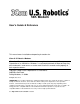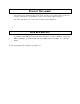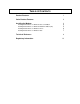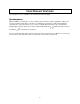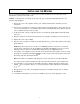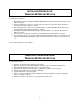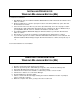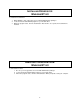56K Modem User’s Guide & Reference This manual covers installation and operating instructions for: 3Com U.S. Robotics Modems 3Com, the 3Com logo, and U.S. Robotics, are registered trademarks of 3Com Corporation or its subsidiaries. Windows is a registered trademark of Microsoft Corp. Any other trademarks, trade names or service marks used in this manual are the property of their respective owners.
PRODUCT DISCLAIMER This manual covers features that may or may not be present on your modem. Please consult your computer manufacturer’s documentation for a list of your modem’s supported features. For service and repair issues, contact your computer system manufacturer. DOS BOX SUPPORT The DOS Box allows DOS-based communications applications to work in a Windows environment. DOS compatibility is accomplished with TurboCom ViP® by Pacific CommWare, Inc. of Ashland, Oregon.
TABLE OF CONTENTS Product Features 1 Voice Product Features 2 Installing the Modem 3 4 5 6 7 Installing Modem Drivers for Windows 98 Second Edition Installing Modem Drivers for Windows Millennium Edition (Me) Installing Modem Drivers for Windows NT 4.
PRODUCT FEATURES Modulation Schemes Fax Modulation Schemes V.34+ Link Rates ITU-T V.90 ITU-T V.34+ ITU-T V.32bis ITU-T V.32 ITU-T V.22bis ITU-T V.22 ITU-T V.23 Bell 212A ITU-T V.21 Bell 103 ITU-T Group 3 Fax ITU-T V.17 ITU-T V.29 ITU-T V.27ter 4800, 7200, 9600, 12000, 14400, 16800, 19200, 21600, 24000, 26400, 28800, 31200, 33600 Fax Standards V.32bis Link Rates EIA 578 Class 1 FAX EIA 592 Class 2.
VOICE PRODUCT FEATURES If your modem has voice capabilities, the following information will apply: Speakerphone With the addition of a microphone, a set of external, powered speakers, and the appropriate software, your new voice modem provides all the convenience of a full-duplex speakerphone. Unlike many half-duplex speakerphones, your modem allows you to converse normally without annoying echoes and distortion.
INSTALLING THE M ODEM Before you unplug anything, label the cords or make a sketch of how they are connected. This can be helpful when you later reconnect the cords. Caution: To avoid the risk of electrical shock, make sure your computer and all peripheral devices are turned off and unplugged. 1. Remove the cover of the computer. Refer to your computer manufacturer’s manual if you need instructions. 2. Remove the screw and slot cover from an empty expansion slot that matches your modem.
INSTALLING DRIVERS FOR WINDOWS 98 SECOND EDITION To install the modem driver: 1. 2. 3. 4. 5. 6. After Windows starts, the Add New Hardware Wizard will find a PCI Serial Controller. Click the Next button to continue. On the next dialog box, make sure “Search for the best driver for your device (Recommended)” is checked. Click the Next button to continue. Check the appropriate selection for your driver software.
INSTALLING DRIVERS FOR WINDOWS M ILLENNIUM EDITION (M E) To install the modem driver: 1. 2. 3. 4. 5. 6. After Windows starts, the Add New Hardware Wizard will find a PCI Serial Controller. Click the Next button to continue. On the next dialog box, select the “Specify the location of the driver (Advanced)” option, then click the Next button to continue. Select “Search for the best driver for your device (Recommended),” then select “Specify a location.
INSTALLING DRIVERS FOR WINDOWS NT 4.0 To install the modem driver: 1. 2. 3. When Windows starts, login using an account with Administrator privileges. Locate and run the SETUP.EXE program for your modem driver. When the program starts, click the Install button. After the files are copied, the modem driver is installed. REMOVING THE M ODEM FROM WINDOWS NT 4.0 To uninstall the modem: 1. 2. 3. Be sure you are logged into an account with Administrator privileges. Locate and run the SETUP.
INSTALLING DRIVERS FOR WINDOWS 2000 To install the modem driver: 1. 2. 3. 4. 5. 6. When Windows starts, login using an account with Administrator privileges. After logging in, the Found New Hardware Wizard will find a PCI Serial Port. Click the Next button to continue. On the next dialog box, select the “Search for a suitable driver for my device (recommended)” option, then click the Next button to continue.
Technical Reference Typing Commands In terminal mode, type commands in either upper or lower case, not a combination. Use the Backspace key to delete errors. You cannot delete the original AT command because it is stored in the modem buffer. If a command has numeric options and you do not include a number, zero is assumed. For example, if you type ATB, the command ATB0 is assumed. Every command except A/, +++, and A> must begin with the AT prefix and be entered by pressing ENTER.
Zn (0,1,2,3,4,5) $ Note: Reset and load configuration n AT command set help screen C, K commands are not implemented, will respond OK when these commands are encountered. Ten phone numbers are stored in NVRAM. Defaults are underlined.
Class 2.0 Facsimile commands are supported and are described in USR Document (FAX20.DOC). Speakerphone/TAD Commands #BDR=n (0,1,2,3,4,5,...48) #CID=n (0,1,2) #CLS=n (0,1,2.0,8) #MDL? #MFR? #REV? #VBQ? #VBS=n (2,3,4) #VBT=n (0,1,2,3,4,5,6,7,8,9 10,11,12,13,...40) #VCI? #VGR=n (0,1,2,...128,...255) #VGT=n (0,1,2,...128,...255) #VLS=n (0,1,2,3,4,6) #VRA=n (0,1,2,...70,...255) #VRN=n (0,1,2,...100,...255) #VRX #VSD=n (0,1) #VSK=n (0,1,2,3,...255) #VSM=, #VSP=n (0,1,2,...55,...
S Registers S0 S1 S2 S3 S4 S5 S6 S7 S8 S9 S10 S11 S12 S13 1 2 4 8 16 32 64 128 S15 1 2 4 8 16 32 64 128 136 S16 2 4 S18 S19 S21 S22 S23 S25 S27 1 2 4 8 16 32 128 S28 0 * Number of rings to answer on (0) Counts number of rings (0) * Defines escape code character (43) * Defines carriage return character (13) * Defines line feed character (10) * Defines backspace character (8) * Sets number of seconds modem waits before dialing (2) * Sets number of seconds modem waits for a carrier (60) * Comma delay time in
8 255 S29 S30 S31 S32 * * * * 1 2 4 8 16 32 64 128 S33 * 1 2 4 8 16 32 64 128 S34 * 1 2 4 8 16 32 64 128 S38 * S41 * 1 Note: Default time Disable all connections except V.32 9600bps V.21/V.23 Fallback timer (20) Reserved TAD Audio level adjust (128) Bit mapped (16) V.8 Call Indicate enable Enable V.8 mode Disable V.FC modulation Disable V.34 modulation Disable V.34bis modulation Disable X2 Disable V.
Regulatory Information Manufacturer’s Declaration of Conformity The manufacturer of this modem declares that the product conforms to the FCC’s specifications: Part 15: Operation is subject to the following two conditions: (1) this device may not cause harmful electromagnetic interference, and (2) this device must accept any interference received including interference that may cause undesired operations. Part 68: This equipment complies with FCC Rules Part 68.
(The telephone number provided may not be a 900 number or any other umber for which charges exceed local or long-distance transmission charges.) Radio and Television Interference This equipment generates and uses radio frequency energy and if not installed and used properly, in strict accordance with the manufacturer’s instructions, may cause interference to radio and television reception.
CE Compliance Electromagnetic Compatibility This device complies with the following standards in accordance with the European Directives 89/336/EEC.