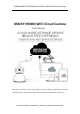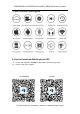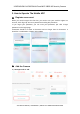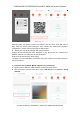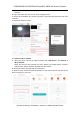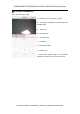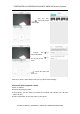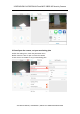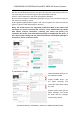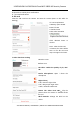USKEYVISION UV-IP3002M-AI Cloud WiFi 1080P HD Security Camera USKEYVISION WiFi Cloud Camera User Manual Dear user, welcome to use this product, please read the operating instruction carefully before using this product and keeping this manual for future use. YOU ARE KEY VISION | USKEYVISION | Official Site: WWW.USKEYVISION.
USKEYVISION UV-IP3002M-AI Cloud WiFi 1080P HD Security Camera 1. Main Function Description 2. How to Download Mobile-phone APP A: B: Search and download “YCC365” in Apple Store or Android app store. Scan the QR code as below. For Android For IOS YOU ARE KEY VISION | USKEYVISION | Official Site: WWW.USKEYVISION.
USKEYVISION UV-IP3002M-AI Cloud WiFi 1080P HD Security Camera 3. How to Operate The Mobile APP Register an account When you use this app at the first time, you need to use your email to register an account, click “Sign Up” and set a password according this procedure. *If you forget your password, you can reset your password, just click "Forgot password” on the login page. *Password should be at least 6 characters and not longer than 30 characters.
USKEYVISION UV-IP3002M-AI Cloud WiFi 1080P HD Security Camera A.Please make your phone connect to the Wi-Fi, and then click “Scan QR code to add”, reset the camera, after hearing the voice “Please use mobile phone for Wi-Fi configuration”, please click the “Pressed the SET button” B、 Select your own Wi-Fi and login with your password. C.Align the two-dimensional code displayed on the phone with the camera lens, maintain a distance of 4-8 inches and keep balance. D.
USKEYVISION UV-IP3002M-AI Cloud WiFi 1080P HD Security Camera C. Please scan the RQ code on the device and wait for the network connection to succeed. D. Open the video, click the set icon to the settings screen E. Select “Wi-Fi Network” and choose your Wi-Fi, login with your password, then click “Connect” F. Unplug the Ethernet cable. 3、 Choose a Wi-Fi network A.
USKEYVISION UV-IP3002M-AI Cloud WiFi 1080P HD Security Camera Function Introduction Go to real-time video page A:Favorites, save any video you like B: Message, including the motion alarm and audible alarm C: Pan & Tilt D:Mute/Unmute E:Two way audio. F:Snapshot G:Parameter Menu H:Full Screen I:Cloud video replay, drag to each timeline position to check the record from the video. YOU ARE KEY VISION | USKEYVISION | Official Site: WWW.USKEYVISION.
USKEYVISION UV-IP3002M-AI Cloud WiFi 1080P HD Security Camera 1.cloud video playback / edit click the icon, check the cloud video page change the title of this video set the time of this video choose the video and click “cut” Click save, and the video will be saved to “my videos” Automatically 2.Favorites video playback / share A.Click “Favorites” B.Choose and play the video C.Click “Share”, You are share your Video on Facebook and YouTube, you can also share it by link. D.
USKEYVISION UV-IP3002M-AI Cloud WiFi 1080P HD Security Camera 3.Close/Open the camera, set your monitoring plan A.Click the setting icon, check the parameter menu B.Click “Device is On” to open or close the camera C.Click “Auto Turn On/Off” to set your monitoring plan YOU ARE KEY VISION | USKEYVISION | Official Site: WWW.USKEYVISION.
USKEYVISION UV-IP3002M-AI Cloud WiFi 1080P HD Security Camera 4.Cloud Storage Service We offer 15-day-long cloud service, everyone can enjoy the cloud storage service for free, after that you can choose to pay for the service with a low cost. A.Select “Cloud Video Plan” and check Subscription packages B.There are three kinds of subscription packages for you, you can choose to pay for this service by monthly or yearly. C.
USKEYVISION UV-IP3002M-AI Cloud WiFi 1080P HD Security Camera C.schedule notifications. D.Open/Close mobile phone notifications. E:Set email notifications. 6. SD card Insert the SD card into the camera and start the camera (Don’t do this while it’s working) TF card requirements A:Memory space 8-64G B:C10 TF card C:FAT32 format D:Use after formatting Click “SDCard State” to check it Note:After the SD card is inserted, the video will be save to the SD card and loop coverage in the future. 7.
USKEYVISION UV-IP3002M-AI Cloud WiFi 1080P HD Security Camera Note: The Wi-Fi must be searchable, if the location changed and the Wi-Fi is different, please reset and connect to a new Wi-Fi again. Device Details:Check the ID and the number of the software\hardware of the device. Remove Device:Please remove the camera in your account if you need to use another account to add the camera. 4. How to Check the Video on PC Browser 1. Login Enter your email address and login with your password on https://www.
USKEYVISION UV-IP3002M-AI Cloud WiFi 1080P HD Security Camera 2. Function introduction A.4x Digital zoom B.Stop playback C.Volume setting D.Talkback key E.PAN / TILT F.Full Screen G.Close / Open Camera H.Parameter setting, set the quality of picture and notifications. I.Cloud video replay, drag to each timeline position to check the record from the video. YOU ARE KEY VISION | USKEYVISION | Official Site: WWW.USKEYVISION.
USKEYVISION UV-IP3002M-AI Cloud WiFi 1080P HD Security Camera 4. FAQ 1.Can’t add the device? A. Please make sure the camera has been reset. Press the Reset button until hear the prompt tone B. Only support 2.4GHZ Wi-Fi, if your Wi-Fi router is 5GHZ, please switch to 2.4/5GHZ dual mode. C. Please turn on the GPS service before adding the device on the Android mobile phone .
USKEYVISION UV-IP3002M-AI Cloud WiFi 1080P HD Security Camera notification, because it’s unnecessary to send notifications when you are watching the video online. Advanced message push system, the warning notifications won’t be pushed to your phone all the time but it will record all the messages and videos. 7.Camera disconnect? Please check the power and the Internet then restart the camera. If this way doesn’t work please remove the camera and add it again in the App. 8.