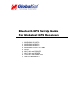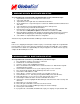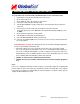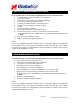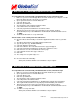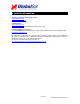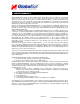Manual
PAGE
4
OF 6
Bluetooth Quick
-
Start Set
-
Up Guid e 1.2
6. MAC OSX 10.3 or EARLIER BLUETOOTH GPS SET
-
UP
T
o set up a Bluetooth connection with your Gl
obalsat GPS receiver, follow these steps:
1.
Make sure you have an internal Apple Bluetooth module installed in your computer or a USB
Bluetooth adapter (dongle) connected to your computer
2.
Open "System Preferences" and click "Bluetooth"
3.
Select the "Devices" t
ab
4.
Click "Set Up New Device"
5.
The "Introduction" page is displayed. Click "Continue"
6.
Select "Other Device" and click "Continue"
7.
Select the proper Bluetooth GPS device and click "Continue"
8.
Enter the Passkey Code (or
PIN code) for the GPS receiver and click
“Continue”
(For the BT
-
308 passkey code is
2003
and for
the BT
-
328, BT
-
338 & BT
-
359 GPS receivers
it’s
0000).
9.
The Bluetooth GPS device is set up. Click "Quit"
You also need to create a serial port for this same device:
10.
Open the "Blu
etooth Serial Utility", located in the "Applications/Utilities" folder on your hard
-
disk
11.
The "Bluetooth Serial Ports" page will be displayed. Click "New"
12.
Type the port name (e.g., BT
-
GPS
-
XXXXXX)
13.
Select the "Outgoing" port direction
14.
Click "Select Device". T
he "Select Bluetooth Service" page is displayed
15.
Select the proper Bluetooth GPS device and then the "Serial Port" service
16.
Click "Select" to close the "Select Bluetooth Service" page
17.
Select "RS
-
232" from the "Port Type" combo box
18.
Click "OK"
19.
The serial port
is set up and ready to use
20.
Close the "Bluetooth Serial Utility"
At this point, the Bluetooth GPS receiver hardware setup is complete
7. MAC OSX 10.4x or NEWER BLUETOOTH GPS SET
-
UP
T
o set up a Bluetooth connection with your Globalsat GPS receiver, fo
llow these steps:
1.
Make sure you have an internal Apple Bluetooth module installed in your computer
2.
Open "System Preferences" and click "Bluetooth"
3.
Select the "Devices" tab
4.
Click "Set Up New Device"
5.
The "Introduction" page is displayed. Click "Continue"
6.
S
elect "Any Device" and click "Continue"
7.
Select the proper Bluetooth GPS device i.e. BT
-
GPSxxxxxx and click "Passkey Options"
8.
Once again the Bluetooth
Device Setup is displayed and immediately click "Continue"
9.
Enter the Passkey Code (or
PIN code) for the GP
S receiver and click “Continue”
(For the BT
-
308 passkey code is
2003
and for
the BT
-
328, BT
-
338 & BT
-
359 GPS receivers
it’s
0000).
10.
To finalize our set up click "Quit"
At this point, the Bluetooth GPS receiver hardware setup is comple
te