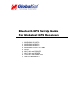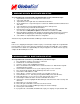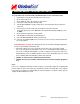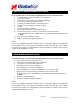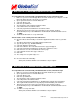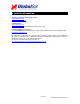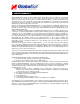Manual
PAGE
3
OF 6
Bluetooth Quick
-
Start Set
-
Up Guid e 1.2
4. POCKET PC 2003 BLUETOOTH GPS SET
-
UP
T
o set up a Bluetooth connection w
ith your Globalsat GPS receiver, follow these steps:
1.
Tap the Bluetooth icon in the lower
-
right corner of the screen
2.
Select “Turn radio ON”
3.
Tap the Bluetooth icon again and select “Bluetooth Manager”
4.
Tap “Yes” in the “Bluetooth Manager”
window
5.
Select the proper Bluetooth GPS receiver and tap “Save”
6.
Tap “OK” to save the GPS to the “All devices” group
7.
Tap “OK”
8.
Tap the proper Bluetooth GPS icon
9.
Go to “Actions” and tap “Create bond with this device”
10.
Enter the P
asskey Code (or PIN code) for the GPS receiver and select "OK"
(For the BT
-
308 passkey code is
2003
and for
the BT
-
328, BT
-
338 & BT
-
359 GPS receivers
it’s
0000).
11.
Close the “Bluetooth Manager” window
12.
Launch your thi
rd
-
party navigation application.
NOTE:
In most cases, mapping and navigation software require you to manually configure the assigned COM
port of the GPS receiver in order to properly communicate and retrieve the GPS data
. See your PDA’s
User Guide for
more details on assigned COM ports and you navigation User’s Guide on how to properly
configure the GPS COM port to be read.
5. PALM BLUETOOTH GPS SET
-
UP
T
o set up a Bluetooth connection with your Globalsat GPS receiver, follow these steps:
1.
Tap the Blue
tooth icon from the taskbar screen
2.
Select Power “On” to initialize Bluetooth communication
3.
Tap "Preferences" and select discoverable "Yes"
4.
From Network Service, select "Setup Devices"
5.
Tap “Trusted Devices” followed by "Add Device"
6.
Select "BT
-
GPSxxxxxx” as
this represents the GPS receiver and select "OK"
7.
Enter the Passkey Code (or PIN code) for the GPS receiver and select "OK"
(For the BT
-
308 passkey code is
2003
and for
the BT
-
328, BT
-
338 & BT
-
359 GPS receivers
it’s
0000).
8.
Name your
new Bluetooth device.
9.
Launch your third
-
party navigation application.
NOTE:
In most cases, mapping and navigation software require you to manually configure the assigned COM
port of the GPS receiver in order to properly communicate and retrieve the GPS da
ta
. See your PDA’s
User Guide for more details on assigned COM ports and you navigation User’s Guide on how to properly
configure the GPS COM port to be read.