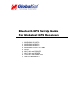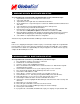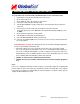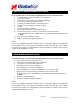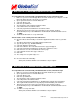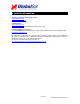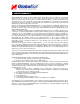Manual
1. WINDOWS XP/VISTA BLUETOOTH GPS SET
-
UP
T
o set up a Bluetooth connection with your Globalsat GPS receiver, follow these steps*:
1.
Tap the Bluetooth icon in the lower
-
right corner of the
screen
2.
Select “Turn radio ON”
3.
Tap the Bluetooth icon again and select “Add a Bluetooth Device”
4.
Check “My Device is set up and ready to be found” in the “Add Bluetooth Device Wizard” and
click "Next".
5.
Select "New Device" from the displayed Bluetooth dev
ices and tap “Next”.
6.
Tap “Use the passkey found in the documentation".
7.
Enter the Passkey Code (or PIN code) for the GPS receiver and select "OK"
(
For all models
use
0000, with exception to
the BT
-
308 receiver which uses
2003
.)
8.
Bluetooth Manager will disp
lay and designate an Outgoing and Incoming port for your device.
(NOTE: Utilize the Outgoing port for third party navigation application port configuration.)
9.
Select "Finish" to complete Bluetooth device configuration.
*Instructions may vary with differ
ent Bluetooth Manager software that may be used.
NOTE:
In most cases, mapping and navigation software require you to manually configure the assigned COM
port of the GPS receiver in order to properly communicate and retrieve the GPS data
. See your PDA’s
User Guide for more details on assigned COM ports and you navigation User’s Guide on how to properly
configure the GPS COM port to be read.
2. WINDOWS MOBILE 6 BLUETOOTH GPS SET
-
UP
T
o set up a Bluetooth connection on your WM6 device, follow these steps:
1.
Go to Start Menu > Settings > Connections > Bluetooth
2.
Turn Bluetooth on under “Bluetooth Status”
3.
Select the “Services” tab, and highlight “Serial Port”
4.
Place a checkmark next to “Enable service” and Uncheck boxes for “Authorization required”
and “Authenti
cation required”
5.
Select “Advanced” and make a note of your outgoing com port. Then select “OK”
6.
Go to “General” tab and click “Bluetooth Manager” at bottom of screen.
7.
Select Menu > Paired Devices > Add.
8.
Next to “Device”, select the search icon (make su
re your GPS receiver is on)
9.
Select “BT
-
GPS
-
??????” and enter passkey (which is 0000). Then click “OK” twice.
10.
At the “My Shortcuts” screen, now select “New” at the bottom of the screen.
11.
Select “Explore a Bluetooth device” and select “BT
-
GPS” when found
12.
Un
der Service Selection, highlight “BT
-
GPS COM port” and uncheck box under “Security” and
click “Next”
13.
Click “Finish” once shortcut is created.
14.
Next, hold stylus on BT
-
GPS icon and select “Connect” from list.
15.
Once connected, close Bluetooth Manager until you
are back at “Settings”
16.
Select System > External GPS
17.
In programs tab, select COM 0; in hardware tab, input your outgoing com port and click “OK”