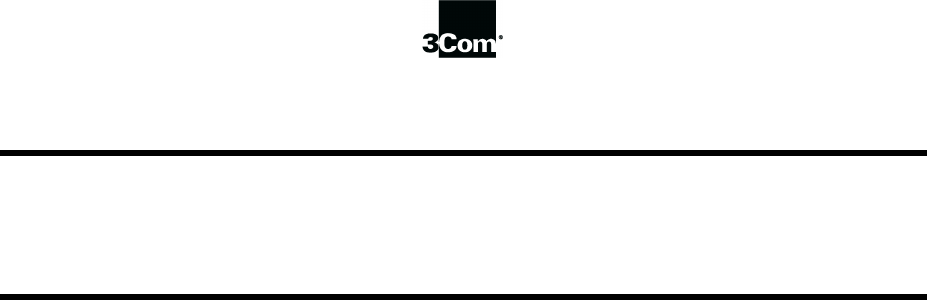This manual covers installation and operating instructions for the following 3Com modems: U.S. Robotics 56 Kbps∗ Voice internal and external modems 3Com, the 3Com logo, and U.S. Robotics are registered trademarks and Connections, RapidComm, and x2 are trademarks of 3Com Corporation or its subsidiaries. Windows is a registered trademark of Microsoft Corp. CompuServe is a registered trademark of CompuServe Inc. America Online is a registered trademark of America Online Inc.
TABLE OF CONTENTS Welcome to 56K Information Access Product Features Before You Begin (Windows 95 Users) Determining Available Resources Determining Your Version of Windows 95 Internal Modem Installation with Windows 3.
TABLE OF CONTENTS Software Installation Running the Setup Wizard Using Connections Installing the RapidComm™ Voice Fax/Data/Voice Software Installing Other Fax/Data Software Type of Modem Initialization String Flow Control UART (External Modems Only) Using Modem Station What Does Modem Station Do? Why Modem Station? Installing Modem Station Starting Modem Station Using Detect New Modems Using Terminal Using Modem Configurator Using Modem to Computer Using the Extended Information Screens 47 47 48 48 50 50
TABLE OF CONTENTS U.S.
WELCOME TO 56K* INFORMATION ACCESS The International Telecommunications Union (ITU) determines the technical protocols communications devices must use to interoperate with each other. Modems that comply with ITU standards can “talk” to other standards-compliant modems and fax machines worldwide. This modem allows the greatest compatibility for high speed downloads from service providers that offer the ITU 56K standard technology or x2 technology to their customers.
PRODUCT FEATURES Modulation Schemes 56K ITU-T standard x2™ technology ITU-T V.34+ ITU-T V.34 ITU-T V.32bis ITU-T V.32 ITU-T V.22bis ITU-T V.22 ITU-T V.23 Bell 212A ITU-T V.21 Bell 103 Error Control and Data Compression Schemes ITU-T V.42 ITU-T V.42bis MNP 2-5 2 Fax Modulation Schemes ITU-T V.17 ITU-T V.29 ITU-T V.27ter ITU-T V.21 Back Channel Link Rates 4800, 7200, 9600, 12000, 14400, 16800, 19200, 21600, 24000, 26400, 28800, 31200 33600 Fax Standards EIA 578 Class 1 FAX EIA 592 Class 2.0 FAX V.
BEFORE YOU BEGIN (WINDOWS® 95 USERS) Determining Available Resources Your U.S. Robotics® Voice modem is a Plug and Play device. Windows® 95 can automatically identify a Plug and Play device and determine if your system has the resources necessary to support the device. However, Plug and Play will not work if you do not have resources available or if devices on your system are not reporting resource usage correctly.
BEFORE YOU BEGIN (WINDOWS 95 USERS) Determining Your Version of Windows 95 Follow these steps to determine your version of Windows 95. This information will be important during installation. 1. Click the My Computer icon on your desktop with the right mouse button. 2. Click Properties. 3. In the “System Properties” screen, look at the system information under the General tab (circled in the following screen image). The number following the text “Microsoft Windows 95” will end with “950”, “950a”, or “950b”.
INTERNAL MODEM INSTALLATION WITH WINDOWS® 3.X You will need these items from your U.S. Robotics® modem box: modem Connections™ CD Plus: screwdriver (not included) phone cord microphone A Word about COM Ports and IRQs Most computer accessories — mouse, sound card, enhanced graphics card, scanner, etc. — require a special connection through which they can communicate with the computer. For some devices, this connection is called a communications (or COM) port.
INTERNAL MODEM INSTALLATION WITH WINDOWS 3.X Each COM port uses an interrupt request (IRQ). An accessory uses an IRQ to get the attention of your computer’s centralprocessing unit (CPU) so that the accessory can perform a task. The computer stops what it’s doing, depending on the priority of the request, to help the accessory perform its task. When two accessories share an IRQ, it’s like two people asking different questions in unison to a third person.
INTERNAL MODEM INSTALLATION WITH WINDOWS 3.X 3. The screen in the next column appears when NOTE: Some communications software programs require a particular setting for your modem (the RapidComm software, which shipped with your modem, does not). If you wish to use a program other than RapidComm, now is a good time to read that software’s manual to determine what setting is required. How to Use ComTest to Determine Your Modem’s Settings ComTest starts.
INTERNAL MODEM INSTALLATION WITH WINDOWS 3.X 4. Click Internal Modem. Then click Next. Write down the displayed settings here: COM Port_________ IRQ_________ You will need to know these settings later. Click Next. 5. If you have a free setting, you will see a screen like this. (COM2/IRQ3 is free in this example.) 8 If you do not have a free setting, you will see a screen like the follwoing. Click Finish to exit ComTest. Go to “What to Do with ComTest’s Recommendation” on page 10.
INTERNAL MODEM INSTALLATION WITH WINDOWS 3.X 6. When you see this screen, click Finish to exit ComTest. If ComTest recommended COM 1/IRQ 4 or COM 2/IRQ 3, turn to “How to Change the Modem’s Settings” on page 12. Otherwise, go to “What to Do with ComTest’s Recommendation” on page 10. Testing an Installed Modem If there is a modem already installed in your computer, you can determine its COM and IRQ settings by selecting the Test an installed modem option.
INTERNAL MODEM INSTALLATION WITH WINDOWS 3.X What to Do with ComTest’s Recommendation NOTE: If your communications software requires a modem setting that ComTest does not recommend, there is a good chance that the setting is being used by another device in your system. To free that setting in your system, consult your computer’s manual. Go to “How to Change the Modem’s Settings” on page 12. If ComTest recommended COM3/IRQ4 or COM4/IRQ3 Do not use either of these settings.
INTERNAL MODEM INSTALLATION WITH WINDOWS 3.X • Find out how to disable the COM port. • Find out which of the sockets on the back of your computer COM 2. • If you have something plugged into that port, find out if you can plug it in somewhere else. Any accessory plugged into that port will not work after the port has been disabled. • Then return to this point in this manual to continue. After disabling COM2, you can use the COM2/IRQ3 setting.
INTERNAL MODEM INSTALLATION WITH WINDOWS 3.X accessories elsewhere so that you can disable its COM port. The accessory will not work once its port is disabled. If you’ve disabled COM1, you can now use the COM1/IRQ4 setting. Write this setting down where it will be convenient during the software installation. damage your modem. Then take the modem out of its plastic bag. 2. Find the COM and IRQ jumper shunts (small black plastic pieces) on your modem’s jumper pins (see the following diagram).
INTERNAL MODEM INSTALLATION WITH WINDOWS 3.X TIP: Grasp the jumper shunts with a tweezers or needle-nosed pliers. DO NOT grasp too firmly, as you may crush the jumper shunts. If a jumper shunt seems stuck, gently rock it back and forth as you lift. Do not touch any other part of the modem or your computer with the tweezers/pliers. A jumper shunt needs to be sitting on both jumper pins in order to effectively set the modem to the desired setting. 4. Move the jumper shunt to the new setting.
INTERNAL MODEM INSTALLATION WITH WINDOWS 3.X How to Insert the Modem into the Computer NOTE: Before installing your modem, write its serial number in the space provided here: SERIAL NUMBER:_____________ You will find the serial number underneath the bar code on the white sticker on the modem and on the outside of the box the modem came in. If you ever need to call our customer support department, a customer support representative will ask you for the serial number.
INTERNAL MODEM INSTALLATION WITH WINDOWS 3.X 3. Remove the screws from your computer’s cover and then remove the cover, as shown in the following diagrams. Your computer may differ in appearance from these diagrams, but the basic principle for removing the cover should be the same. Contact your computer manufacturer or review their manual if you need further instructions. 4. Find an empty ISA expansion slot at least as long as the gold edge of your modem.
INTERNAL MODEM INSTALLATION WITH WINDOWS 3.X 5. Holding the modem at each corner, with the gold edge facing the slot, push the modem down as gently as possible until it snaps into the expansion slot. (The drawings show horizontally aligned expansion slots. Some computers have vertically aligned slots. The instructions apply to both styles.) You need to apply a little pressure to seat the modem properly. Sometimes a gentle back-and-forth motion helps to fit the modem all the way into the slot.
INTERNAL MODEM INSTALLATION WITH WINDOWS 3.X WARNING : The phone jack you use must be for an ANALOG phone line (the type found in most homes). Many office buildings have digital phone lines. Be sure you know which type of line you have. The modem will be damaged if you use a digital phone line. 9. Plug one end of the phone cord that came with the modem into the TELCO jack at the rear of the modem. Plug the other end of the cord into the wall jack. 10.
INTERNAL MODEM INSTALLATION WITH WINDOWS 3.X 13.Plug the power cords, cables, and peripherals back into the computer and turn the computer on. 16.Double-click the Control Panel icon. 14.Start Windows. 15.If you have your modem set to COM1/IRQ4 or COM2/IRQ3, go to “Software Installation” on page 47. If you have your modem configured to any other setting, open Program Manager and double-click the Main icon. 18 17. Double-click the Ports icon.
INTERNAL MODEM INSTALLATION WITH WINDOWS 3.X 18.If it’s not already selected, click the COM port for your modem. Then click Settings. 20.In the Interrupt Request Line (IRQ) box, select the IRQ that ComTest recommended. 21.Click OK. 19.Click Advanced. 22.You will see a screen prompting you to restart Windows. Click Restart Now.
INTERNAL MODEM INSTALLATION WITH WINDOWS 3.X When Windows restarts, you are ready to install the Connections program group and 20 register your modem online. Turn to “Software Installation” (page 47) for more information.
® INTERNAL MODEM INSTALLATION WITH WINDOWS 95 You will need these items from your U.S. Robotics modem box: modem Connections™ CD Plus: phone cord microphone NOTE: Complete the instructions in the section “Before You Begin (Windows 95 Users)” on page 3 before continuing with the following instructions. Your new U.S. Robotics modem is a “Plug and Play” device. This means Windows 95 should be able to detect your modem automatically after you plug it into your computer.
INTERNAL MODEM INSTALLATION WITH WINDOWS 95 How to Prepare for Plug and Play Installation 1. Touch an unpainted metal part of your computer (the back is usually unpainted) to discharge static electricity. Static can damage your modem. 2. Take the modem out of its plastic bag. 3. Find the jumper shunts (small black plastic pieces) on the COM port and IRQ jumper pins on your modem. They should be in roughly the area indicated in the following illustration.
INTERNAL MODEM INSTALLATION WITH WINDOWS 95 How to Insert the Modem into the Computer NOTE: Before installing your modem, write its serial number here: SERIAL NUMBER________________ NOTE: If you need to move the jumper shunts, grasp them with a tweezers or a needle-nosed pliers. DO NOT grasp too firmly, however, or you may crush the jumper shunts. If a jumper shunt seems stuck, try gently rocking it back and forth as you lift.
INTERNAL MODEM INSTALLATION WITH WINDOWS 95 1. Turn off your computer and unplug it from the electrical outlet. 2. Unplug any peripheral devices (printer, monitor, keyboard, mouse, etc.) from the computer. TIP: Before you unplug any cords, label them or make a sketch of how they are connected. This can be helpful when you plug them back in later. CAUTION : To avoid risk of electric shock, make sure your computer and all peripheral devices are turned off and unplugged from electrical outlets. 3.
INTERNAL MODEM INSTALLATION WITH WINDOWS 95 4. Find an empty ISA expansion slot that’s at least as long as the gold edge of your modem. (ISA slots are usually black plastic grooves lined with silver metal.) Unscrew and remove the expansion slot cover (the long narrow piece of metal that keeps dust from entering through the opening perpendicular to the slot). Be careful not to drop the screw into the computer. You will need it later to screw the modem into place. 5.
INTERNAL MODEM INSTALLATION WITH WINDOWS 95 this jack, disconnect the telephone cord from the jack. WARNING : The phone jack you use must be for an ANALOG phone line (the type found in most homes). Many office buildings have digital phone lines. Be sure you know which type of line you have. The modem will be damaged if you use a digital phone line. 6. Once the modem is in the slot, fasten it firmly into place using the screw that you removed in step 4. 7.
INTERNAL MODEM INSTALLATION WITH WINDOWS 95 NOTE: You cannot use the modem and a phone at the same time if they share the same telephone line. 11. Plug the microphone into the MIC jack on the modem. 12. To use the modem’s full-duplex speakerphone capabilities, plug a set of powered external speakers (not included) into the SPEAKER jack on the modem. 13.Plug the power cords, cables, and peripherals back into the computer and turn on the computer.
INTERNAL MODEM INSTALLATION WITH WINDOWS 95 2. When you see this screen, insert the Connections CD into your CD-ROM drive and type D:\ to replace the A:\. (If your CD-ROM drive has a different letter name, type that letter instead of D.) Click Driver from disk provided by hardware manufacturer. Then click OK. Click OK. Windows will load the modem’s drivers. NOTE: If this screen does not appear, go to the section titled “If Plug and Play Does Not Detect Your Modem” on page 83.
INTERNAL MODEM INSTALLATION WITH WINDOWS 95 3. Once Windows finishes loading the information from the CD-ROM, you should verify that the modem installation was a success. When your desktop returns, click the Windows Start button and point to Settings. Then click Control Panel. 4. Double-click the Modems icon (circled in the screen image below).
INTERNAL MODEM INSTALLATION WITH WINDOWS 95 5. In the “Modems Properties” screen, you should see a description of your modem. NOTE: If you do not see your modem listed in the preceding screen, the Plug and Play installation was unsuccessful. Please refer to the “If Plug and Play Does Not Detect Your Modem” section on page 83. 6. Next, click the Diagnostics tab at the top of the “Modems Properties” screen. Write down the COM setting for your modem below.
INTERNAL MODEM INSTALLATION WITH WINDOWS 95 Installing Modem Drivers with Windows 95 Version 950b 1. When Windows restarts, it should detect the modem (see screen below). Insert the Connections CD and click Next. You are now ready to install the Connections program group and register your modem online. Turn to “Software Installation” (page 47) for more information.
INTERNAL MODEM INSTALLATION WITH WINDOWS 95 NOTE: If this screen does not appear, go to “If Plug and Play Does Not Detect Your Modem” on page 83. 2. When you see the following screen, click Finish. 32 3. Now you should verify that the modem installation was a success. When your desktop returns, click the Windows Start button and point to Settings. Then click Control Panel.
INTERNAL MODEM INSTALLATION WITH WINDOWS 95 4. Double-click the Modems icon (circled in the screen image below). 5. In the “Modems Properties” screen, you should see a description of your modem. This means the installation was a success. Click OK.
INTERNAL MODEM INSTALLATION WITH WINDOWS 95 NOTE: If you do not see your modem listed in the preceding screen, the Plug and Play installation was unsuccessful. Please refer to the “If Plug and Play Does Not Detect Your Modem” section on page 83. 6. Next, click the Diagnostics tab at the top of the “Modems Properties” screen. Write down the COM setting for your modem below. (Your screen may show a different setting than that shown in the following screen.
EXTERNAL MODEM INSTALLATION WITH WINDOWS 95 You’ll need these items from your U.S. Robotics box: modem Connections CD phone cord power adapter Plus: RS-232 serial modem cable (NOT a “nullmodem” cable). (The cable is not included. See next column for more details.) NOTE: Complete the instructions in the section “Before You Begin (Windows 95 Users)” on page 3 before continuing with the following instructions.
EXTERNAL MODEM INSTALLATION WITH WINDOWS 95 NOTE: Your computer’s rear panel may not be identical to the following diagrams. However, you should look for connectors that match the enlarged portions of the diagrams. If you cannot locate the proper connector, refer to your computer’s manual. you need a shielded serial modem cable with a 25-pin female to 25-pin male connector.
EXTERNAL MODEM INSTALLATION WITH WINDOWS 95 Connecting the Modem to the Computer 3. Plug one end of the phone cord into the TELCO jack and the other end into a phone wall jack. 1. Turn off your computer and any attached peripherals. 2. Connect the serial cable to the modem and to the computer. When looking for the serial port on the back of your computer, look for labels marked COM, MODEM, RS-232, or SERIAL. DO NOT select AUX, GAME, LPT, or PARALLEL.
EXTERNAL MODEM INSTALLATION WITH WINDOWS 95 If you wish to use your modem and phone through the same phone wall jack, plug your phone's cord into the modem's PHONE jack. NOTE: You cannot use the modem and phone at the same time if they share the same telephone line. 4. Plug the power adapter that came with the modem into a standard, 110-volt wall outlet and insert its plug into the power jack on the modem. 5. Turn on your modem. (The power switch is next to the modem’s phone cord jacks.
EXTERNAL MODEM INSTALLATION WITH WINDOWS 95 Installing the Modem Drivers NOTE: If you wrote “950b” on page 4 of this User’s Guide, go to “Installing Modem Drivers with Windows 95 Version 950b” on page 43. If you wrote “950” or “950a,” follow the instructions that begin below. Installing Modem Drivers with Windows 95 Versions 950 and 950a 1. When Windows 95 restarts, it should detect the modem. If it does, you will see the following screen. Click Driver from disk provided by hardware manufacturer.
EXTERNAL MODEM INSTALLATION WITH WINDOWS 95 2. When you see this screen, insert the Connections CD into your CD-ROM drive and type D:\ to replace the A:\. (If your CD-ROM drive has a different letter name, type that letter instead of D.) Click OK. Windows will load the modem’s drivers. 40 3. Once Windows finishes loading the information from the CD-ROM, you should verify that the modem installation was a success. When your desktop returns, click the Windows Start button and point to Settings.
EXTERNAL MODEM INSTALLATION WITH WINDOWS 95 4. Double-click the Modems icon (circled in the screen image below). 5. In the “Modems Properties” screen, you should see your modem listed. This means the installation was a success.
EXTERNAL MODEM INSTALLATION WITH WINDOWS 95 6. Next, click the Diagnostics tab at the top of the “Modems Properties” screen. Write down the COM setting for your modem below. (Your screen may show a different setting than that shown in the following screen.) You will need to know this setting when you install fax/data communications software. Click OK. COM Port _______ You are now ready to install the Connections program group and register your modem online.
EXTERNAL MODEM INSTALLATION WITH WINDOWS 95 Installing Modem Drivers with Windows 95 Version 950b 1. When Windows restarts, it should detect the modem. Insert the Connections CD and click Next. NOTE: If this screen does not appear, go to the section titled “If Plug and Play Does Not Detect Your Modem” on page 83. 2. When you see the following screen, click Finish.
EXTERNAL MODEM INSTALLATION WITH WINDOWS 95 3. Now you should verify that the modem installation was a success. When your desktop returns, click the Windows Start button and point to Settings. Then click Control Panel. 44 4. Double-click the Modems icon (circled in the screen image below).
EXTERNAL MODEM INSTALLATION WITH WINDOWS 95 5. In the “Modems Properties” screen, you should see your modem listed. NOTE: If you do not see your modem listed in the preceding screen, the Plug and Play installation was unsuccessful. Please refer to the “If Plug and Play Does Not Detect Your Modem” section on page 83. 6. Next, click the Diagnostics tab at the top of the “Modems Properties” screen. Write down the COM setting for your modem below.
EXTERNAL MODEM INSTALLATION WITH WINDOWS 95 You are now ready to install the Connections program group and register your modem online. Turn to “Software Installation” (page 47) for more information.
SOFTWARE INSTALLATION This section explains running the U.S. Robotics Setup Wizard on the Connections™ CD. Running the Setup Wizard 1. From the Windows 95 desktop, click the Start button and then click Run. The Wizard will guide you through installing the Connections program group and testing your modem by registering online. Follow this section’s instructions to start the Wizard and then follow the Wizard’s onscreen instructions. NOTE: The following instructions apply to Windows 3.
SOFTWARE INSTALLATION 2. In the text box, type D:\setup.exe. (If your CD-ROM drive has a letter name other than D, type that letter in place of D.) Then click OK. 1. Insert the Connections CD into your CDROM drive. 2. Click Start, point to Programs, point to U.S. Robotics Connections, and then click Connections. Installing the RapidComm™ Voice Fax/Data/Voice Software 3. Follow the on-screen instructions. After running the Setup Wizard, you will be given the option to explore the Connections CD.
SOFTWARE INSTALLATION The Connections CD contains the RapidComm Voice fax/data/voice communications program. You can use this software to transfer faxes and data files to remote modems and manage your voice mail. 4. Follow the on-screen instructions to finish the installation. Once you have installed the Connections program group, you can install RapidComm Voice. (The Setup Wizard does not install RapidComm Voice.) Congratulations—you are now ready to start using your U.S.
INSTALLING OTHER FAX/DATA SOFTWARE You can use fax/data/voice software other than RapidComm Voice (the fax/data/voice software on the Connections CD). Your modem was designed for and tested using a wide range of communications software packages. This section will guide you through some of the details you may need to know when installing other communications software packages. Type of Modem Most communications software programs will ask you to select the type of modem you are using. Select a U.S.
INSTALLING OTHER FAX /DATA SOFTWARE Flow Control • For hardware flow control (highly recommended), select RTS/CTS. • For software flow control, select XON/XOFF. NOTE: You may need to disable the type of flow control (hardware or software) that you are not using. UART (External Modems) If you are running Windows 3.x or you have upgraded your system from Windows 3.x to Windows 95, you can run MSD to determine your UART setting. In DOS, type MSD at the Windows directory prompt and then press ENTER.
USING MODEM STATION What Does Modem Station Do? ♦ Modem Station provides a simple to use interface that makes communicating with your modem easy. ♦ Modem Station allows you to point and click your way through configuration. ♦ Modem Station can automatically detect your modem and provide you with all the technical information you need, whenever you need it! Why Modem Station? ♦ Modem commands can be confusing and difficult to memorize.
USING MODEM STATION 6. You will be asked whether you wish to install Modem Station. Click Yes. 7. Wait a few moments for the Installation Wizard to load. 9. When you see this screen, click Next to accept the default directory or click Browse to change directories. 8. After reading the information on the “Welcome” screen, click Next.
USING MODEM STATION 10.Click Next on the following screen to accept the default program folder. You can place Modem Station in an existing folder by selecting one from the list. 11. When you see the following screen, click Finish to complete the installation. If this is the first time you’ve installed Modem Station, you may be asked to restart your computer.
USING MODEM STATION Starting Modem Station 1. If you did not start Modem Station from the Setup program, please start it now. 2. Click Windows Start button and then point to Programs. Click U.S. Robotics Modem Station (or the folder you selected during installation). 3. Click the Modem Station icon. This brings up the main menu. The main menu gives you direct access to the following options: DETECT NEW MODEMS This option detects U.S.
USING MODEM STATION MODEM CONFIGURATOR Modem Configurator provides an easy-to-use interface for entering hard-to-remember commands. Use Modem Configurator for troubleshooting, initial configuration, and tuning your modem for optimum performance. Using the options available in Modem Configurator, you can control nearly every aspect of your modem’s performance. We will discuss Modem Configurator’s options in more detail in later sections. ABOUT The About option provides copyright and version information.
USING MODEM STATION Using Detect New Modems 1. Click Detect New Modems to bring up the following screen. The screen consists of four columns, one for each possible COM port on a PC. You can scan a specific port(s) by selecting the checkbox for that port. 2. Click Scan to have Modem Station check for installed modems. This may take a few moments. 3. When the scan finishes, you will see the following display. Your display may differ depending on the type and number of modems installed.
USING MODEM STATION modem and display make and model information under the assigned port. All currently active ports should display “Port OK” under the heading. If a port displays a “Port Error”, it usually means that the port is disabled in system setup. NOTE: Different systems and BIOSes use different methods of disabling COM ports. As a result, we cannot provide support for disabling/enabling COM ports.
USING MODEM STATION you to dial into Bulletin Boards, listing services, and other online services. NOTE: Modem Station’s Terminal window is provided primarily for troubleshooting convenience. If you frequently use BBSs, you will probably want to use a separate, full-featured Terminal program such as that provided in our RapidComm software. On the lower part of the Terminal screen, you will see the COM port your modem is currently using.
USING MODEM STATION modem. We will discuss port speed settings in detail later in this section. Terminal includes a basic auto dialer. To have Terminal dial a number for you, click Dial to bring up the “Dial” screen. You need to tell the Dialer a few things about your phone system, such as whether it uses tone or pulse dialing, what digit, if any, you need to dial to get an outside line, and whether the dialer should wait between dialing that digit and the rest of the number.
USING MODEM STATION The Modem Configurator menu gives you access to the following options: ♦ FLOW CONTROL ♦ SERIAL PORT RATE Data Control This is the “Data Control” screen. For information on using these settings, please refer to the “Glossary” at the back of this manual. Click Help for quick definitions of the terminology used in this screen. In the upper left-hand corner of the screen, you will see the data control commands currently in use.
USING MODEM STATION TECHNICAL STUFF: DIP switches are tiny switches that control a few basic functions on some external modems. On modems without DIP switches, these functions are handled by modem commands. Click Exit to return to the Modem Configurator menu. CONNECTION CONTROL This is where you adjust your modem’s connection and transmission settings. Click Connection Control to bring up this screen. 62 In the upper left hand corner of this screen, you will find the current Connection Control settings.
USING MODEM STATION For detailed information about these settings, refer to the “Glossary” or the “Technical Quick Reference” sections of this manual. TIP: On external modems, receiving a Data Terminal Ready signal from the PC causes the TR light to light up. Once you have configured your Connection Control settings, click Save to Modem to save your settings. Using Modem to Computer These settings control how your modem and computer communicate with each other.
USING MODEM STATION If you look in the upper left hand corner of the display, you will see the commands currently in use. The “Modem to Computer” screen allows you to configure the following settings: ♦ LOCAL ECHO ♦ RESULT CODES ♦ RESULT CODE PREFERENCES TIP: If you type ATDT and see ‘AATTDDTT’ on your screen, it is possible that both your software and modem have Local Echo set to ‘ON’. Turn Local Echo ‘OFF’ on EITHER the modem or the software to solve this problem.
USING MODEM STATION CONNECTION RATES The “Connection Rates” screen allows you to configure modem speeds and protocols. WARNING! Use caution when changing connection settings. Improper settings may cause your modem to function incorrectly, disconnect, or fail to connect at all. This screen allows you to configure the following settings: ♦ MODULATIONS ♦ V.34 SYMBOL RATES ♦ SPEEDS Again, once you have selected your settings, click Save to Modem to save them.
USING MODEM STATION DIALING/ANSWERING The next screen allows you to adjust how your modem initiates and receives calls. STORED NUMBERS The “Stored Numbers” screen displays the phone numbers currently stored in your modem’s memory. Use this screen to edit or add numbers stored in the modem’s memory.
USING MODEM STATION number when your computer is turned on or when it is reset. This is very useful if you are using your modem with a “dumb terminal” or know that you need to connect to a specific bulletin board or listing service. You can change stored numbers by highlighting them and then typing the new numbers in their place. Once you store your numbers, you can dial them by entering a single command from Terminal Mode: (for example: ATDS0, ATDS1, or ATDS2). Your U.S.
USING MODEM STATION what you’ll see (and why it is important to you) as fully as possible. There are a series of commands used to obtain detailed information from U.S. Robotics modems. Extended Information provides a convenient way to get that important information without memorizing the commands. ♦ DIAL/SECURITY Winmodem users will have access to VxD information via these screens. Courier users will have access to Dial/Security information. Click ROM Checksum to bring up the following screen.
USING MODEM STATION modem you are using, click Product to bring up the next screen. The “Product” screen displays the make and model of your modem. Your modem is able to store two configurations or “profiles.” Only one can be active at any time. To see information about the profile in use, click Active Profile to bring up the next screen. This screen contains information about your modem’s current configuration. Starting from the top, you will see the make and model of your modem.
USING MODEM STATION The two lines below the connection settings are the advanced commands currently in use. Below them is a display of the contents of the ‘S-Registers’ for your modem. These registers are special programmable areas of your modem’s memory. They are used to store commands that are too complex to be handled by the standard (or ‘AT’) commands. Just below that you will see the last number dialed. The next option displays the “Stored Profile” screen.
USING MODEM STATION • Options displays the protocols available to your modem. • Fax Options displays your fax compatibility. • Clock Frequency displays the speed of the tiny “clock” that controls the timing of operations within the modem. • EPROM displays how much information can be stored in the EPROM (or Supervisor) chip. • RAM displays how much memory your modem has for processing commands and internal functions.
USING MODEM STATION • Symbol Rate displays the speed of the transmission. • Trellis Code, Nonlinear Encoding, Shaping, and Precoding all refer to methods of handling high speed data transmission. • The items followed by (dB), (-dB), (-dBm), and (msec) refer to variations in the modulation tones that actually carry the information. The “Link Diagnostics” screen displays statistics about your last connection.
USING MODEM STATION last connection and this screen, the modem will not save these settings. Only our U.S. Robotics Winmodems use VxDs, or Virtual Device Drivers. The Winmodem uses special software (called a ‘driver’) to manage many of the functions handled by hardware in our other modems. If you are using a Winmodem, the Extended Information menu will offer you the option of clicking on VxD to view information on the Winmodem driver.
U.S. ROBOTICS MODEM UPDATE WIZARD The Connections CD-ROM includes the U.S. Robotics Modem Update Wizard. This software is designed to quickly update your modem to the latest code. NOTE: You can also obtain this software from our BBS (847-982-5092) or from our World Wide Web page (http://www.3Com.com/56k). NOTE: The following instructions apply to Windows 3.x and Windows 95 users. However, only Windows 95 screens are shown. Installing the Wizard 1. Insert the Connections CD into your CD-ROM drive. 2.
U.S. ROBOTICS MODEM UPDATE WIZARD 5. From the main Connections menu, click the Customer Support button. 6. Click the Modem Update Wizard button. 7. Follow the on-screen instructions to complete the installation. 8. When you see the screen below, the setup is complete. Click OK. NOTE: For more detailed instructions, see our World Wide Web page (http://www.3Com.com/56k). Updating Your Modem 1. Click Start. Point to Programs. Then point to U.S. Robotics Modem Update Wizard.
TROUBLESHOOTING AND ONLINE HELP RESOURCES PROBLEM DIAGNOSIS POSSIBLE SOLUTION The computer or software will not recognize the modem. If you are using an external modem, the modem might not be turned on. The power switch is located on the back of the modem by the phone jacks. You may not be entering modem commands in the proper manner while in terminal mode. When in terminal mode, type in all upper case (AT) or all lower case (at). You may have a COM port/IRQ conflict.
TROUBLESHOOTING AND ONLINE H ELP RESOURCES PROBLEM DIAGNOSIS POSSIBLE SOLUTION The modem displays double characters on your monitor. Both the modem’s and software’s local character echoes are turned on. Disable Local Echo in your software OR on your modem (not both). Turn local echo off on the modem by typing ATE0 and pressing ENTER in your software’s terminal mode. To turn the local echo off in the software, refer to its documentation. The modem won’t go off hook to dial or doesn’t answer the phone.
TROUBLESHOOTING AND ONLINE H ELP RESOURCES PROBLEM DIAGNOSIS POSSIBLE SOLUTION The modem won’t go off hook to dial or doesn’t answer the phone. Your software may not have auto answer enabled. Enable the auto answer feature. In the RapidComm Voice software’s Terminal mode, type ATS0=1 and press ENTER. NOTE: You need to enable auto answer before every session unless you alter your software’s initialization string to permanently enable auto answer. You may have a poor line connection.
TROUBLESHOOTING AND ONLINE H ELP RESOURCES PROBLEM DIAGNOSIS POSSIBLE SOLUTION Your modem won’t connect at 2400 bps with a 2400 bps modem. The modem you’re trying to connect with could be an older model that doesn’t support error control. You can disable error control on your modem by typing AT&M0 in terminal mode and pressing ENTER. Now try placing the call to the remote modem again. When finished, reset your modem to enable the error control features. In terminal mode, type ATZ and press ENTER.
TROUBLESHOOTING AND ONLINE H ELP RESOURCES PROBLEM DIAGNOSIS POSSIBLE SOLUTION Your communications software is reporting many cyclic redundancy check (CRC) errors and low characters per second (CPS). You may have a bad phone line. Try placing the call again. The phone company routes calls differently each time. Optimum flow control settings may not be enabled on your modem. The serial port rate in your communications software may be set too high for your modem’s UART or your area’s phone lines.
TROUBLESHOOTING AND ONLINE H ELP RESOURCES PROBLEM DIAGNOSIS POSSIBLE SOLUTION Your communications software is reporting many cyclic redundancy check errors (cont.). You may be trying to download a file to a compressed area of your hard disk. Download to an uncompressed area on your hard drive. Errors are constantly occurring in your V.17 fax transmissions. Your modem may not have the correct initialization string for fax transmissions.
TROUBLESHOOTING AND ONLINE H ELP RESOURCES RapidComm Voice Software Troubleshooting Tips PROBLEM: The lights in the RapidComm Voice software’s modem light monitor do not correspond to the actual lights on an external modem. DIAGNOSIS: Under certain circumstances, the modem light monitor does not correctly report the activity of the modem. We are aware of this problem and are working to rectify the situation in upcoming versions of the software. PROBLEM: The station ID works intermittently.
TROUBLESHOOTING AND ONLINE H ELP RESOURCES If Plug and Play Does Not Detect Your Modem 1. Click Windows 95 Start and click Shut Down. When asked if you wish to shut down your computer, click Yes. When Windows 95 indicates that it is safe to turn off your computer, turn it off and wait 15 seconds. Then turn the computer back on. Windows 95 may detect your modem upon this restart even if it did not detect the modem during the initial installation.
TROUBLESHOOTING AND ONLINE H ELP RESOURCES Online Help Resources Connecting to the 3Com BBS To connect to the 3Com Bulletin Board System, follow these steps: 1. Start your fax/data communications software. The software settings for the BBS are: ANSI terminal emulation Data Bits: 8 Parity: None Stop Bits: 1 2. Put the software in Terminal mode. 3. Type ATDS0 (the last character is a zero) and press ENTER. 84 NOTE: ATDS0 (the last character is a zero) automatically dials 1-847-982-5092, the 3Com BBS.
TROUBLESHOOTING AND ONLINE H ELP RESOURCES The BBS gives you access to customer and technical support documents and the BBS library which contains hundreds of helpful files and tips to help simplify using your modem. When you are ready to leave the BBS, type G (for “good-bye”) from the main menu. 3Com offers a number of other online technical support options for our U.S. Robotics modems. Choose any one of the following options if you need help with or want to learn more about your new modem.
TROUBLESHOOTING AND ONLINE H ELP RESOURCES America Online Go to the Keyword field and type 3COM to connect to various 3Com resources, such as file libraries, message boards, online customer support, and product announcements. Technical Support Hotline Technical questions about 3Com modems can also be answered by technical support representatives. The hotline is a toll call. In order to save both time and expense, you should do the following before calling: 1. Click the Windows 95 Start button. 2.
TROUBLESHOOTING AND ONLINE H ELP RESOURCES Are You Still Having Problems? • Review this manual. • Call or visit your modem dealer. They may be able to assist you. • If your dealer can't help you, contact 3Com Customer Support. When you call, specify your modem serial number (found on the modem and on the outside of the box), the software being used, and, if possible, have the contents of your ATI7 screen available. If You Need to Return the Modem to Us Contact 3Com Customer Support.
GLOSSARY Cross references are printed in boldface. Cross references to items also found in the “Technical Quick Reference” chapter are printed in italics. analog loopback A modem self-test in which data from the keyboard or an internal test pattern is sent to the modem's transmitter, turned into analog form, looped back to the receiver, and converted back into digital form.
GLOSSARY ASCII American Standard Code for Information Interchange. A code used to represent letters, numbers, and special characters such as $, !, and /. asynchronous transmission Data transmission in which the length of time between transmitted characters may vary. Because characters may not be transmitted at set intervals, start/stop bits are used to mark the beginning and end of each character.auto answer Sets the modem to pick up the phone line when it detects a certain number of rings.
GLOSSARY bit rate Also referred to as transmission rate. The number of binary digits, or bits, transmitted per second (bps). Communications channels using analog modems are established at set bit rates, commonly 2400, 4800, 9600, 14,400, 28,800 and higher. bits per second (bps) The bits (binary digits) per second rate. Thousands of bits per second are expressed as kilobits per second (kbps). buffer A temporary memory area used as storage during input and output operations.
GLOSSARY characters per second (CPS) A data transfer rate generally estimated from the bit rate and the character length. For example, at 2400 bps, 8-bit characters with start/stop bits (for a total of ten bits per character) will be transmitted at a rate of approximately 240 characters per second (cps). Some protocols, such as error-control protocols, employ advanced techniques such as longer transmission frames and data compression to increase cps. class 1 and 2.
GLOSSARY data compression table A table containing values assigned for each character during a call under MNP5 data compression. Default values in the table are continually altered and built during each call: The longer the table, the more efficient throughput gained. data mode Mode used by a modem when sending and receiving data files. DCE Data Communications (or CircuitTerminating) Equipment, such as dial-up modems that establish and control the data link via the telephone network.
GLOSSARY digital loopback A test that checks the modem's RS-232 interface and the cable that connects the terminal or computer and the modem. The modem receives data (in the form of digital signals) from the computer or terminal, and immediately returns the data to the screen for verification. duplex Indicates a communications channel capable of carrying signals in both directions. See half duplex, full duplex. digital signals Discrete, uniform signals.
GLOSSARY fax mode The mode used by a modem to send and receive data in facsimile format. See definitions for V.17, V.27ter, V.29. flow control A mechanism that compensates for differences in the flow of data into and out of a modem or other device. See commands &Hn, &In, &Rn. frame A data communications term for a block of data with header and trailer information attached. The added information usually includes a frame number, block size data, error-check codes, and Start/End indicators.
GLOSSARY ITU-T An international organization that defines standards for telegraphic and telephone equipment. For example, the Bell 212A standard for 1200-bps communication in North America is observed internationally as ITU-T V.22. For 2400-bps communication, most U.S. manufacturers observe V.22 bis. LAPM Link Access Procedure for Modems. An error-control protocol defined in ITU-T Recommendation V.42.
GLOSSARY modem A device that transmits/receives computer data through a communications channel such as radio or telephone lines. It also changes signals received from the phone line back to digital signals before passing them to the receiving computer. online fall back/fall forward A feature that allows high-speed, error-control modems to monitor line quality and fall back to the next lower speed in a defined range if line quality diminishes.
GLOSSARY parity A simple error-detection method that checks the validity of a transmitted character. Character checking has been surpassed by more reliable and efficient forms of error checking, including V.42 and MNP 2-4 protocols. Either the same type of parity must be used by two communicating computers, or both may omit parity. protocol A system of rules and procedures governing communications between two or more devices.
GLOSSARY ROM Read Only Memory. Permanent memory, not user-programmable. serial transmission The consecutive flow of data in a single channel. Compare to parallel transmissions where data flows simultaneously in multiple channels. start/stop bits The signaling bits attached to a character before and after the character is transmitted during asynchronous transmission. 98 terminal A device whose keyboard and display are used for sending and receiving data over a communications link.
GLOSSARY V.8 The ITU-T standard specification that covers the initial handshaking process. V.17 fax An ITU-T standard for making facsimile connections at 14,400 bps, 12,000 bps, 9,600 bps, 7,200 bps. V.21 An ITU-T standard for modems operating in asynchronous mode at speeds up to 300 bps, full-duplex, on public switched telephone networks. V.22 An ITU-T standard for modem communications at 1200 bps, compatible with the Bell 212A standard observed in the U.S. and Canada. V.
GLOSSARY V.32 An ITU-T standard for modem communications at 9600 bps and 4800 bps. V.32 modems fall back to 4800 bps when line quality is impaired. V.32 bis An ITU-T standard that extends the V.32 connection range: 4800, 7200, 9600, 12,000, and 14,400 bps. V.32 bis modems fall back to the next lower speed when line quality is impaired, fall back further as necessary, and also fall forward (switch back up) when line conditions improve (see online fall back/fall forward). V.
GLOSSARY Xmodem The first of a family of error control software protocols used to transfer files between modems. These protocols are in the public domain and are available from many bulletin board services. XON/XOFF Standard ASCII control characters used to tell an intelligent device to stop/resume transmitting data. Ymodem An error-checking protocol that can send several files of data at a time in 1024-byte (1K) blocks. This protocol can use either checksums or CRC for error checking.
REGULATORY INFORMATION AND LIMITED WARRANTY Manufacturer’s Declaration of Conformity 3Com Corporation 7770 North Frontage Road Skokie, Illinois 60077-2690 U.S.A. declares that the product U.S.
BEFORE YOU BEGIN (WINDOWS 95 USERS) This equipment may not be used on coin service provided by the telephone company. Connection to party lines is subject to state tariffs. Industry Canada (IC) This digital apparatus does not exceed the Class B limits for radio noise emissions from digital apparatus set out in the interferencecausing equipment standard entitled Digital Apparatus, ICES-003 of Industry Canada.
BEFORE YOU BEGIN (WINDOWS 95 USERS) Connecting to the Telephone Company It is not necessary to notify the telephone company before installing the modem. However, the telephone company may request the telephone number(s) to which the U.S. Robotics modem is connected and the regulatory information printed in this section. Be sure that the telephone line you are connecting the modem to is a standard analog line and not a digital (PBX), party, or coin telephone line.
BEFORE YOU BEGIN (WINDOWS 95 USERS) Radio and Television Interference This equipment generates and uses radio frequency energy and if not installed and used properly, in strict accordance with the manufacturer’s instructions, may cause interference to radio and television reception.
BEFORE YOU BEGIN (WINDOWS 95 USERS) Washington, DC 20402 In accordance with Part 15 of the FCC rules, the user is cautioned that any changes or modifications to the equipment described in this manual that are not expressly approved by U.S. Robotics, Inc. could void the user’s authority to operate the equipment. For Canadian Modem Users NOTICE: The Industry Canada (IC) label identifies certified equipment.
BEFORE YOU BEGIN (WINDOWS 95 USERS) the supplier. Any repairs or alterations made by the user to this equipment, or equipment malfunctions, may give the telecommunications company cause to request the user to disconnect the equipment. telephone interface. The termination on an interface may consist of any combination of devices subject only to the requirement that the sum of the Ringer Equivalence Numbers of all the devices does not exceed 5.
BEFORE YOU BEGIN (WINDOWS 95 USERS) WARRANTY AND REPAIR SERVICE CENTER: Keating Technologies 25 Royal Crest Court, Suite 200 Markham, ONT L3R 9X4 de raccordment. L’abonné ne doit pas oublier qu’il est possible que la conformité aux conditions énoncées ci-dessus n’empêche pas le dégradation du service dans certaines situations. AVIS: L'étiquette de Industrie Canada identifie le matériel homologué.
BEFORE YOU BEGIN (WINDOWS 95 USERS) particulièrement importante dans les régions rurales. externes), ou sur le circuit imprimé (modems internes). Avertissment: L’utilisateur ne doit pas tenter de faire ces raccordements luimême; il doit avoir recours à un service d’inspection des installations électriques, ou á un électricien, selon le cas.
BEFORE YOU BEGIN (WINDOWS 95 USERS) Robotics’ option, without charge for either parts or labor. This limited warranty shall not apply if the product is modified, tampered with, misused, or subjected to abnormal working conditions (including, but not limited to, lightning and water damage). THIS LIMITED WARRANTY DOES NOT GUARANTEE YOU UNINTERRUPTED SERVICE. REPAIR OR REPLACEMENT AS PROVIDED UNDER THIS LIMITED WARRANTY IS THE EXCLUSIVE REMEDY OF THE PURCHASER.
BEFORE YOU BEGIN (WINDOWS 95 USERS) vary from state to state. Some states do not allow limitations on duration of an implied warranty, or the exclusion or limitation of incidental or consequential damages, so the above exclusion or limitation may not apply to you. To obtain service under this limited warranty, contact the 3Com Customer Support Department at 847-982-5151 or by mail at: 3Com 7770 N. Frontage Road Attn.: Customer Support Dept.