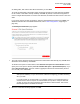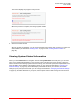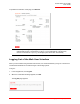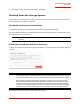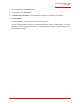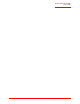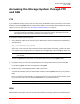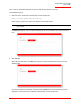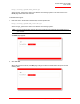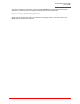User guide
Serial ATA 4-Drive NAS
User Guide
Managing Your Storage System - 79
are adding disks, wait until the disk LED is blue before you click Scan.
To accept the default disk configuration (which will provide the best level of data protection available
for the number of hard disks currently installed), click Next. By default, a linear disk configuration is
used for a single hard disk, RAID 1 is used for two hard disks, and RAID 5 is used for three or four hard
disks.
If you need to change the disk configuration, select the desired RAID level and then click Next. (For
detailed information about the different RAID levels, refer to "Disk Configurations," beginning on
page 125.)
The Disk Space Distribution page appears:
7. To accept how the disk space will be proportioned for shared folders and backups (only 200 MB will be
allocated for shared folders), click
Finish.
To allocate more space for shared folders, select Allocate more space for shared folders and then
specify how much space to allocate (either All available disk space or Specified disk space). If you
select Specified disk space, enter the number of gigabytes to allocate for shared folders (the mini-
mum is 1 GB). Then click Finish.
8. When the confirmation message appears, click OK.
Note: You can expand the amount of disk space allocated for shared folders later (as long as free
disk space is available), but you cannot reduce it without reconfiguring your disks and losing
all of your data.
If you plan to back up computer disks to your storage system, it is recommended that you
use the minimum amount of space for shared folders, back up all the computer disks that
you plan to protect, and then expand the space allocated for shared folders. This ensures
that adequate space is available for backups.