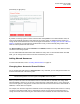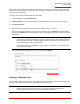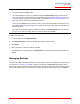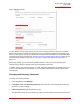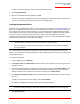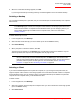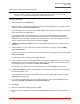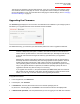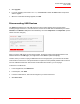User guide
Serial ATA 4-Drive NAS
User Guide
Managing Your Storage System - 66
network or through an Internet service provider.
To set up e-mail alerts:
1. In the navigation bar, click Advanced.
2. Specify whether or not the storage system should send e-mail notifications when a problem occurs by
selecting or clearing
Send e-mail notifications.
If you select this option, you must provide the fully qualified domain name or IP address of your e-mail
server and at least one e-mail address.
If you clear this option, e-mail notifications will not be sent, and all the related fields on this page
appear dimmed. However, if you previously entered information on this page, that information is
retained so that you can easily re-enable e-mail notifications later. If you clear this option, you do not
need to complete the rest of this procedure; simply click Apply.
3. In SMTP server name or IP address, enter the fully qualified domain name or IP address of your e-
mail server.
4. Specify whether or not your e-mail server requires authentication by selecting or clearing SMTP
server authentication
.
If you select this option, you must enter a user name and password for logging into that server in User
name and Password.
If you clear this option, no authentication will be performed.
5. If your e-mail server cannot use the default sender e-mail address (root@localhost), or if you need the
individuals who receive e-mail notifications to be able to reply to the alert, enter the address that you
need to appear as the return address in Sender e-mail address.
For example, you could enter your own e-mail address (such as MyName@MyCompany.com).
6. In First e-mail address, enter the e-mail address of an individual who should receive e-mail notifica-
tions when a problem occurs.
The e-mail address can be up to 128 characters long and must include the @ symbol (for example,
MyName@MyCompany.com).
7. If you need e-mail notifications to be sent to other individuals as well, enter the appropriate e-mail
addresses in
Second e-mail address and Third e-mail address.
8. Click Apply.
9. When the confirmation message appears, click OK.
10. To confirm that the configuration is correct, click Test E-mail, and click OK on the confirmation mes-
sage.
Note: The e-mail might not be sent immediately when the problem occurs, but will be sent within an
hour of the event. In addition, if the problem is fixed within an hour of its occurrence—for
example, if you replace the disk that failed—the alert will not be sent.