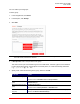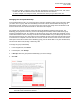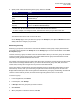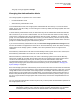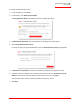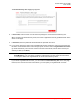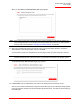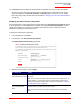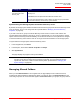User guide
Serial ATA 4-Drive NAS
User Guide
Managing Your Storage System - 57
13. In Password, enter the password associated with the specified user name, and then click Finish.
All users and groups associated with the selected organizational unit are imported into the storage
system and appear on the Users & Computers and Groups pages. At this point, you can assign
these users and groups to shared folders (as described in “Changing User Access to Shared Folders”
on page 59).
Modifying the Active Directory Properties
If the storage system is using Active Directory authentication mode, Active Directory Properties appears
in the left pane when you click Users in the navigation bar. With Active Directory Properties, you can
change the IP address of your primary or secondary Active Directory server, and the user name or
password for browsing the Active Directory tree.
To modify the Active Directory properties:
1. In the navigation bar, click Users.
2. In the left pane, click Active Directory Properties.
The Update Authentication Mode page appears.
3. Make the desired changes, and click Apply.
To change this Do this
The IP address of the pri-
mary Active Directory server
In Primary server IP address, enter the IP address of your primary Active Direc-
tory server.
Note: The new server must reside in the same domain as the original server. To
change domains, you must switch back to local authentication mode and then
switch to Active Directory authentication mode again (as described in “Changing
the Authentication Mode” on page 53).
The IP address of the sec-
ondary Active Directory
server
In Secondary server IP address, enter the IP address of your secondary Active
Directory server. (You cannot use the server’s name.)
Note: The secondary server must reside in the same domain as the primary
server.