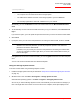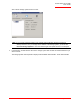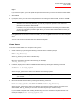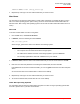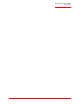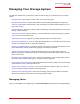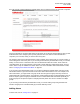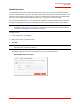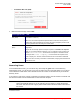User guide
Serial ATA 4-Drive NAS
User Guide
Managing Your Storage System - 45
Managing Your Storage System
The Web User Interface lets you perform a number of tasks to help you get the most from your storage
system:
• Managing Users—Add, modify or remove users, or put users into groups.
• Managing Shared Folders—Create shared folders, rename existing shared folders, change which
users can access existing shared folders or their access rights, and delete shared folders that you no
longer need to keep.
• Managing Backups—View which computer disks are backed up, change the password for recovering a
backup, or delete a backup.
• Setting Up E-mail Alerts—Specify whether or not e-mail notifications should be sent when a problem
occurs, and who should receive them.
• Upgrading the Firmware—Upgrade your storage system firmware to the latest version.
• Disconnecting USB Devices—If you are using optional USB devices, you must disconnect them using
the Web User Interface before you physically unplug them.
• Changing the System Settings—Change the storage system name or time and date settings, as well
as the administrator name or password for logging in to the Web User Interface.
• Changing the Network Settings—Change the workgroup name, the storage system server’s IP
address, the gateway or DNS server settings, or the settings that allow the storage system to act as a
DHCP or FTP server.
• Reconfiguring Your Storage System Disks—Change the proportions of your storage system that are
allocated to shared folders and backups, or change your disk configuration.
• Viewing System Status Information—See details about CPU and memory usage, how long the storage
system has been running, disk temperatures, etc.
• Logging Out of the Web User Interface—Log out of the Web User Interface so that no one else can
use your computer to make changes to the storage system.
• Shutting Down the Storage System—Shut down the storage system using the Web User Interface
rather than pushing the power button on the storage system manually.
Managing Users
When you click Users in the navigation bar, the Users & Computers page appears. This page displays a