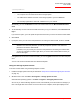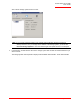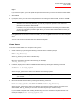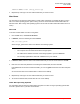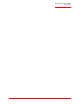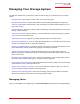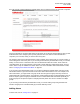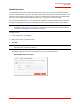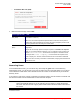User guide
Serial ATA 4-Drive NAS
User Guide
Getting Started - 39
\\Storage\Photos
Alternatively, you can click Browse and select the shared folder from the Microsoft Windows Net-
work.
5. To automatically connect to this shared folder each time you log on to Windows, select Reconnect at
logon
.
If you clear this option, you must repeat this procedure each time you want to access the shared folder.
6. Click Finish.
7. If prompted, enter your user name and password for accessing this shared folder, and then click OK.
If the guest user has access to this shared folder, you can use guest as both the user name and pass-
word.
You can now access the shared folder from Windows Explorer.
Using the Storage System Console
To access a shared folder using the Storage System Console:
1. Install the Storage System Console (as described in “Step Three: Install the Storage System Console”
on page 16).
2. Windows Vista or XP: click Start > All Programs > Storage System Console.
Other Windows operating systems: click Start > Programs > Storage System Console.
As soon as you start the Storage System Console, it automatically scans the network for storage sys-
tems. This might take a few minutes. As soon as the scan is complete, the left pane displays a tree
Note: You can use the storage system name if:
• Your computer is in the same subnet as the storage system.
• You added the IP address and name of the storage system to your local hosts file.
• You manually registered the name with a DNS server in your network.
Note: If the user name and password for accessing the shared folder are the same as your
Windows user name and password, you are not prompted to provide a user name and
password to access the shared folder.
In addition, once you provide your user name and password for accessing one shared folder,
you are not prompted to provide it again when you access other shared folders to which you
have access rights.