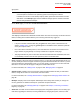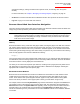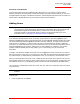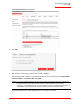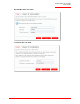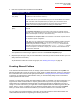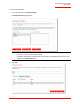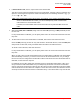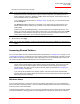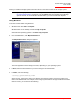User guide
Serial ATA 4-Drive NAS
User Guide
Getting Started - 38
where you install the Storage System Console must be on the same network as the storage system.
Using Windows
To access a shared folder using Windows:
1. Windows Vista: click Start > Computer.
Windows 2000: on the desktop, double-click My Computer.
Other Windows operating systems: click Start > My Computer.
2. From the Tools menu, click Map Network Drive.
The Map Network Drive dialog box appears:
The exact appearance of this dialog box varies, depending on your operating system.
3. In Drive, select the drive letter that you want to assign to the shared folder.
4. In Folder, enter the following:
\\storage_system\shared_folder
where storage_system is the name or IP address of the storage system, and shared_folder is the
name of the shared folder. For example, if the storage system name is Storage and the shared folder
name is Photos, you would enter the following:
Note: If your storage system uses Active Directory authentication mode (as described in “Changing
the Authentication Mode” on page 53), only the public folder is accessible via the Storage
System Console. To access all other shared folders, you must use Windows Explorer.