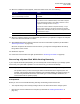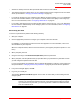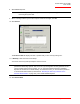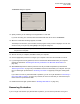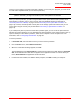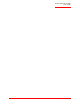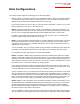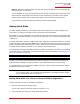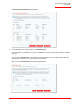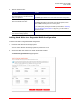User guide
Serial ATA 4-Drive NAS
User Guide
Protecting Local Disks - 123
recovery is not currently in progress for that disk or partition. (If a recovery is in progress, you must cancel
it or wait until it completes before you can remove protection.)
When you remove protection, you will no longer be able to back up the selected disk or partition either
automatically or manually, and you cannot recover data using DiskSafe Express (as described in
“Recovering Files from a Backup” on page 113 and “Recovering a Non-system Disk or Partition” on
page 115). However, the backups that currently exist on the storage system are retained, and you can
recover them using the recovery CD (as described in “Recovering a System Disk or Partition” on
page 116).
If you subsequently want to protect the same disk or partition again, you can re-use the space that was
allocated for previous backups. You can also delete the existing backups on the storage system to free up
space for backups of other disks or partitions, either for this computer or other computers. For more
information, refer to “Configuring Remote Boot” on page 63.
To remove protection:
1. In Protected disk, select the disk for which you want to remove protection.
2. From the Action menu, select Remove Protection.
3. When the confirmation message appears, click Yes.
The disk disappears from Protected disk. If another disk is protected, that disk appears in Protected
disk, and information about that disk now appears in the application window. If no other disk is pro-
tected, Protected disk and application window are blank.
4. If remote boot was enabled, it is disabled. When prompted, click OK to restart your computer.
Note: If you plan to delete a protected partition, be sure to remove protection before you delete that
partition. Otherwise, you might not be able to protect other partitions on that disk.