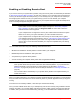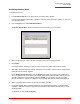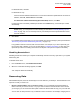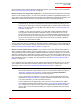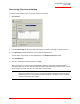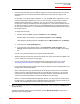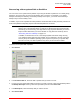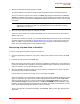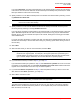User guide
Serial ATA 4-Drive NAS
User Guide
Protecting Local Disks - 114
4. When you have finished viewing or copying all the desired data, select the backup in Backups and
click
Close View.
The Windows Explorer window closes automatically, and the Backup View Open column for the
selected backup now displays No.
Notes:
• If the first drive letter after your local disks is mapped to a shared network folder, you must use
Disk Management to change the drive letter assigned to the backup view so that you can
access it.
For example, if your system disk is mapped to C:, your CD-ROM drive is mapped to D:, and a
shared network folder is mapped to E:, and you view a backup, you will continue to see the
shared network folder when you explore E:, and you will not see a new drive letter for the
backup view. (Internally, the backup view is also mapped to E:, since that was the first drive let-
ter after the local disks.) However, when you use Disk Management to change the drive letter
for the backup view from E: to F:, you will be able to see both the shared network folder (E:) and
the backup view (F:).
To change the drive letter,
1. Windows Vista: click Start, right-click Computer and select Manage.
Windows 2000: on the desktop, right-click My Computer and select Manage.
Other Windows operating systems: click Start, right-click My Computer and click Manage.
2. In the left pane, click Disk Management.
3. In the right pane, right-click the volume, click Change Drive Letter and Paths, click
Change, select the desired drive letter from the list box, and then click OK on each dialog
box.
You can now access the backup view using the specified drive letter.
• Windows caching can affect the content of the backup view. If the content does not appear to be
correct, restart your computer and check again.
• You can view more than one backup simultaneously. Simply repeat steps 3 and 4 under
“Recovering Files from a Backup” on page 113 for each backup that you need to view.
• If you open a backup view for a partition that cannot be explored (such as an EISA partition), the
backup view is closed automatically.
• When a backup view is open, that backup will not be deleted to make room for new backups
until it is closed or unless the storage system runs critically low on resources. If you view the
oldest backup, and the maximum number of backups is reached, new backups cannot occur
until the view of the oldest backup is closed (as described in the next step).
• When you close the DiskSafe Express application window, you are prompted to close all open
backup views. If you click Yes, both the application window and all open views are closed. If you
click No, both the application window and all open views remain open.