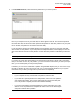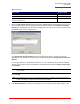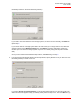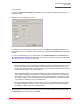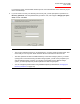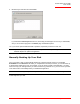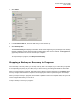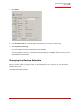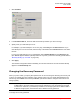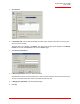User guide
Serial ATA 4-Drive NAS
User Guide
Protecting Local Disks - 102
to the next step.
If you select Create a new backup and click Next, you must select the desired backup location as
described in step 4.
6. Specify when you need backups to occur.
For example, if you need backups to occur every day, select Daily from the Recurrence list. If you
want backups to occur once a week, select the day of the week from the Recurrence list. Then select
the time.
If you do not need backups to occur automatically, select Not Scheduled from the Recurrence list.
(The Time list appears dimmed.) Backups will occur only when you start one manually (as described in
“Manually Backing Up Your Disk” on page 104).
7. Specify whether or not to back up your disk as soon as you finish the wizard by selecting or clearing
the
Back up now check box, and then click Next.
Notes:
• Only four backups of each protected disk or partition are saved on the storage system, so if you
back up your disk every day, you’ll be able to recover data from only the last four days. If you
back up your disk once a week, you’ll be able to recover data from four weeks ago, but the most
recent backup might be as many as six days old.
• Although DiskSafe Express is specifically designed to perform backups without affecting your
other computer activities, you might want to schedule backups for a time when they’ll have the
least impact on your system, like during lunch or after business hours (if you leave your compu-
ter running overnight). If you are protecting multiple disks or partitions, it is recommended that
you schedule each backup to occur at a different time.
• Once you complete this wizard, if a backup does not occur at its scheduled time for any reason,
a message will appear, advising you of this and giving you the option to perform the backup
immediately or wait until the next scheduled backup.