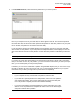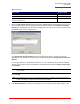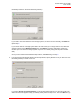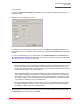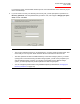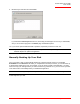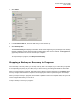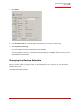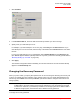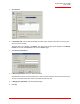User guide
Serial ATA 4-Drive NAS
User Guide
Protecting Local Disks - 101
first backup location in the list is selected by default.)
If you need to scan the network for new storage systems, or add a new one manually, click Add and
repeat step 3.
If you need to remove a storage system that’s not valid or that you no longer want to use, select the
storage system from the Backup locations list, click Remove, and then click Yes to confirm the
removal. (You can remove a storage system only if it is not currently being used to protect another
disk.)
Once you have selected the desired backup location, click Next and go to step 6.
5. If you previously protected this disk and removed protection, specify whether or not you want to re-use
the existing backup or create a new one:
If you select Re-use the existing backup, you must select which backup to re-use from the list. The
disk ID and size also appear to help you identify exactly which backup to use. Then click Next and go