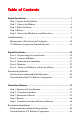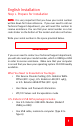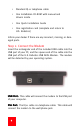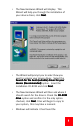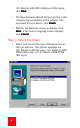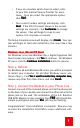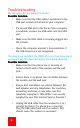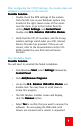Installation guide
77
77
7
• If you are uncertain which driver to select, refer
to your DSL Internet Service Provider for assis-
tance. Once you select the appropriate option,
click
NextNext
NextNext
Next.
• Your current modem settings will display, click
NextNext
NextNext
Next. If the VPI/VCI values shown in the current
settings are incorrect, click
CustomizeCustomize
CustomizeCustomize
Customize to change
the values. Files will begin to copy to your
system, this may take a moment.
The Setup Complete screen will display, click
FinishFinish
FinishFinish
Finish. Your sys-
tem will begin to load and install files, this may take a few
minutes.
Windows 2000, Me and XP UsersWindows 2000, Me and XP Users
Windows 2000, Me and XP UsersWindows 2000, Me and XP Users
Windows 2000, Me and XP Users
For Windows 2000 and Windows Me a Digital Signature Not
Found screen may appear, click
YY
YY
Y
eses
eses
es to continue. For Windows
XP users, click the
Continue InstallationContinue Installation
Continue InstallationContinue Installation
Continue Installation button to resume.
Step 4. Reboot
For Windows 98 and Windows ME users, you will be prompted
to restart your computer. For all other Windows users, con-
tinue to Step 5. Click
YY
YY
Y
eses
eses
es,
I want to rI want to r
I want to rI want to r
I want to r
estart my computer noestart my computer no
estart my computer noestart my computer no
estart my computer no
w,w,
w,w,
w,
remove any disks from their drives, and click
FinishFinish
FinishFinish
Finish.
Step 5. Connect the Modem to your Phone Line
Connect one end of the included phone cord to the phone port
on the back of your modem and connect the other end into the
phone jack on the wall. The installation of the U.S. Robotics
USB ADSL Modem is now complete. Your
PP
PP
P
WRWR
WRWR
WR LED should illu-
minate a solid green and your
DSLDSL
DSLDSL
DSL LED may be flashing.
Congratulations! Your installation is complete. Now you may
re-insert the Installation CD-ROM to access additional soft-
ware.