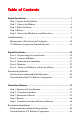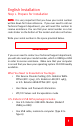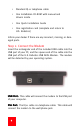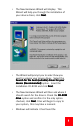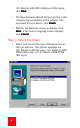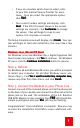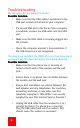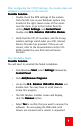Installation guide
99
99
9
After configuring the TCP/IP settings, the modem does not
establish a connection to the Internet.
Possible Solution:Possible Solution:
Possible Solution:Possible Solution:
Possible Solution:
• Double-check the ATM settings of the modem.
Click the DSL icon in your Windows system tray
located in the right, lower corner of the screen
near the clock, or go to the Control Panel by
clicking
StartStart
StartStart
Start,
SettingsSettings
SettingsSettings
Settings, and
Control PanelControl Panel
Control PanelControl Panel
Control Panel.
Double-click
U.S. Robotics USB ADSL ModemU.S. Robotics USB ADSL Modem
U.S. Robotics USB ADSL ModemU.S. Robotics USB ADSL Modem
U.S. Robotics USB ADSL Modem.
• Verify that the VPI, VCI numbers, and the Encap-
sulation settings match what your DSL Internet
Service Provider has provided. If they are not
correct, refer to the documentation and/or CD-
ROM provided by your DSL Internet Service
Provider.
The installation failed.
Possible Solution:Possible Solution:
Possible Solution:Possible Solution:
Possible Solution:
You will need to uninstall the failed installation.
• Click Windows
StartStart
StartStart
Start, select
SettingsSettings
SettingsSettings
Settings followed by
Control PanelControl Panel
Control PanelControl Panel
Control Panel.
• Click
Add/Remove Programs Add/Remove Programs
Add/Remove Programs Add/Remove Programs
Add/Remove Programs.
• Locate the
U.S. Robotics USB ADSL Modem U.S. Robotics USB ADSL Modem
U.S. Robotics USB ADSL Modem U.S. Robotics USB ADSL Modem
U.S. Robotics USB ADSL Modem and
double-click. You may have to scroll down to
locate this program.
• The DSL Modem Installer screen will display,
click the
RemoveRemove
RemoveRemove
Remove button.
• Select
YY
YY
Y
eses
eses
es to confirm that you want to remove the
software. Do not unplug the USB cable until
drivers are removed and a reboot is requested.