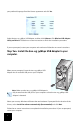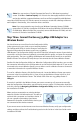Installation guide
10
Direct connection to the Internet and click OK.
I am no longer able to access the Internet through the 802.11g 54Mbps Router.
Possible Solution:
Make sure that the power cord and all the Ethernet cables are connected correctly. This includes
the cables connecting the 802.11g 54Mbps Router, the modem, and all the computers.
Possible Solution:
Make sure that your computer is using an IP address that is within the default range of
192.168.2.xxx. Make sure the address of the subnet mask is 255.255.255.0. The Default Gateway
should be the IP address of the 802.11g 54Mbps Router, which is 192.168.2.1. To verify all of these
settings, perform the following steps:
Windows 95, 98, or Me Users: Click Windows Start and then Run. Type
winipcfg and click OK. Check the IP Address, Subnet Mask, Default Gateway, and DNS
server data to make sure they are correct. If the information is not correct, click
Release All and then click Renew All.
Windows NT, 2000, or XP Users: Click Windows Start and then Run. Type cmd and
click OK. At the DOS prompt, type ipconfig /all. Check the IP Address, Subnet Mask,
Default Gateway, and DNS server data to make sure they are correct. If the information
is not correct, type ipconfig /release and press ENTER. Then, type ipconfig /renew
and press ENTER.
My Web User Interface for the 802.11g 54Mbps Router is not responding, but I can
still access the Internet.
Possible Solution:
If your Web User Interface stops responding, unplug and then plug back in the power supply of
the 802.11g 54Mbps Router. This will reboot the 802.11g 54Mbps Router. If you are still unable to
communicate with the router’s Web User Interface, use a paperclip to press in and hold the RESET
button for five seconds. This will reset the 802.11g 54Mbps Router to the factory default settings.
If you applied any personal configuration settings, you will need to make the changes again.
I am unable to connect to the wireless function of the 802.11g 54Mbps Router.
Possible Solution:
Be certain that you have each Wireless adapter is set to Infrastructure mode. If your 802.11g
54Mbps USB Adapter is set to Ad hoc mode, you will not be able to use the wireless function.
Refer to the Navigating the Wireless Configuration Utility chapter of the 802.11g 54Mbps USB
Adapter User Guide on the Installation CD-ROM to determine how to change this setting.
Note: Ad hoc mode is used for peer-to-peer network configurations. Infrastructure mode
is used for integrated wireless and wired LAN configuration.