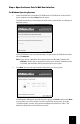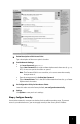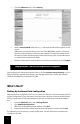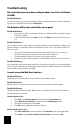Installation guide
7
Adding a Wireless Client
You can now connect wireless devices to your new wireless network. To access the network,
the wireless adapter in each device must support the same mode as the access point—either
802.11b or 802.11g—and must be configured with the same security mode and security key as
the access point. For information about configuring the adapter in your wireless device, refer to
the adapter’s documentation.
Defining Virtual Networks
The Professional Access Point lets you use VLANs to establish both an internal network and a
guest network as well as two additional VLANs. The guest network is a way for you to allow
unsecured wireless access to the Internet or to public areas of your network. While the internal
network may use either dynamic or static IP addressing, the guest network must use dynamic
IP addressing through a DHCP server on the wired network.
For more information about the guest network, see “Setting Up Guest Access” in the
Profes-
sional Access Point Administrator Guide
.
For more information about VLANs, see “Configuring Virtual Wireless Networks” in the
Profes-
sional Access Point Administrator Guide
.
Adding Another Access Point
When you add a Professional Access Point to your new wireless network, it automatically clus-
ters with existing Professional Access Points that reside on the same wired network. The basic
configuration settings of the first access point are shared with the additional access points
automatically. Note, however, that guest network settings are not shared among access points
in a cluster: each access point needs its own guest settings.
Up to eight access points can belong to a single cluster. For more information about clusters,
see “Managing Access Points and Clusters” in the
Professional Access Point Administrator
Guide
.
Interpreting the Access Point Indicators
The front of the Professional Access Point has the following LED indicators:
Symbol Name State Condition
Power
Off Not receiving power.
Solid Receiving power.
WLAN
Off Radio is off.
Flashing Radio is on.
LAN
Off Not connected to LAN.
Solid Ethernet LAN link is achieved.
Flashing Sending or receiving Ethernet data.