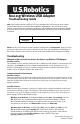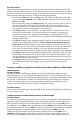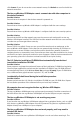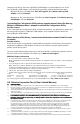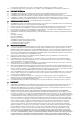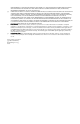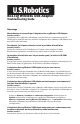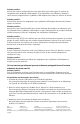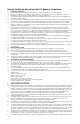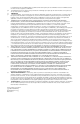Troubleshooting guide
click Connect. If you do not see the correct network name, click Refresh to scan for the Ad Hoc
network connection.
The 802.11g Wireless USB Adapter cannot communicate with other computers in
the wireless network.
Possible Solution:
Ensure that each computer in the wireless network is powered on.
Possible Solution:
Ensure that each 802.11g Wireless USB Adapter is configured with the same settings.
Possible Solution:
Ensure that each 802.11g Wireless USB Adapter is configured with the same security options.
Possible Solution:
Ensure that the SSID and the network name are the same on each station with an 802.11g
Wireless USB Adapter installed. The SSID field and the network name field are case sensitive,
so make sure you have typed them correctly.
Possible Solution:
Ensure TCP/IP is installed. Ensure you are a part of the same domain or workgroup as the
802.11g Wireless USB Adapter. Ensure that you are automatically obtaining an IP address or
that you have a correct IP address and subnet mask for the wireless network. Restart the
computer that has a connectivity issue. Ensure that you have some files available to be shared
and that file and print sharing are enabled on your computers. Refer to the documentation for
your operating system for instructions on how to enable file and print sharing.
The U.S. Robotics Installation CD-ROM did not automatically launch when I
inserted the Installation CD-ROM.
Possible Solution:
Some programs may keep the autolaunch feature of the Installation CD-ROM from beginning.
Close any open applications and reinsert the Installation CD-ROM. If your CD-ROM still does
not automatically launch, click Windows Start, Run, and type D:\setup (if your CD-ROM drive
uses a different letter, type that letter in place of “D”) and click OK.
I accidentally clicked Cancel during the installation procedure.
Possible Solution:
Remove and reinsert the U.S. Robotics Installation CD-ROM into your CD-ROM drive. Repeat
the installation procedure of the software before you install any hardware.
My computer does not recognize the 802.11g Wireless USB Adapter.
Possible Solution:
The 802.11g Wireless USB Adapter may not be properly connected. Check the connections of
the USB cable to the 802.11g Wireless USB Adapter and to the USB port on your computer.
The 802.11g Wireless USB Adapter is not receiving any power.
Possible Solution:
If you have the 802.11g Wireless USB Adapter plugged into a peripheral device, such as a USB
hub, the 802.11g Wireless USB Adapter may not be powered. Plug the 802.11g Wireless USB
Adapter directly into a USB port on your computer.
The 802.11g Wireless USB Adapter does not work properly, and I may need to
uninstall the device.
Possible Solution:
Check to be certain the 802.11g Wireless USB Adapter is not in use before removing it. The