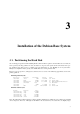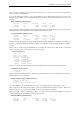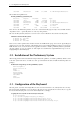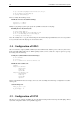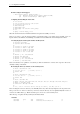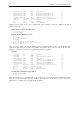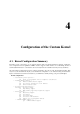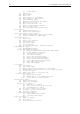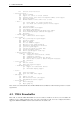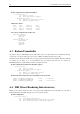Installation manual
10 3. Installation of the Debian Base System
#> cp /usr/share/keymaps/i386/include/euro.inc.gz .
#> mv uk.kmap.gz uk−mod.kmap.gz
#> gunzip uk−mod.kmap.gz
Then we modify uk-mod.kmap and set:
Modification of /etc/console/uk-mod.kmap:
keycode 29 = Compose
keycode 58 = Control
Finally we gzip things together again, update the symlink and load the newkeymap:
Installing the new keyboard layout:
#> gzip uk−mod.kmap.gz
#> mv boottime.kmap.gz boottime.kmap.gz.ORI
#> ln −s uk−mod.kmap.gz boottime.kmap.gz
#> loadkeys boottime.kmap.gz
Note: Weactually have tocopythe included maps from /usr/share/keymaps/i386/include since the /usr partition
is not yet mounted when the keymaps are loaded at boot time.
3. 4. Configuration of LILO
We don’twant those stupid symlinks /vmlinuz (and later /vmlinuz.old) cluttering our root directory.Weremove
them and install similar links in /boot. While updating /etc/lilo.conf we activate the compact option to speed up
the loading of the kernel image.
Crating new symbolic links for the kernel images:
#> rm /vmlinuz*
#> cd /boot
#> ln −s vmlinuz−2.4.18−bf2.4 vmlinuz.old
Modifications in /etc/lilo.conf:
compact
image=/boot/vmlinuz
label=linux
read−only
vga=normal
image=/boot/vmlinuz.old
label=backup
read−only
vga=normal
optional
Nowweinform Debian about our changes and create a file describing the kernel image configuration in /etc/ker-
nel-img.conf:
/etc/kernel-img.conf:
image_in_boot = yes
do_bootfloppy = no
3. 5. Configuration of LVM
We then proceed to configure and build our own custom kernel using makemenuconfig and make-kpkg. Almost
anykernel configuration will do as long LVM is supported.