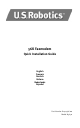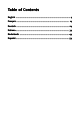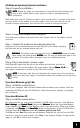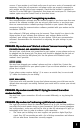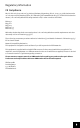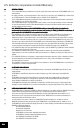Installation guide
55
55
5
All Windows Operating Systems Installation
Step1: Prepare for installation
NONO
NONO
NO
TT
TT
T
EE
EE
E: Before you begin, we recommend you uninstall any other modems you
have in your system. Refer to your previous modem's documentation for
instructions.
Write down your new U.S. Robotics modem's serial number, which is located on the white
bar code sticker on the modem and on the modem's box. If you ever need to call our
Technical Support department, you will need this number to receive assistance.
Step 2: Connect the modem to the computer.
Shut down your computer and connect the serial modem cable to the modem and the
computer.
Step 3: Connect the modem to an analogue phone line.
Plug one end of the provided phone cord into the jack on the modem and plug
the other end into an analogue phone wall jack.
WW
WW
W
AA
AA
A
RR
RR
R
NN
NN
N
II
II
I
NGNG
NGNG
NG: The phone socket you use must be for an
AA
AA
A
NN
NN
N
AA
AA
A
LL
LL
L
OO
OO
O
GG
GG
G
UE UE
UE UE
UE phone line. Most
office phones are wired through
DIGDIG
DIGDIG
DIG
ITIT
ITIT
IT
AA
AA
A
LL
LL
L
lines. Be sure you know what type of line
you have. The modem will be damaged if you use a digital phone line.
Step 4: Plug in the modem's power supply.
Plug the power supply into the jack on the modem and the other end into an
electrical outlet. Turn on the modem. The power button (labeled
PP
PP
P
oo
oo
o
wer I / Ower I / O
wer I / Ower I / O
wer I / O on
the modem's underside) is located on the side of the modem.
NONO
NONO
NO
TT
TT
T
EE
EE
E: If the power light does not illuminate, the modem may not be turned on.
Make sure the power supply is connected between the modem and the electrical
outlet.
If you have Windows 95/98/Me:
Step 5: Install the modem drivers
Turn on your computer. After the New Hardware Wizard detects your modem, insert the
Installation CD-ROM into your CD-ROM drive. Follow the onscreen prompts to complete
the installation.
If you have Windows NT:
Step 5: Install the modem drivers
Turn your computer on. Insert your Installation CD-ROM before you log in. Click Windows
SS
SS
S
tarttart
tarttart
tart,
SettingsSettings
SettingsSettings
Settings, and
Control PControl P
Control PControl P
Control P
anelanel
anelanel
anel. Double-click
ModemsModems
ModemsModems
Modems. When the Install New Modem
screen appears, click
Next Next
Next Next
Next to have Windows detect your new modem. When your modem
is detected, click
ChangeChange
ChangeChange
Change. Click
Have DiskHave Disk
Have DiskHave Disk
Have Disk. Make sure the location of your CD-ROM drive is
selected. Select U.S. Robotics. Select U.S. Robotics 56K Ext (non-PnP).
Click OK and then Next. When you see the Modems Properties tab, you will see the COM
port that is assigned to your modem. Click Close. If the Systems Settings Change window
appears, click Yes to restart your computer.